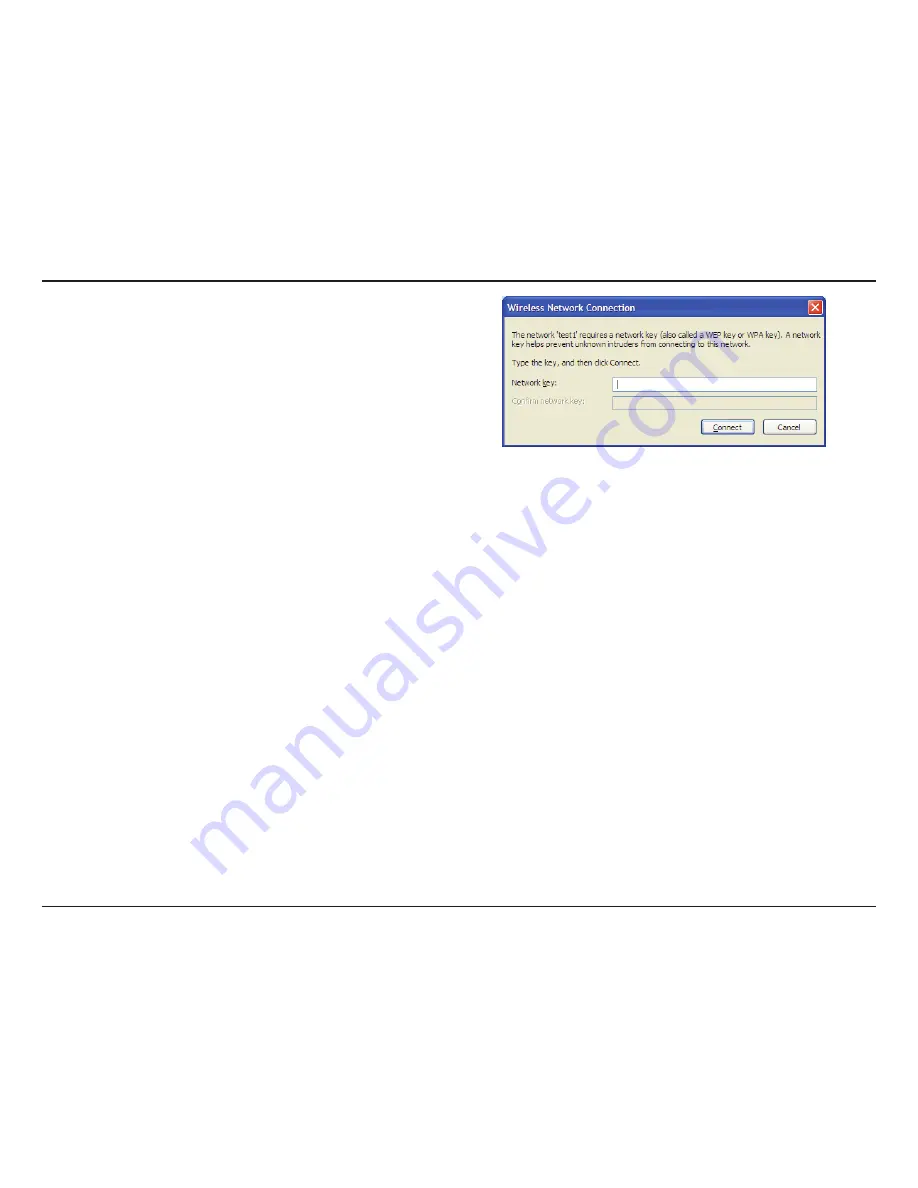
62
D-Link DIR-516 User Manual
Section 3 - Connecting a Wireless Client
3. The
Wireless.Network.Connection
box will appear. Enter the
WPA-PSK passphrase and click
Connect
.
It may take 20-30 seconds to connect to the wireless network. If
the connection fails, please verify that the WPA-PSK settings are
correct. The WPA-PSK passphrase must be exactly the same as on
the wireless router.












































