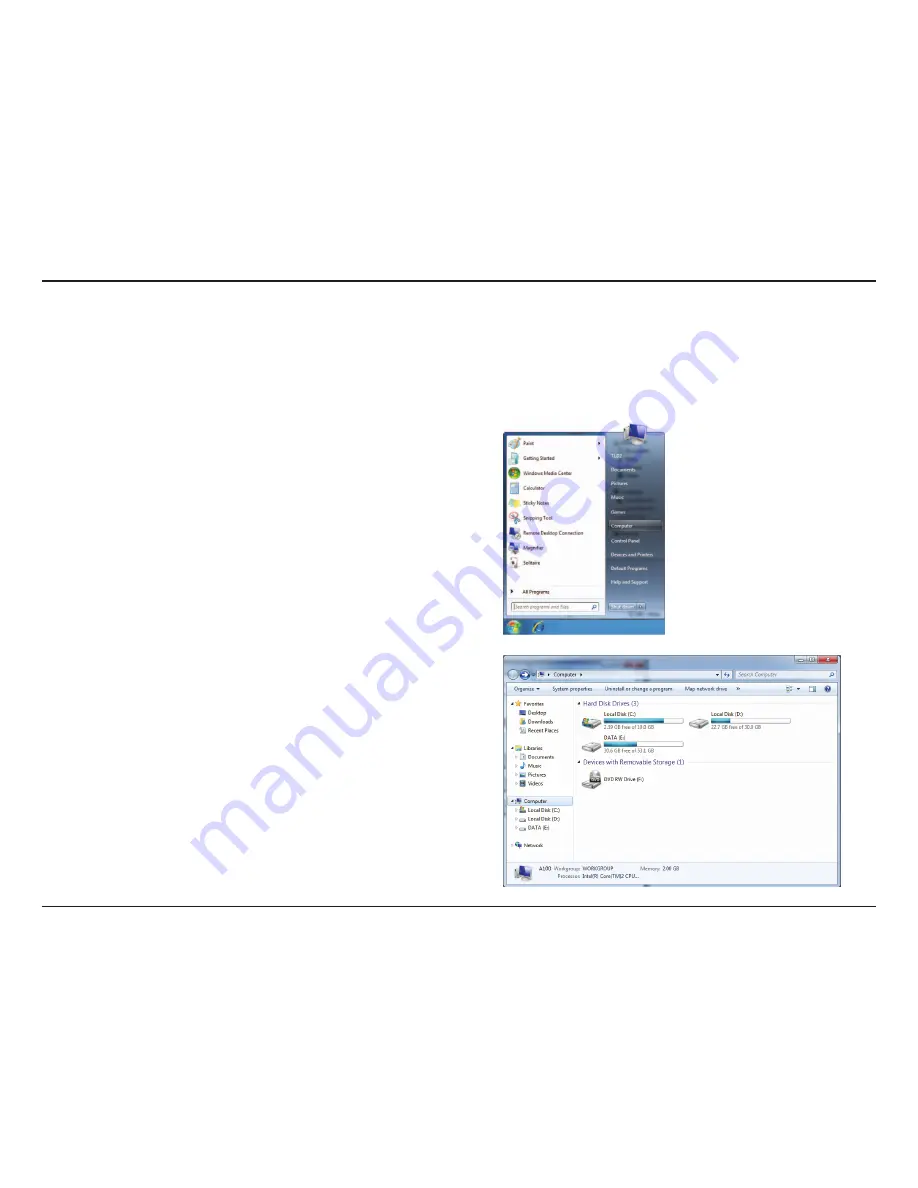
53
D-Link DIR-516 User Manual
Section 3 - Connecting a Wireless Client
WPS
The WPS feature of the DIR-516 can be configured using Windows® 7. Carry out the following steps to use Windows® 7 to
configure the WPS feature:
1. Click the
Start
button and select
Computer
from the Start
menu.
2. Click
Network
on the left side.






























