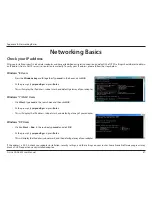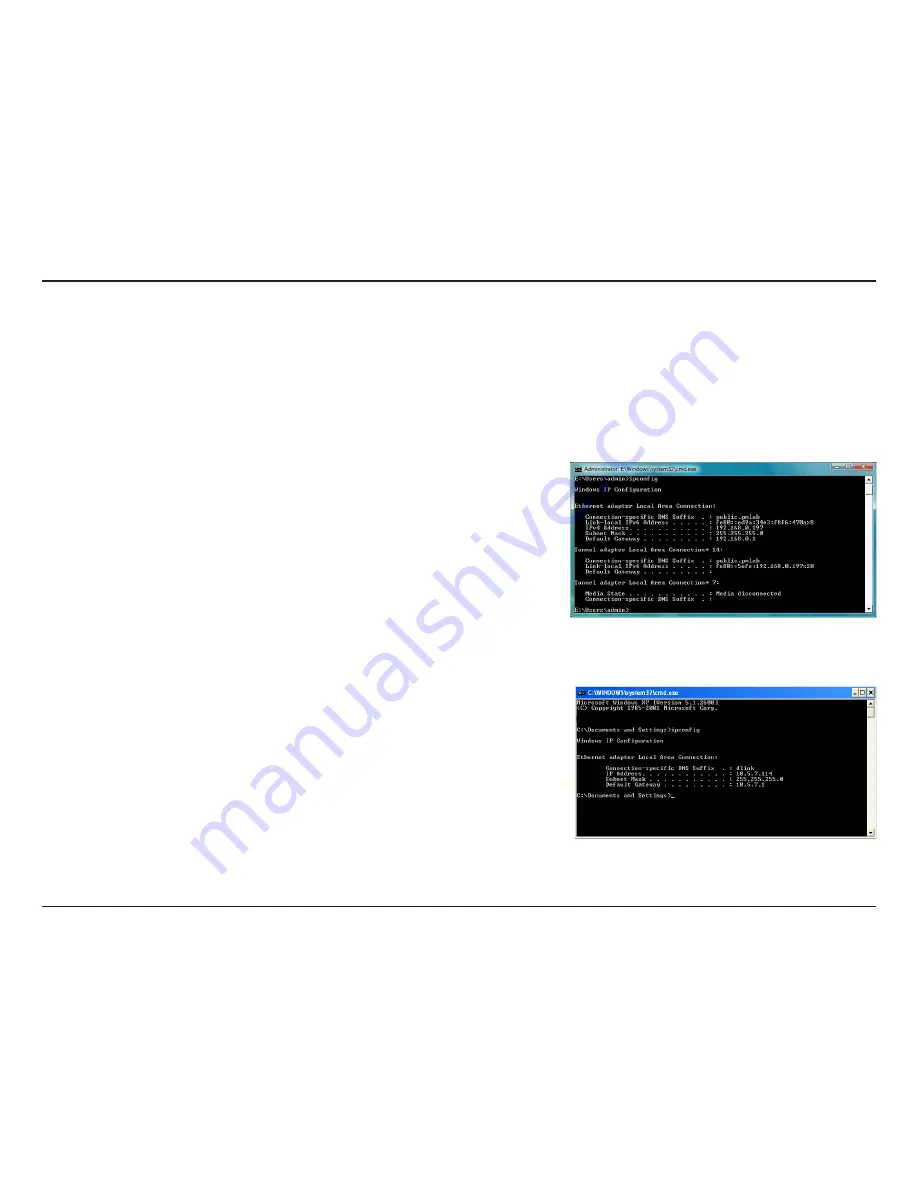
87
D-Link DGL-5500 User Manual
Appendix B - Networking Basics
Networking Basics
Check your IP address
Windows® XP Users
• Click on
Start
>
Run
. In the run box type
cmd
and click
OK
.
• At the prompt, type
ipconfig
and press
Enter
.
• This will display the IP address, subnet mask, and the default gateway of your adapter.
Windows® 7/Vista® Users
• Click
Start
, type
cmd
in the search box and then click
OK
.
• At the prompt, type
ipconfig
and press
Enter
.
• This will display the IP address, subnet mask, and default gateway of your adapter.
If the address is 0.0.0.0, check your adapter installation, security settings, and the settings on your router. Some firewall software programs may
block a DHCP request on newly installed adapters.
Windows® 8 Users
• Press the
Windows key
and
R
together. Type
cmd
in the box and click
OK
.
• At the prompt, type
ipconfig
and press
Enter
.
• This will display the IP address, subnet mask, and default gateway of your adapter.
After you install your new D-Link wireless adapter and have established a wireless connection, by default, the TCP/IP settings should be set to obtain
an IP address from a DHCP server (i.e., router) automatically. To verify your IP address, please follow the steps below.