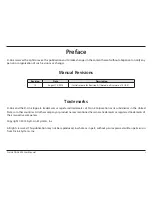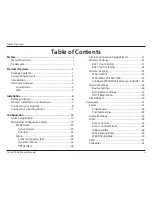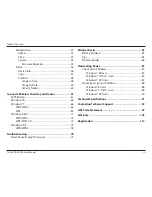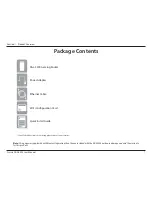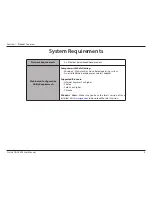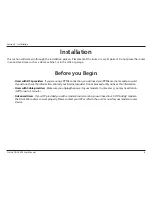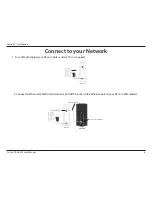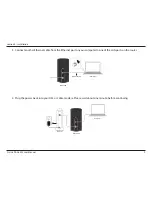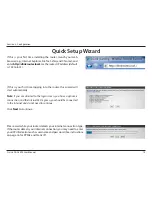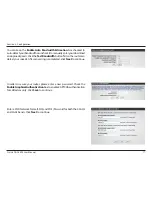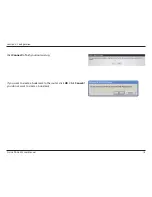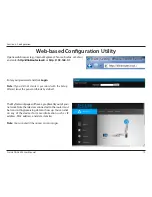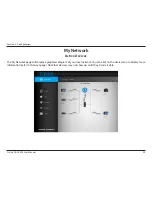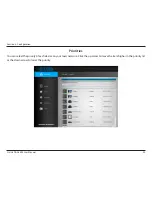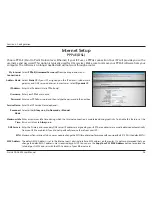11
D-Link DGL-5500 User Manual
Section 2 - Installation
Note:
It is strongly recommended to replace your existing router with the DGL-5500 instead of using both. If your modem is a combo
router, you may want to contact your ISP or refer to the manufacturer’s user guide to put the router into Bridge mode, which will ‘turn
off’ the router (NAT) functions.
If you are connecting the DGL-5500 router to an existing router to use as a wireless access point and/or switch, you will have
to do the following to the DGL-5500 before connecting it to your network:
• Disable UPnP
™
• Disable DHCP
• Change the LAN IP address to an available address on your network. The LAN ports on the router cannot accept
a DHCP address from your other router.
To connect to another router, please follow the steps below:
1. Plug the power into the router. Connect one of your computers to the router (LAN port) using an Ethernet cable. Make sure
your IP address on the computer is 192.168.0.xxx (where xxx is between 2 and 254). Please see the
Networking Basics
section for more information. If you need to change the settings, write down your existing settings before making any
changes. In most cases, your computer should be set to receive an IP address automatically in which case you will not have
to do anything to your computer.
2. Open a web browser, enter
http://192.168.0.1
(or
http://dlinkrouter.local./
) and press
Enter
. When the login window
appears, set the user name to
Admin
and leave the password box empty. Click
Log In
to continue.
3. Click on
Advanced
and then click
Firewall Settings
. Uncheck the
Enable UPnP
checkbox. Click
Save Settings
to continue
and then click
Restart Later
.
4. Click
Setup
and then click
Network Settings
. Uncheck the
Enable DHCP Server
checkbox. Click
Save Settings
to continue.
Connect to an Existing Router