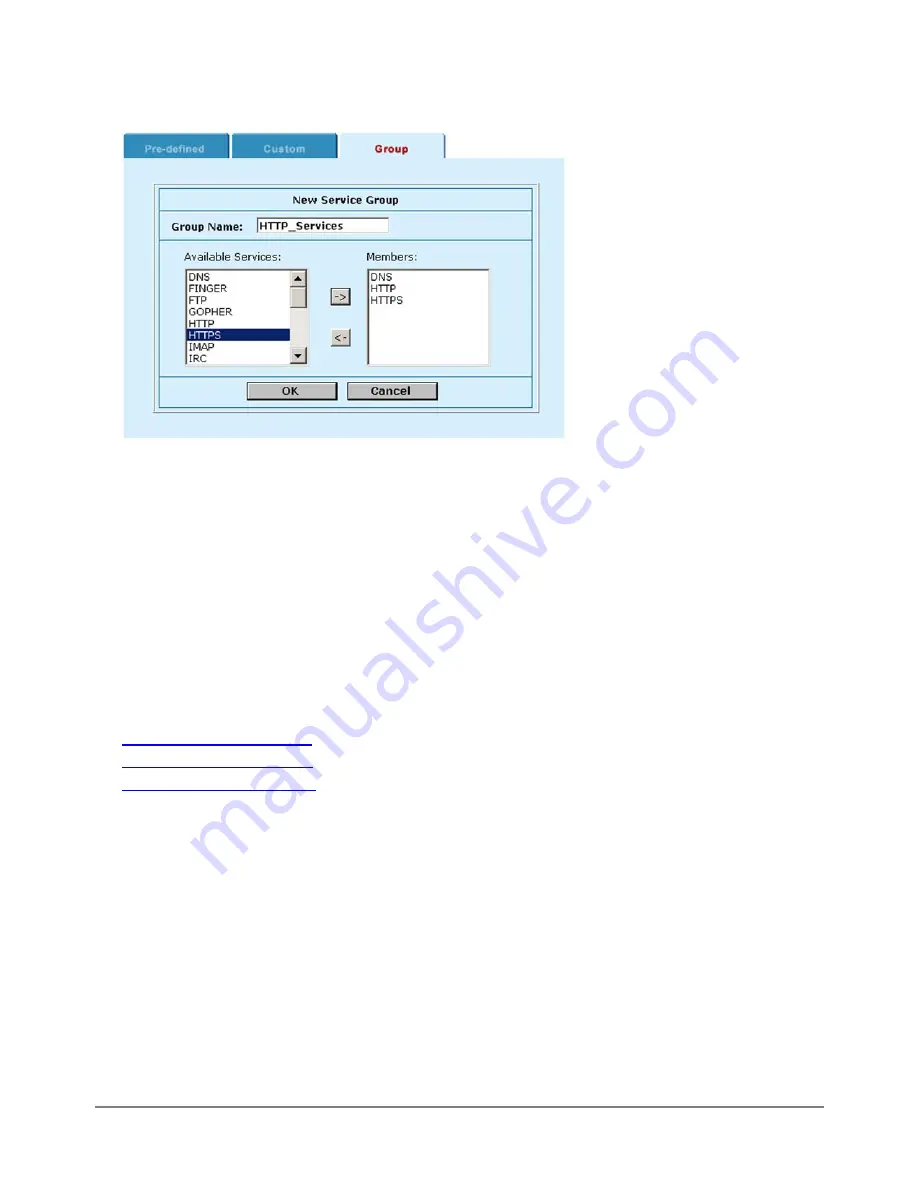
Adding a service group
·
To add services to the service group, select a service from the Available Services list and select the right
arrow to copy it to the Members list.
·
To remove services from the service group, select a service from the Members list and select the left
arrow to remove it from the group.
·
Select OK to add the service group.
Schedules
Use scheduling to control when policies are active or inactive. You can create one-time schedules and
recurring schedules. You can use one-time schedules to create policies that are effective once for the period
of time specified in the schedule. Recurring schedules repeat weekly. You can use recurring schedules to
create policies that are effective only at specified times of the day or on specified days of the week.
This section describes:
·
·
·
Creating one-time schedules
You can create a one-time schedule that activates or deactivates a policy for a specified period of time. For
instance, your firewall may be configured with the default Internal to External policy that allows access to all
services on the Internet at all times. You can add a one-time schedule to block access to the Internet during a
holiday period. The following procedure describes how to create a one-time schedule with a start date at the
start of the holiday and an end date at the end of the holiday.
To create a one-time schedule using the web-based manager:
·
Go to
Firewall > Schedule > One-time
.
·
Select New.
·
Type in a name for the schedule.
The name can contain numbers (0-9) and upper and lower case letters (A-Z, a-z), and the special
characters - and _. Other special characters and spaces are not allowed.
DFL-500 User Manual
40
Содержание DFL-500
Страница 1: ...DFL 500 V2 27 User Manual D Link Systems Inc DFL 500 User Manual 1 ...
Страница 102: ...DFL 500 User Manual 102 ...
Страница 136: ...DFL 500 User Manual 136 ...
Страница 140: ...Registration Register the D Link DFL 500 Office Firewall online at http www dlink com sales reg DFL 500 User Manual 140 ...






























