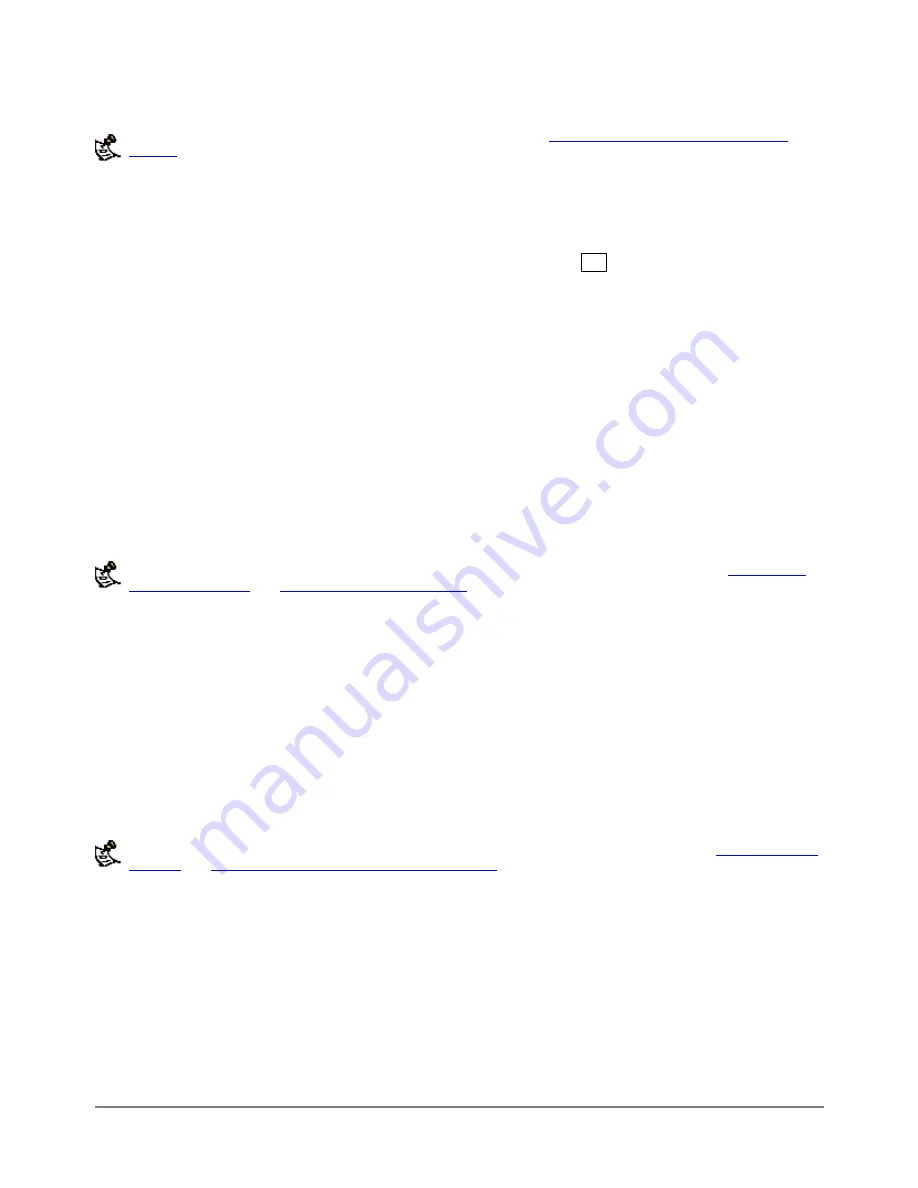
To configure the DFL-500 for automatic attack database updates, see
Automatic antivirus and attack database
.You can also manually update your attack database by going to
System > Update
and selecting Update
Now.
·
Download the latest attack database from the D-Link update website at http://www.Dlink.com and copy it
to the computer that you use to connect to the DFL-500 web-based manager.
·
Start the DFL-500 web-based manager and go to
System > Status
.
·
To the right of the Attack Database Version, select Database Update
.
·
Enter the path and filename for the attack database file, or select Browse and locate the file.
·
Select OK to upload the attack database to the DFL-500.
The DFL-500 uploads the attack database. This takes about 1 minute.
·
Go to
System > Status
to confirm that the attack Database Version information has been updated.
Displaying the DFL-500 serial number
·
Go to
System > Status
.
The Serial number is displayed in the Status window. The serial number is specific to your DFL-500 and
does not change with firmware upgrades.
Backing up system settings
This procedure does not back-up the Web content and URL filtering lists. To back-up these lists see
and
Downloading the URL block list
You can back-up system settings by downloading them to a text file on the management computer:
·
Go to
System > Status
.
·
Select System Settings Download.
·
Select Download System Settings.
·
Type in a name and location for the file.
The system settings file is downloaded to the management computer.
·
Select Return to go back to the Status page.
Restoring system settings
This procedure does not restore the Web content and URL filtering lists. To restore these lists see
Creating the banned word list using a text editor
You can restore system settings by uploading a previously downloaded system settings text file:
·
Go to
System > Status
.
·
Select System Settings Upload.
·
Enter the path and filename of the system settings file, or select Browse and locate the file.
·
Select OK to upload the system settings file to the DFL-500.
The DFL-500 uploads the file and restarts, loading the new system settings.
·
Reconnect to the web-based manager and review your configuration to confirm that the uploaded system
settings have taken effect.
DFL-500 User Manual
112
Содержание DFL-500
Страница 1: ...DFL 500 V2 27 User Manual D Link Systems Inc DFL 500 User Manual 1 ...
Страница 102: ...DFL 500 User Manual 102 ...
Страница 136: ...DFL 500 User Manual 136 ...
Страница 140: ...Registration Register the D Link DFL 500 Office Firewall online at http www dlink com sales reg DFL 500 User Manual 140 ...









































