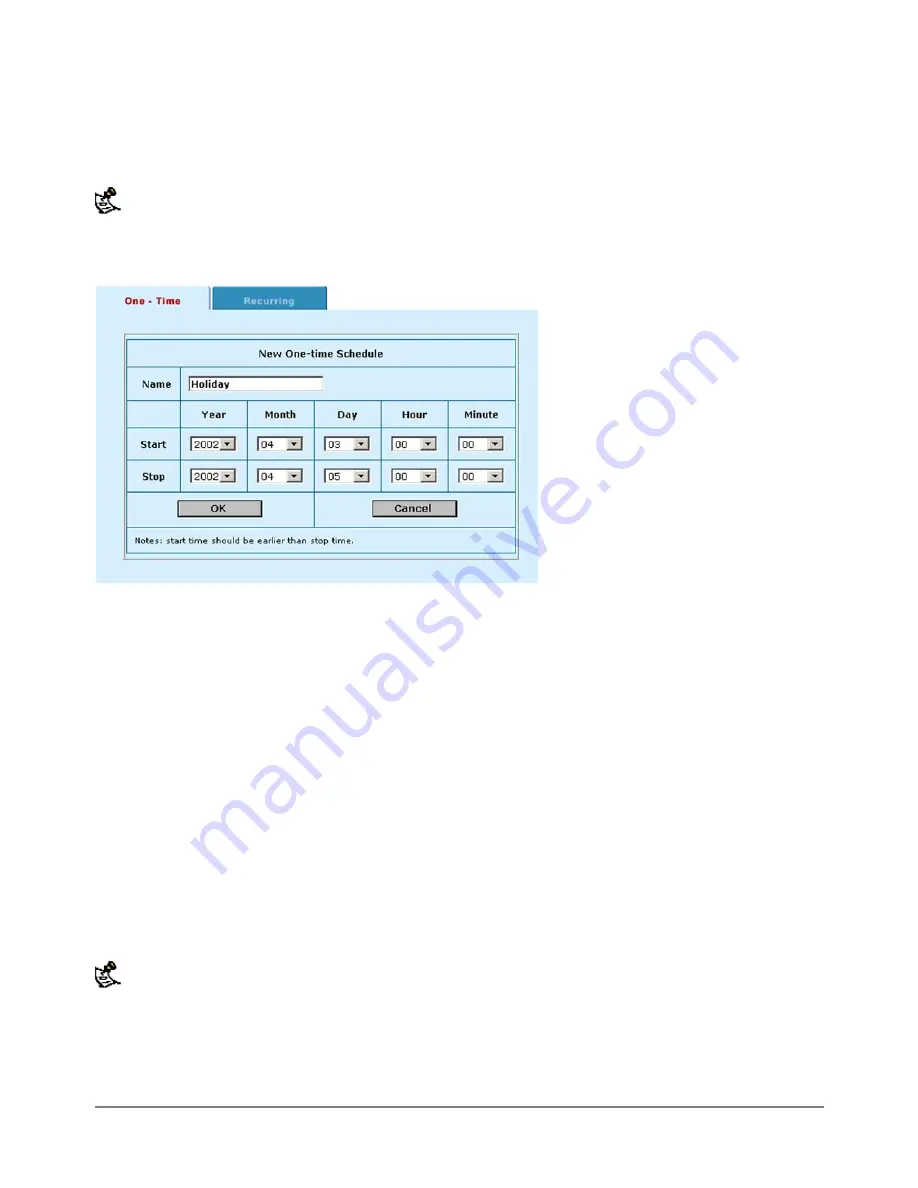
·
Set the Start date and time for the schedule.
Set start and stop times to 00 for the schedule to cover the entire day.
·
Set the Stop date and time for the schedule.
Note
: One-time schedules use the 24-hour clock.
·
Select OK to add the One-time schedule.
Sample one-time schedule
Creating recurring schedules
You can create a recurring schedule that activates or deactivates policies at specified times of the day or on
specified days of the week. For instance, you may wish to prevent internet use outside of working hours by
creating a recurring schedule.
If you create a recurring schedule with a stop time that occurs before the start time, the schedule will start at
the start time and finish at the stop time on the next day. You can use this technique to create recurring
schedules that run from one day to the next. You can also create a recurring schedule that runs for 24 hours
by setting the start and stop times to the same time.
To add a recurring schedule:
·
Go to
Firewall > Schedule > Recurring
.
·
Select New to create a new schedule.
·
Type in a name for the schedule.
The name can contain numbers (0-9) and upper and lower case letters (A-Z, a-z), and the special
characters - and _. Other special characters and spaces are not allowed.
·
Select the days of the week that are working days.
·
Set the Start Hour and the End Hour to the start and end of the work day.
Note
: Recurring schedules use the 24-hour clock.
·
Select OK.
DFL-500 User Manual
41
Содержание DFL-500
Страница 1: ...DFL 500 V2 27 User Manual D Link Systems Inc DFL 500 User Manual 1 ...
Страница 102: ...DFL 500 User Manual 102 ...
Страница 136: ...DFL 500 User Manual 136 ...
Страница 140: ...Registration Register the D Link DFL 500 Office Firewall online at http www dlink com sales reg DFL 500 User Manual 140 ...






























