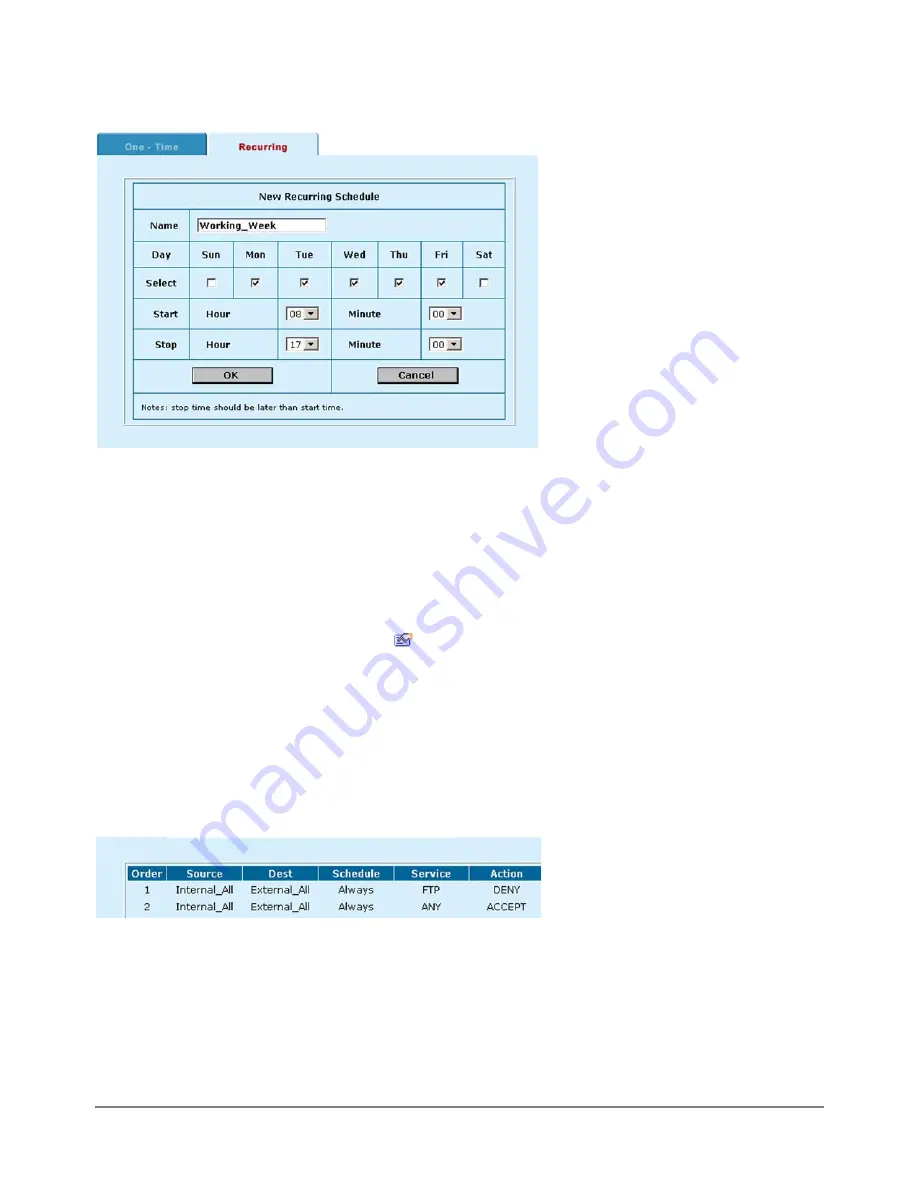
Sample recurring schedule
Adding a schedule to a policy
Once you have created schedules, you can add them to policies to schedule when the policies are active.
You can add the new schedules to policies when you create the policy or you can edit existing policies and
add a new schedule to them.
To add a schedule to a policy:
·
Go to
Firewall > Policy
.
·
Select the tab corresponding to the type of policy to add.
·
Select New to add a policy or select Edit
to edit a policy to change its schedule.
·
Configure the policy as required.
·
Add a schedule by selecting it from the Schedule list.
·
Select OK to save the policy.
·
Arrange the policy in the policy list to have the effect that you expect.
For example, to use a one-time schedule to deny access to a policy, add a policy that matches the policy
to be denied in every way. Choose the one-time schedule that you added and set Action to Deny. Then
place the policy containing the one-time schedule in the policy list above the policy to be denied.
Arranging a one-time schedule in the policy list to deny access
Users and authentication
You can configure the DFL-500 to require users to authenticate (enter a user name and password) to access
HTTP, FTP, or Telnet services through the firewall. To configure authentication you need to add user names
and passwords to the firewall and then add policies that require authentication. When a connection attempt is
DFL-500 User Manual
42
Содержание DFL-500
Страница 1: ...DFL 500 V2 27 User Manual D Link Systems Inc DFL 500 User Manual 1 ...
Страница 102: ...DFL 500 User Manual 102 ...
Страница 136: ...DFL 500 User Manual 136 ...
Страница 140: ...Registration Register the D Link DFL 500 Office Firewall online at http www dlink com sales reg DFL 500 User Manual 140 ...






























