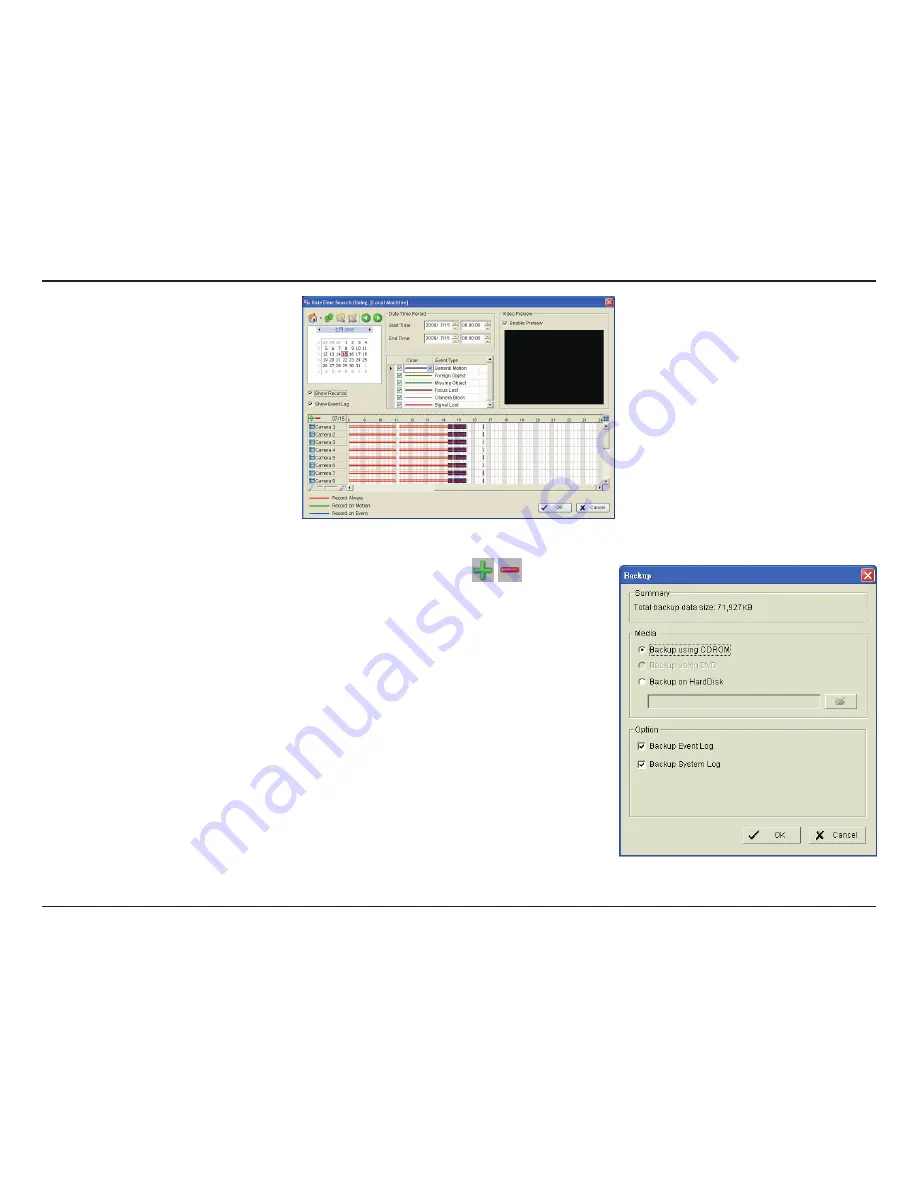
96
D-Link D-ViewCam User Manual
Section 3 - Configuration
Step 5:
Click on the camera number icon to add camera(s) or click to add/
delete all channels.
Step 6:
Check the Enable Preview box to display the preview of the video you
selected.
Step 7:
Click
OK
when the settings are complete.
Step 8:
If there is a data period you do not want, click
Remove Period
to remove the
data period from the backup list.
Step 9:
Click the
Backup
icon to open the Backup panel.
Step 10:
Under
Media
, select the path you want to save the file or burn the file directly
to a CD (direct CD burning for Windows
®
XP only), DVD or to a hard drive.
Step 11:
Under
Option
, select the log information you would like to backup (Event Log
or System Log,), and then click
OK
.
Содержание DCS-100
Страница 1: ......
Страница 45: ...45 D Link D ViewCam User Manual Section 3 Configuration Performance ...
Страница 49: ...49 D Link D ViewCam User Manual Section 3 Configuration Performance ...
Страница 112: ...112 D Link D ViewCam User Manual Section 3 Configuration Web View Note Make sure the Live Stream Server is enabled ...
Страница 128: ...128 D Link D ViewCam User Manual Section 4 FAQs ...
Страница 144: ...144 D Link D ViewCam User Manual Section 4 FAQs ...
Страница 145: ...145 D Link D ViewCam User Manual Section 4 FAQs ...
Страница 146: ...146 D Link D ViewCam User Manual Section 4 FAQs Step 2 Add the Server IP Compatibility View Setting ...
Страница 147: ...147 D Link D ViewCam User Manual Section 4 FAQs ...
Страница 155: ...155 D Link D ViewCam User Manual Section 4 FAQs 1 Go to Vista s Control Panel 2 Click on User Accounts ...
Страница 156: ...156 D Link D ViewCam User Manual Section 4 FAQs 3 Click on User Accounts 4 Click on Turn User Account Control on or off ...






























