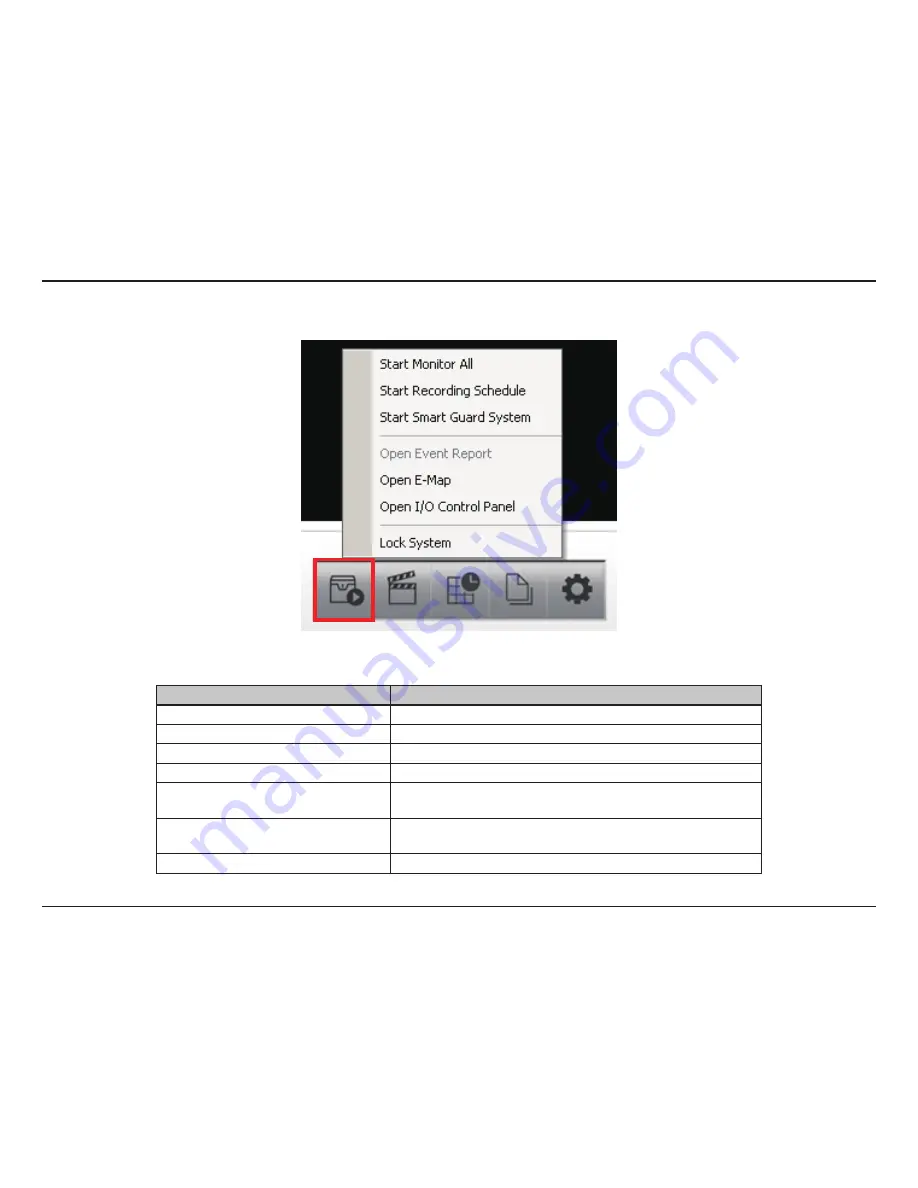
19
D-Link D-ViewCam User Manual
Section 3 - Configuration
Monitor
Option
Function
Start/Stop Monitor All
Click to start or stop all monitoring functions.
Start/Stop Recording Schedule
Click to start or stop the recording schedule.
Start/Stop Smart Guard System
Click to start or stop the smart guard system.
Open Event Report
Click to open the event report which will log any events.
Open E-Map
Click to open E-Map which monitors all devices with map
indicators.
Open I/O Control Panel
Click to open the I/O control panel which montors the DI/DO
and manual triggering the DO devices.
Lock System
Click to lock the system.
Содержание DCS-100
Страница 1: ......
Страница 45: ...45 D Link D ViewCam User Manual Section 3 Configuration Performance ...
Страница 49: ...49 D Link D ViewCam User Manual Section 3 Configuration Performance ...
Страница 112: ...112 D Link D ViewCam User Manual Section 3 Configuration Web View Note Make sure the Live Stream Server is enabled ...
Страница 128: ...128 D Link D ViewCam User Manual Section 4 FAQs ...
Страница 144: ...144 D Link D ViewCam User Manual Section 4 FAQs ...
Страница 145: ...145 D Link D ViewCam User Manual Section 4 FAQs ...
Страница 146: ...146 D Link D ViewCam User Manual Section 4 FAQs Step 2 Add the Server IP Compatibility View Setting ...
Страница 147: ...147 D Link D ViewCam User Manual Section 4 FAQs ...
Страница 155: ...155 D Link D ViewCam User Manual Section 4 FAQs 1 Go to Vista s Control Panel 2 Click on User Accounts ...
Страница 156: ...156 D Link D ViewCam User Manual Section 4 FAQs 3 Click on User Accounts 4 Click on Turn User Account Control on or off ...
















































