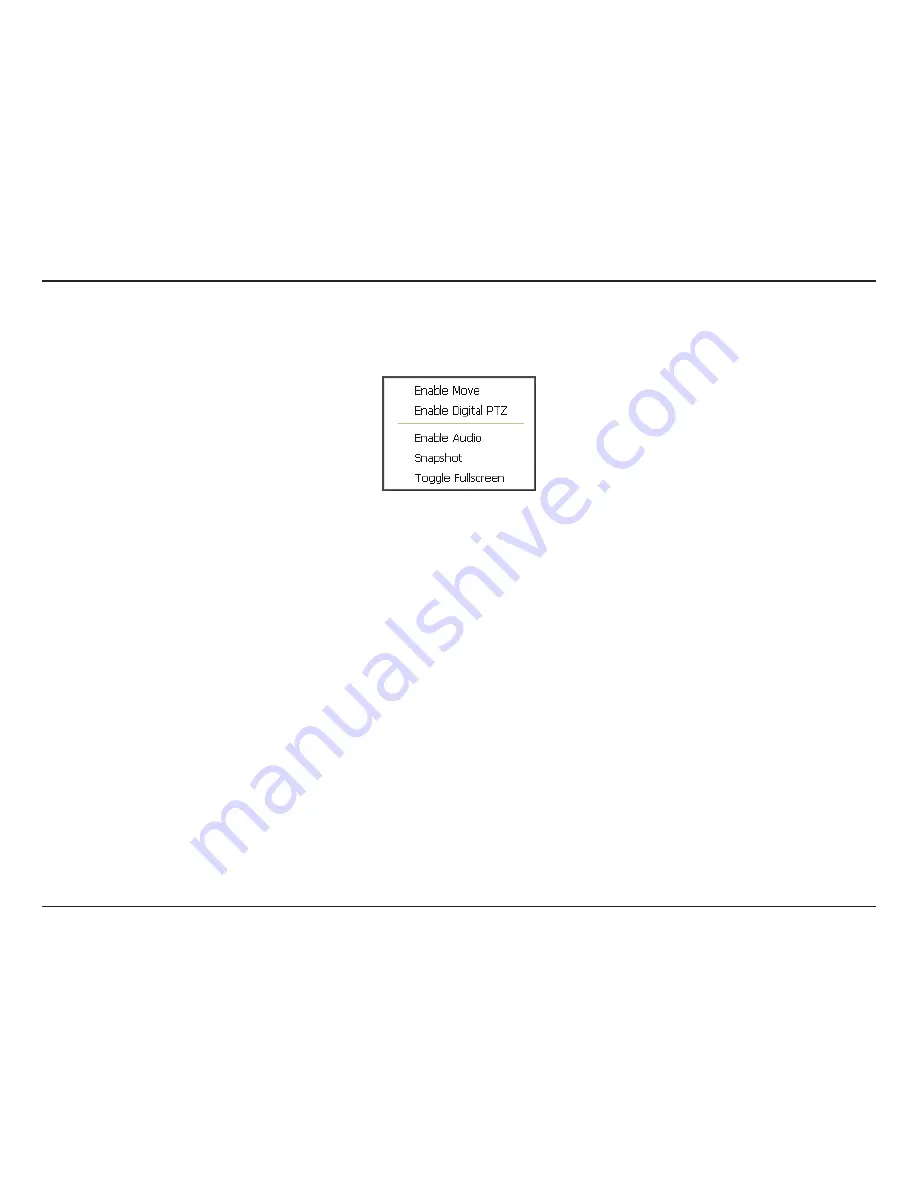
109
D-Link D-ViewCam User Manual
Section 3 - Configuration
On Screen Menu
Right-click on the camera screen and get the “On Screen Menu”, from which you can quickly adjust the setting of camera.
Enable Move
With cameras that support PTZ, the function allows you to use your mouse to control the PTZ functions by clicking on the display screen.
To enable, click the
Enable Move
. To disable, click
Disable Move
to cancel this function.
Enable Digital PTZ
To enable the digital PTZ functions of the video, select
Enable Digital PTZ
. Use your mouse wheel or click on the
+
and
–
signs to zoom
in and zoom out on the camera. The square flashing on the video grid indicates the corresponding view of the camera.
Snapshot
The snapshot function captures a specific video image to the clipboard or to a file you can save to your computer.
Toggle Fullscreen
Switch to view video with full screen display. To disable the function, right-click on screen and uncheck this option or simply press
ESC
to go back to original window.
Содержание DCS-100
Страница 1: ......
Страница 45: ...45 D Link D ViewCam User Manual Section 3 Configuration Performance ...
Страница 49: ...49 D Link D ViewCam User Manual Section 3 Configuration Performance ...
Страница 112: ...112 D Link D ViewCam User Manual Section 3 Configuration Web View Note Make sure the Live Stream Server is enabled ...
Страница 128: ...128 D Link D ViewCam User Manual Section 4 FAQs ...
Страница 144: ...144 D Link D ViewCam User Manual Section 4 FAQs ...
Страница 145: ...145 D Link D ViewCam User Manual Section 4 FAQs ...
Страница 146: ...146 D Link D ViewCam User Manual Section 4 FAQs Step 2 Add the Server IP Compatibility View Setting ...
Страница 147: ...147 D Link D ViewCam User Manual Section 4 FAQs ...
Страница 155: ...155 D Link D ViewCam User Manual Section 4 FAQs 1 Go to Vista s Control Panel 2 Click on User Accounts ...
Страница 156: ...156 D Link D ViewCam User Manual Section 4 FAQs 3 Click on User Accounts 4 Click on Turn User Account Control on or off ...






























