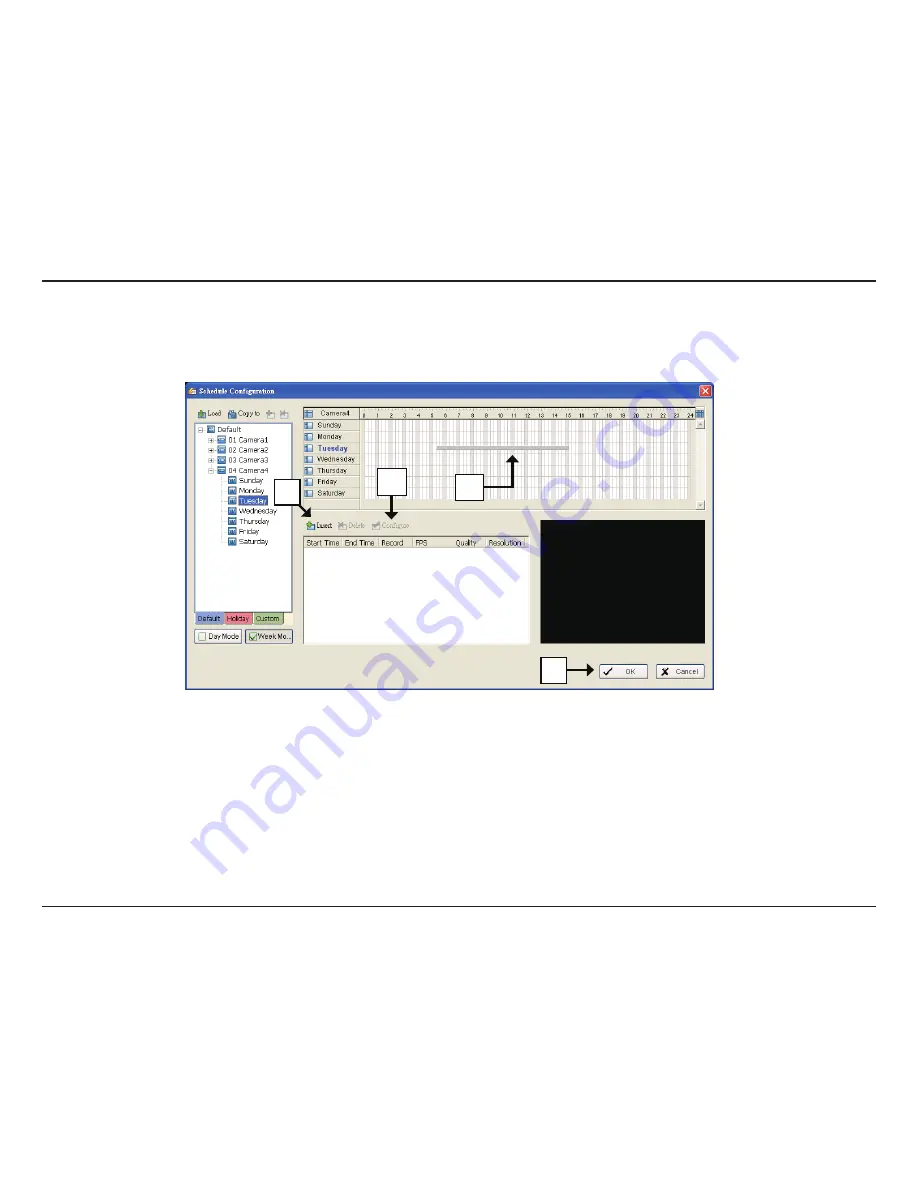
54
D-Link D-ViewCam User Manual
Section 3 - Configuration
Insert a New Schedule Manually
Step 1
Left-click and draw the bar you want to add to the time table. The scheduled time will show as a grey bar.
Step 2
Click the
Insert
icon and add a new schedule in the Regular Mode, i.e. to record video during the time period you set with 30 FPS, Normal
video quality, and Normal resolution.
Step 3
Change the settings by clicking on the
Configure
icon or double-click the schedule information.
Step 4
Click
OK
.
1
2
3
4
Содержание DCS-100
Страница 1: ......
Страница 45: ...45 D Link D ViewCam User Manual Section 3 Configuration Performance ...
Страница 49: ...49 D Link D ViewCam User Manual Section 3 Configuration Performance ...
Страница 112: ...112 D Link D ViewCam User Manual Section 3 Configuration Web View Note Make sure the Live Stream Server is enabled ...
Страница 128: ...128 D Link D ViewCam User Manual Section 4 FAQs ...
Страница 144: ...144 D Link D ViewCam User Manual Section 4 FAQs ...
Страница 145: ...145 D Link D ViewCam User Manual Section 4 FAQs ...
Страница 146: ...146 D Link D ViewCam User Manual Section 4 FAQs Step 2 Add the Server IP Compatibility View Setting ...
Страница 147: ...147 D Link D ViewCam User Manual Section 4 FAQs ...
Страница 155: ...155 D Link D ViewCam User Manual Section 4 FAQs 1 Go to Vista s Control Panel 2 Click on User Accounts ...
Страница 156: ...156 D Link D ViewCam User Manual Section 4 FAQs 3 Click on User Accounts 4 Click on Turn User Account Control on or off ...






























