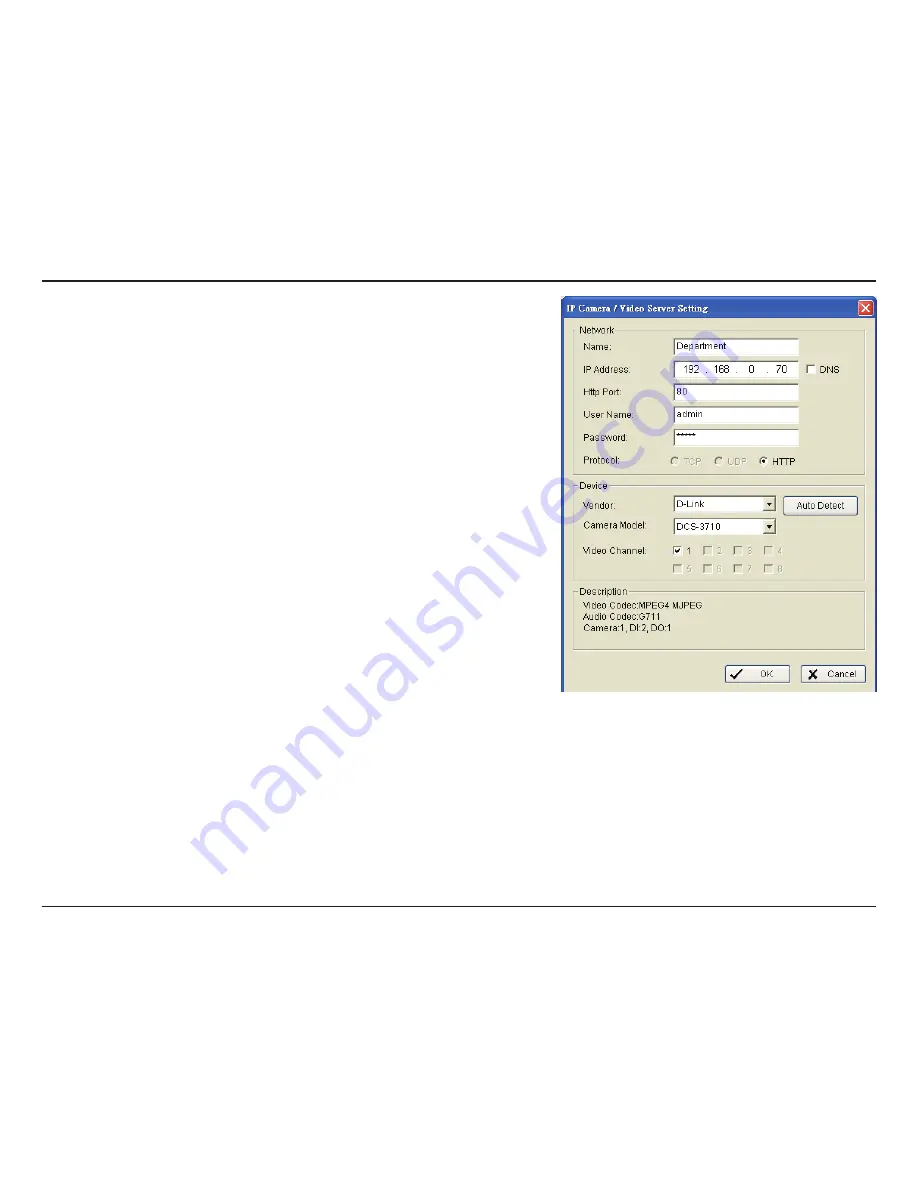
15
D-Link D-ViewCam User Manual
Section 2 - Installation
17. Enter the following Network information for your camera:
•
Name
- Enter a name for your camera.
•
IP Address
- Enter the IP address of the camera.
If you want to use a domain name, then check
the DNS box and enter the domain name of the
camera.
•
HTTP Port
- 80 is the default port.
•
User Name
- Enter the user name for the camera.
•
Password
- Enter the password for the camera.
•
Protocol
- Select
TCP
,
UDP
, or
HTTP.
Enter the following Device information for your camera:
•
Auto Detect
- Click the Auto Detect button to detect
the vender and model information.
•
Vendor
- Select the brand name/vendor from the
drop-down menu.
•
Camera Model
- Select the camera model from the
drop-down menu.
•
Video Channel
- Select the video channel you want
to assign the camera to.
18. Click
OK
to add your camera.
Содержание DCS-100
Страница 1: ......
Страница 45: ...45 D Link D ViewCam User Manual Section 3 Configuration Performance ...
Страница 49: ...49 D Link D ViewCam User Manual Section 3 Configuration Performance ...
Страница 112: ...112 D Link D ViewCam User Manual Section 3 Configuration Web View Note Make sure the Live Stream Server is enabled ...
Страница 128: ...128 D Link D ViewCam User Manual Section 4 FAQs ...
Страница 144: ...144 D Link D ViewCam User Manual Section 4 FAQs ...
Страница 145: ...145 D Link D ViewCam User Manual Section 4 FAQs ...
Страница 146: ...146 D Link D ViewCam User Manual Section 4 FAQs Step 2 Add the Server IP Compatibility View Setting ...
Страница 147: ...147 D Link D ViewCam User Manual Section 4 FAQs ...
Страница 155: ...155 D Link D ViewCam User Manual Section 4 FAQs 1 Go to Vista s Control Panel 2 Click on User Accounts ...
Страница 156: ...156 D Link D ViewCam User Manual Section 4 FAQs 3 Click on User Accounts 4 Click on Turn User Account Control on or off ...






























