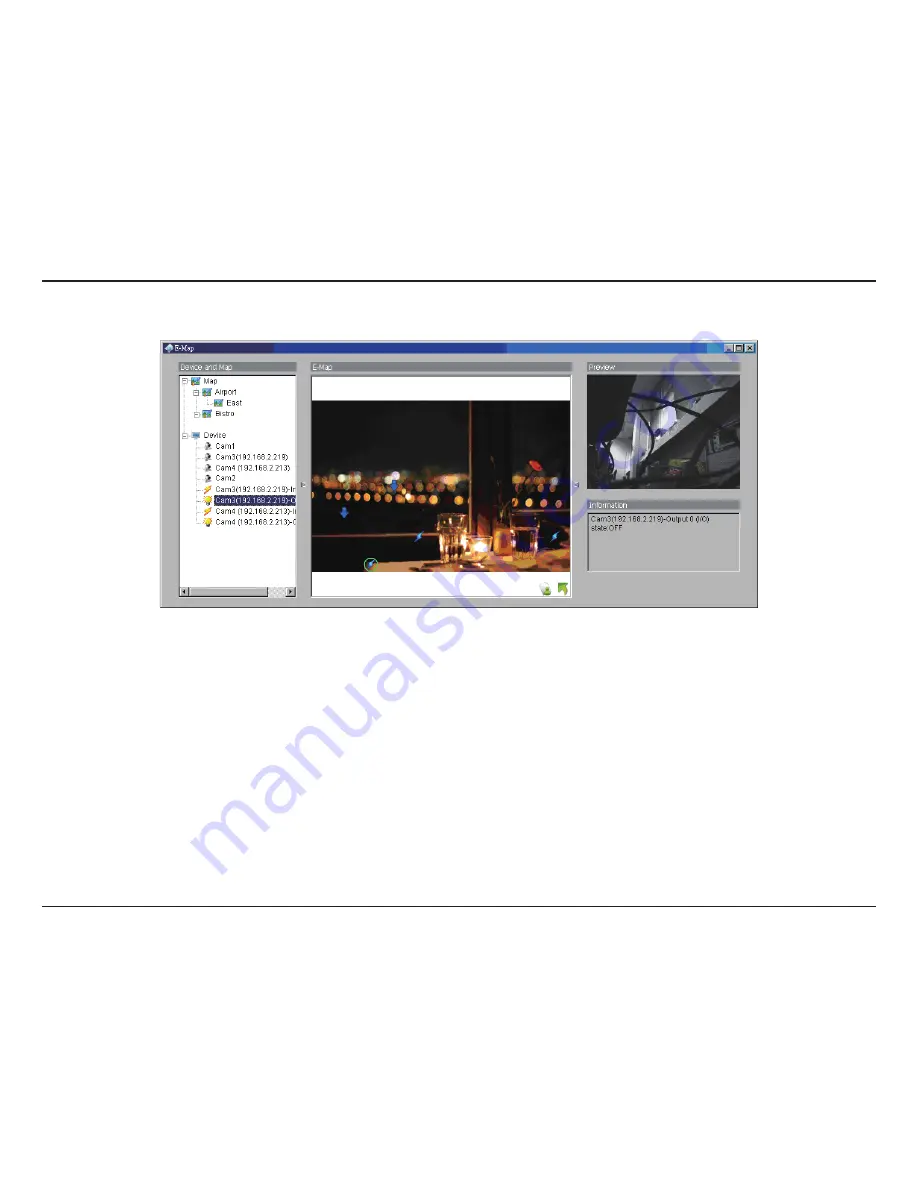
83
D-Link D-ViewCam User Manual
Section 3 - Configuration
E-Map
With E-Map, users can track the actual location and alarm status easily for each camera and receive instant response when the event
happens. The arrows and lightening icon on E-Map represent cameras and I/O devices and these icons will turn red once they are triggered
by alarms.
To launch E-Map application, simply click on
Start
and select
Open E-Map
from start menu to open E-Map window.
There are 2 modes in E-Map application:
Edit mode:
Allow users to add/edit maps and indicators of devices. In Edit mode, the function buttons on the bottom of the window
will be active, and then setup the configuration before running E-map function at the first time.
Operate mode:
All settings will be activated in this mode.
Содержание DCS-100
Страница 1: ......
Страница 45: ...45 D Link D ViewCam User Manual Section 3 Configuration Performance ...
Страница 49: ...49 D Link D ViewCam User Manual Section 3 Configuration Performance ...
Страница 112: ...112 D Link D ViewCam User Manual Section 3 Configuration Web View Note Make sure the Live Stream Server is enabled ...
Страница 128: ...128 D Link D ViewCam User Manual Section 4 FAQs ...
Страница 144: ...144 D Link D ViewCam User Manual Section 4 FAQs ...
Страница 145: ...145 D Link D ViewCam User Manual Section 4 FAQs ...
Страница 146: ...146 D Link D ViewCam User Manual Section 4 FAQs Step 2 Add the Server IP Compatibility View Setting ...
Страница 147: ...147 D Link D ViewCam User Manual Section 4 FAQs ...
Страница 155: ...155 D Link D ViewCam User Manual Section 4 FAQs 1 Go to Vista s Control Panel 2 Click on User Accounts ...
Страница 156: ...156 D Link D ViewCam User Manual Section 4 FAQs 3 Click on User Accounts 4 Click on Turn User Account Control on or off ...






























