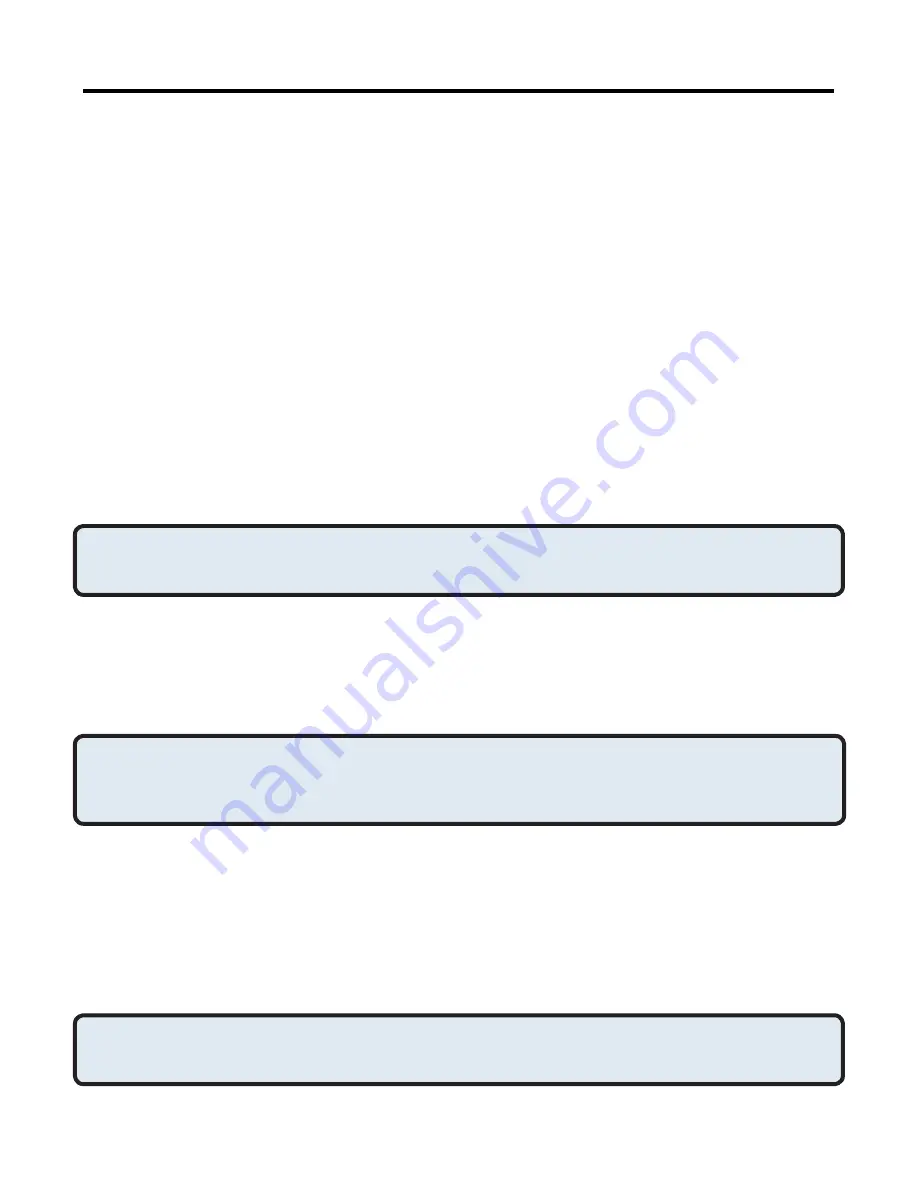
49
Bluetooth Configuration
(cont’d)
Default Business Card Selection
When the “Always send the same business card” option is selected, a dialog
box appears to allow the selection of a default business card.
The first time the dialog box appears it provides a way to choose the Personal
Information Manager that stores the default business card. Click the down-
arrow in the PIM shortcut menu and select the PIM to be used.
On subsequent appearances of this dialog box, the PIM selection option is
not available.
Change the selected PIM
On the PIM Item Transfer properties page, “Received items” section, there is
a Business Cards shortcut menu. When a PIM was selected during initial
setup the selected item in this menu was set to the same PIM. To change
the PIM used for the default business card, open this shortcut menu and
select a new PIM.
NOTE: A new default business card must be selected from the database
of the newly selected PIM.
Choose a default business card
1. In the Select a Bluetooth Business Card dialog box that appears
when “Always send the same business card” is selected, highlight
the card.
NOTE: Once a card is highlighted, if you “hover” the mouse pointer over that
selection, a balloon appears with additional information about that
contact.
. Click OK to choose a highlighted business card and return to the PIM
Item Transfer Properties page. The chosen contact now appears in,
and is selected in, the “Business card requests” shortcut menu.
If the “Always send the same business card” option is selected again, and a
different contact chosen, the properties page will display both contacts in the
shortcut menu.
NOTE: In addition to the default menu options, the shortcut menu can hold up
to ten contact names.
Services > PIM
(cont’d)















































