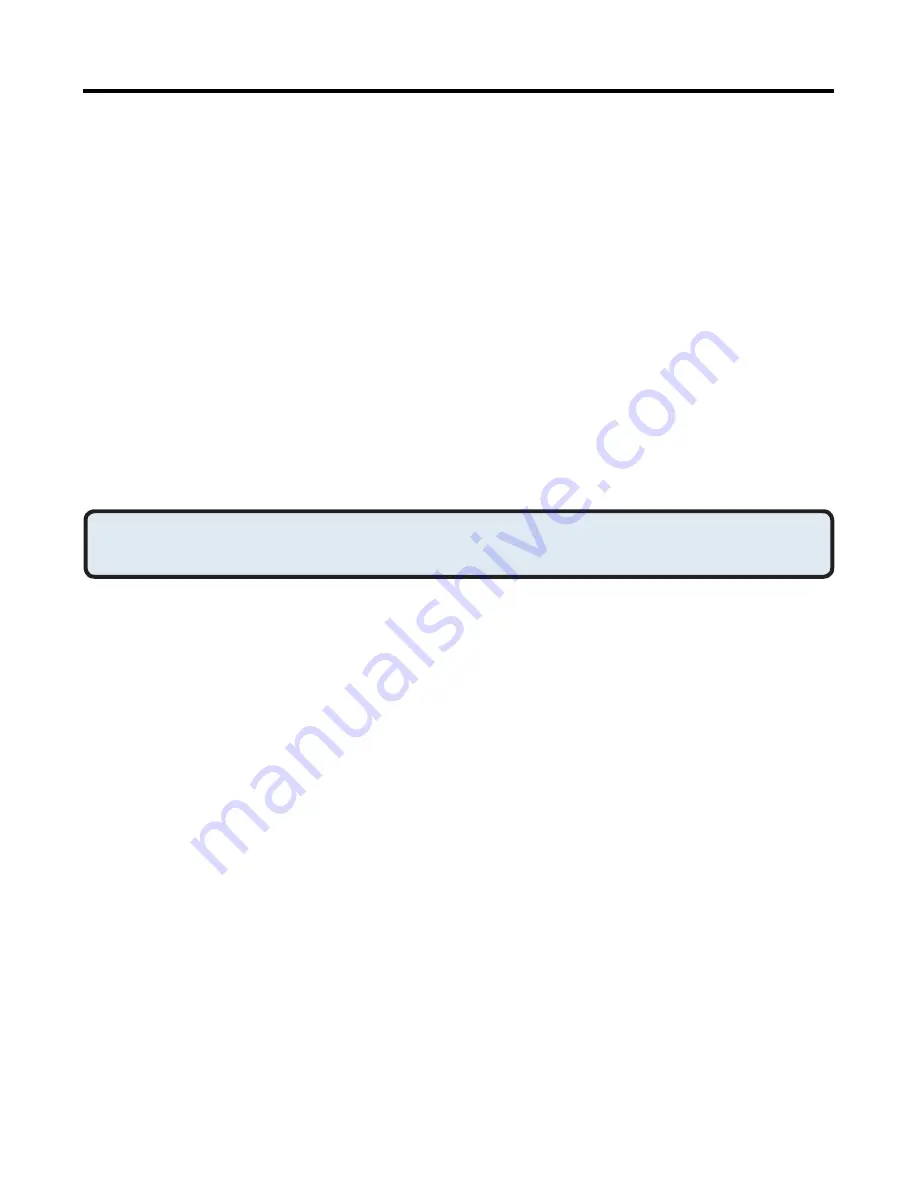
18
Find Bluetooth Devices
Search for Devices
looks for Bluetooth devices in the vicinity and displays
the devices that it finds in My Bluetooth Places.
To start a search for devices, in the Folders pane of My Bluetooth Places,
select Entire Bluetooth Neighborhood, and then, from the Bluetooth menu,
select Search for Devices.
NOTE: The Bluetooth menu is only visible when My Bluetooth Places is
active.
Periodic Search for Devices
Bluetooth can be configured to automatically search for devices on a regular
basis (Bluetooth Configuration Panel > Discovery tab).
One of the advantages of Bluetooth is the mobility that the wireless
connections allow. However, mobility means that devices may move in or out
of connection range during the time between the automatic updates
performed by Bluetooth. To be certain that the displayed list of devices in the
neighborhood is current, or if automatic periodic inquiry is not enabled, force
an update of the device list using the technique described in Search for
Devices, above.
Some devices within connection range may not show up in the list of
devices found because:
•
Your device is configured to report only specific types or classes of
devices (Bluetooth Configuration Panel > Discovery tab, on your
device).
•
The unlisted device is configured to be non-discoverable (Bluetooth
Configuration Panel > Accessibility tab, on the un-listed device).
From Entire Bluetooth Neighborhood
From Windows Explorer:
•
In the Folders pane, select Entire Bluetooth Neighborhood, right-
click a device name and select “Connect …” the desired service.
or
•
In the Folders pane, expand Entire Bluetooth Neighborhood, select
a device, and then, in the right pane, right-click a service provided by
that device and select “Connect to…”
Bluetooth Software Basic Operations
(cont’d)






























