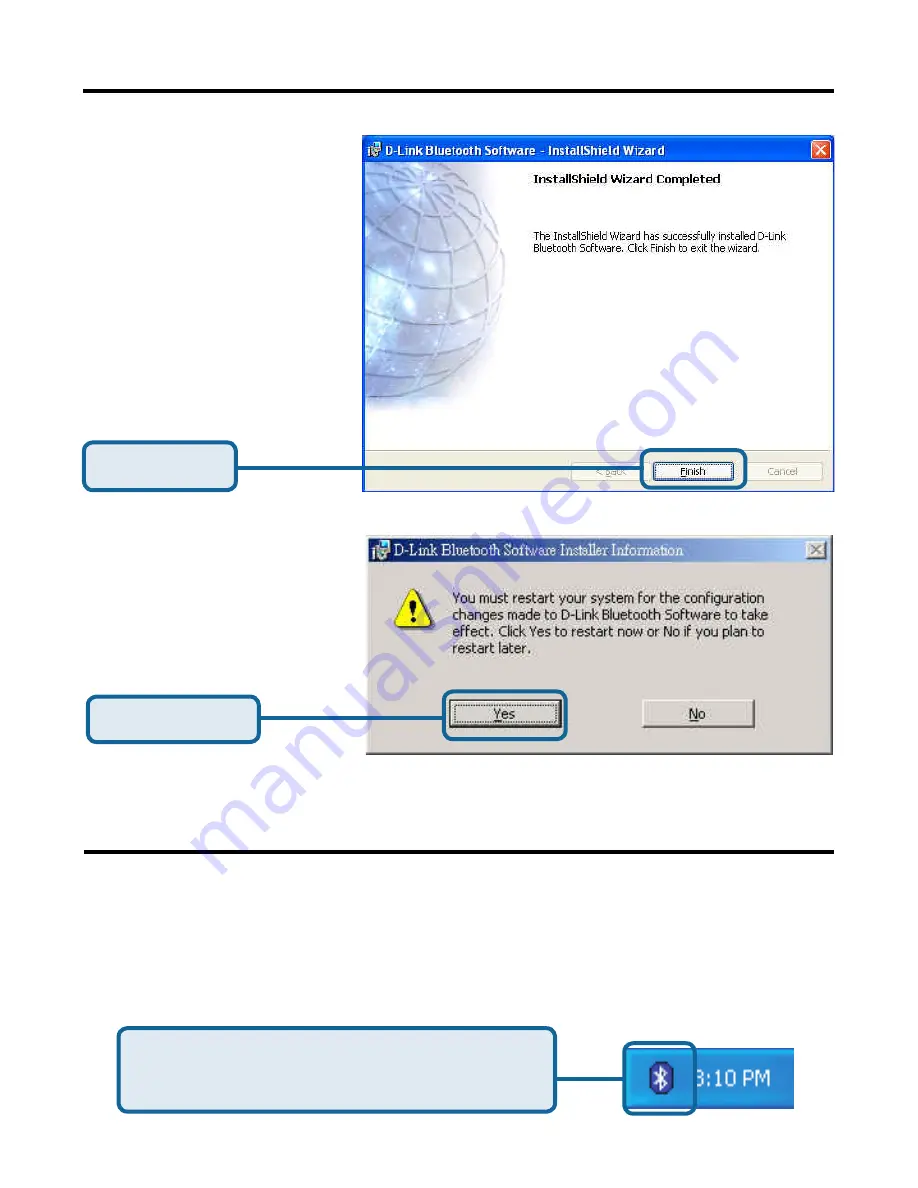
10
Click
Finish
Installing the Bluetooth Software
(cont’d)
Click
Yes
After you have completed the driver and software installation and reboot your
computer, a Bluetooth icon will appear on your desktop and in the bottom right hand
corner of your desktop screen (systray). The Bluetooth icon gives you access to
My
Bluetooth Places
, for configuring your Bluetooth settings.
Double-click the
Bluetooth
icon for access to
My Bluetooth Places
.
Using the Bluetooth Configuration Wizard
Only
Windows 2000
,
Windows Me
, and
Windows
98SE
Users will see this
screen.

























