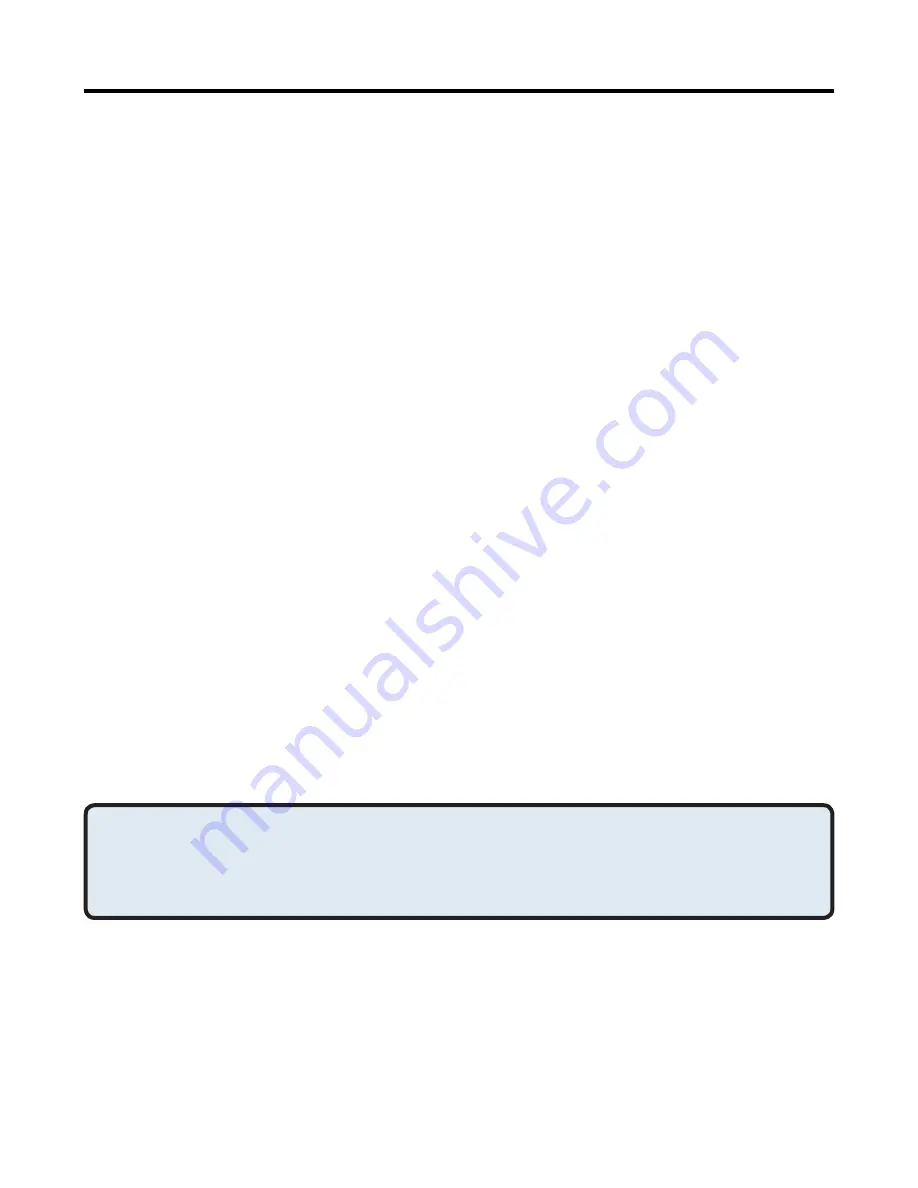
4
General Configuration
All of the built-in Bluetooth applications allow you to rename the application
and to require a secure connection when using the application.
To access the configuration properties page for a built-in Bluetooth
application:
•
In the Windows system tray, right-click the Bluetooth icon and select
Advanced Configuration from the shortcut menu
or
•
From the Windows control panel select Bluetooth Configuration
or
•
From Windows Explorer, right-click Entire Bluetooth Neighborhood
and select Properties from the shortcut menu.
In the Bluetooth configuration panel, Client Applications tab, highlight the
application to be configured, and then click Properties (or double-click the
application).
Bluetooth Configuration
(cont’d)
Human Interface Device
Overview
The Human Interface Device (HID) Application allows this computer to
wirelessly use one or more remote Bluetooth HIDs as input/output devices.
For example, the HID Application allows this computer to use a Bluetooth
keyboard and a Bluetooth mouse.
Important Note: The DBT-122 should work
with most HID devices.
Create a Bluetooth HID connection
Open a connection to a Bluetooth Human Interface Device using one of
these techniques:
•
From My Bluetooth Places
•
Using the Bluetooth Setup Wizard
Once an HID connection is established, that connection will persist. If the
computer is shut down, when the computer is turned on again the connection
will re-establish automatically.
NOTE:
Some HIDs have multiple modes. Before establishing a connection, be
sure the HID is in the desired mode. For example, in the case of an HID
that can function as both a mouse and a laser pointer, be sure the mode
switch is set to “Mouse” before attempting to connect.
Applications > Human Interface Device (HID)






























