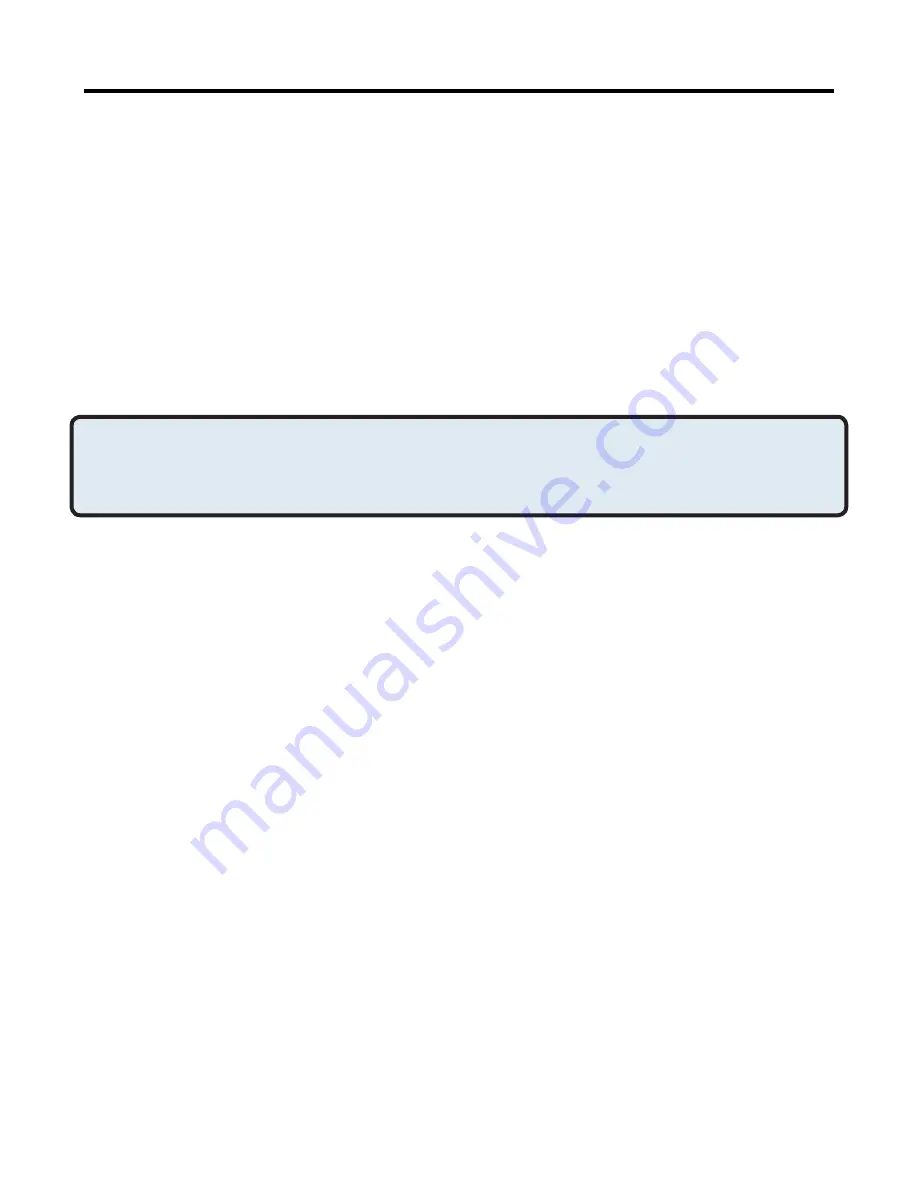
46
Network Access
The Bluetooth Network Access service makes it possible for a remote
Bluetooth device to access a Local Area Network that is physically attached
to this computer or allows a remote device to become part of an ad hoc
network provided by this computer.
After this computer has been configured to provide the Network Access
service to other Bluetooth devices, it will not be able to use the Bluetooth
Network Access service provided by another Bluetooth device without being
re-configured. Put another way, this computer cannot be both a Bluetooth
Network Access server and a Bluetooth Network Access client at the same
time.
Setup for Windows 98SE & Windows Me
NOTE: Internet Protocol routing software is required on Windows 98SE and
Windows Me servers.
Install and configure the routing software as instructed by the
software’s manufacturer.
Configure the server:
1. From the Windows Control Panel, double-click the Network icon.
2. On the Configuration tab, select TCP/IP-> Bluetooth LAN Access
Server Driver (scroll down if necessary).
3. Click Properties and select the IP Address tab.
a) Select Specify an IP address
b) Enter an IP Address (suggested value—192.168.1.1)
c) Enter a Subnet Mask (suggested value—55.55.55.0)
4. Click OK twice to close the dialog boxes and then click YES to
restart the computer.
Setup for Windows 2000 and Windows XP
If Internet Connection sharing was previously enabled (before BTW was
installed) it must be disabled and then re-enabled before the Bluetooth
network adapter can use it.
Configure for Network Access:
1. From the Windows system tray, right-click the Bluetooth icon and
select Advanced Configuration from the shortcut menu.
2. In the Bluetooth configuration panel, select the Local Services tab,
Network Access and then click Properties....
3. From the Network Access, General properties page, in the Type of
service shortcut menu, select “Allow other devices to access the
Internet/LAN via this computer,” and then click Configure Connection
Sharing.
Bluetooth Configuration
(cont’d)
Services > Network Access






























