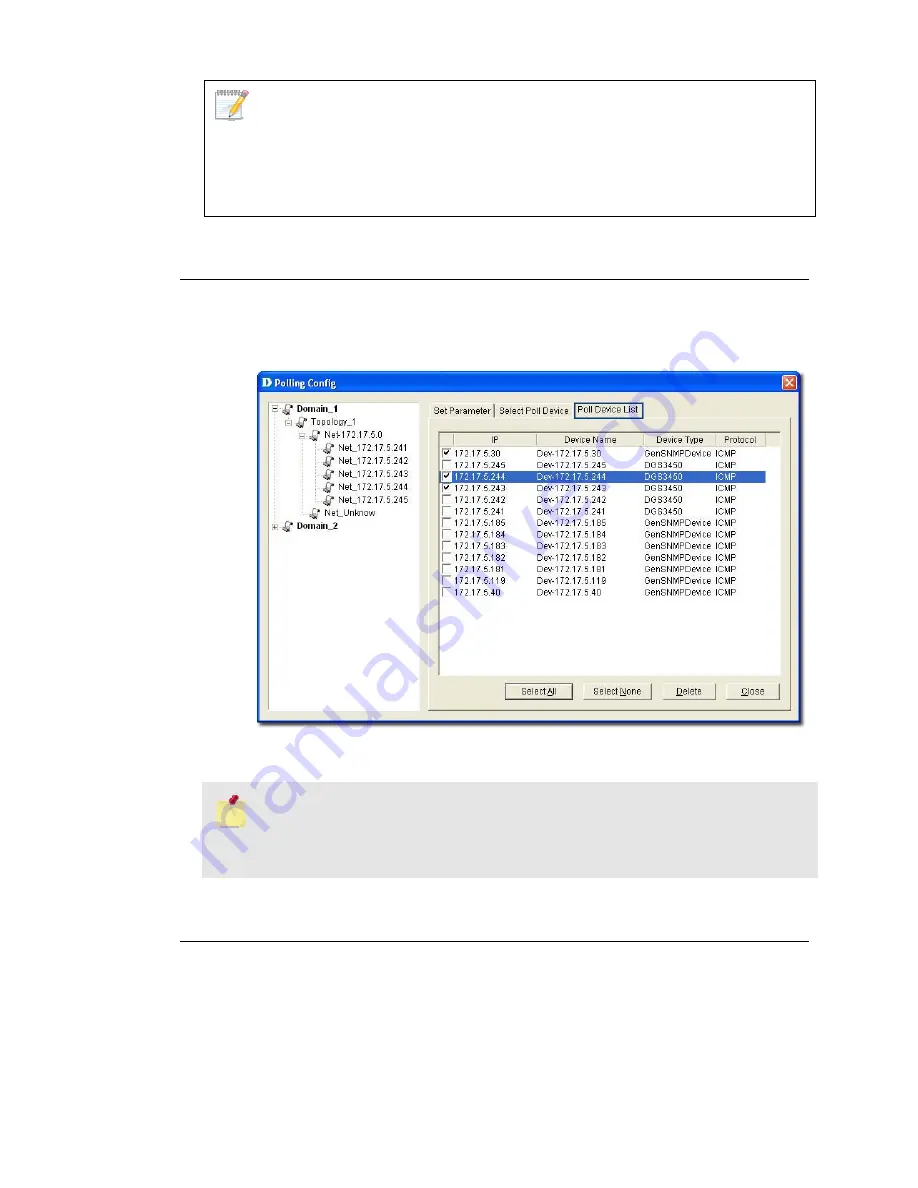
By default, when the topology is imported, the devices are in an unpoll status.
The status of the device is changed to Up or Down when the device is added
ma
a
nu lly.
Viewing the Poll Device List
The
Poll Device List
displays the list of devices after generating the Topology.
1.
Go to
System
>
Event Manager
>
Polling Config
>
Poll Device
List
tab.
Figure 75:
Poll Device List screen
2.
From here you can delete devices you’ve added to the list.
From the topology, select the device and right-click to select
Add to Poll List
or
Delete from Poll List
from the popup menu.
Grouping Devices using Device Manager
For monitoring similar devices, you can group devices of the same type using
the
Device Group
Manager
.
1.
Go to
System
>
Event
Manager
>
Device
Group
Manager
. The
Device
Group Manager
screen displays.
Содержание D-View 6 Professional
Страница 1: ...NETWORK MANAGEMENT SYSTEM VER 1 00 Standard Professional User Manual ...
Страница 8: ...Introducing D View 7 ...
Страница 14: ...Installing D View 13 ...
Страница 28: ...Understanding the Architecture 27 ...
Страница 32: ...Understanding the Interface 31 ...
Страница 41: ...Using D View ...
Страница 48: ...Working with Topologies 47 ...
Страница 54: ...Figure 43 Login screen 7 This administrator can view only the Domain_1 topology Figure 44 Domain_1 window ...
Страница 62: ...Figure 51 Sequence of steps displaying the Topology Rollback function ...
Страница 63: ...Managing and Monitoring Devices 62 ...
Страница 102: ...Figure 99 Device Statistic screen 2 View the devices in the domain You can sort them by Vendor Buyer or Buy Date ...
Страница 103: ...Basic Operations 102 ...
Страница 106: ......
Страница 107: ...Figure 103 Sequence of steps navigating from the topology level to the domain ...
Страница 124: ...Index ...
Страница 126: ...Technical Support ...






























