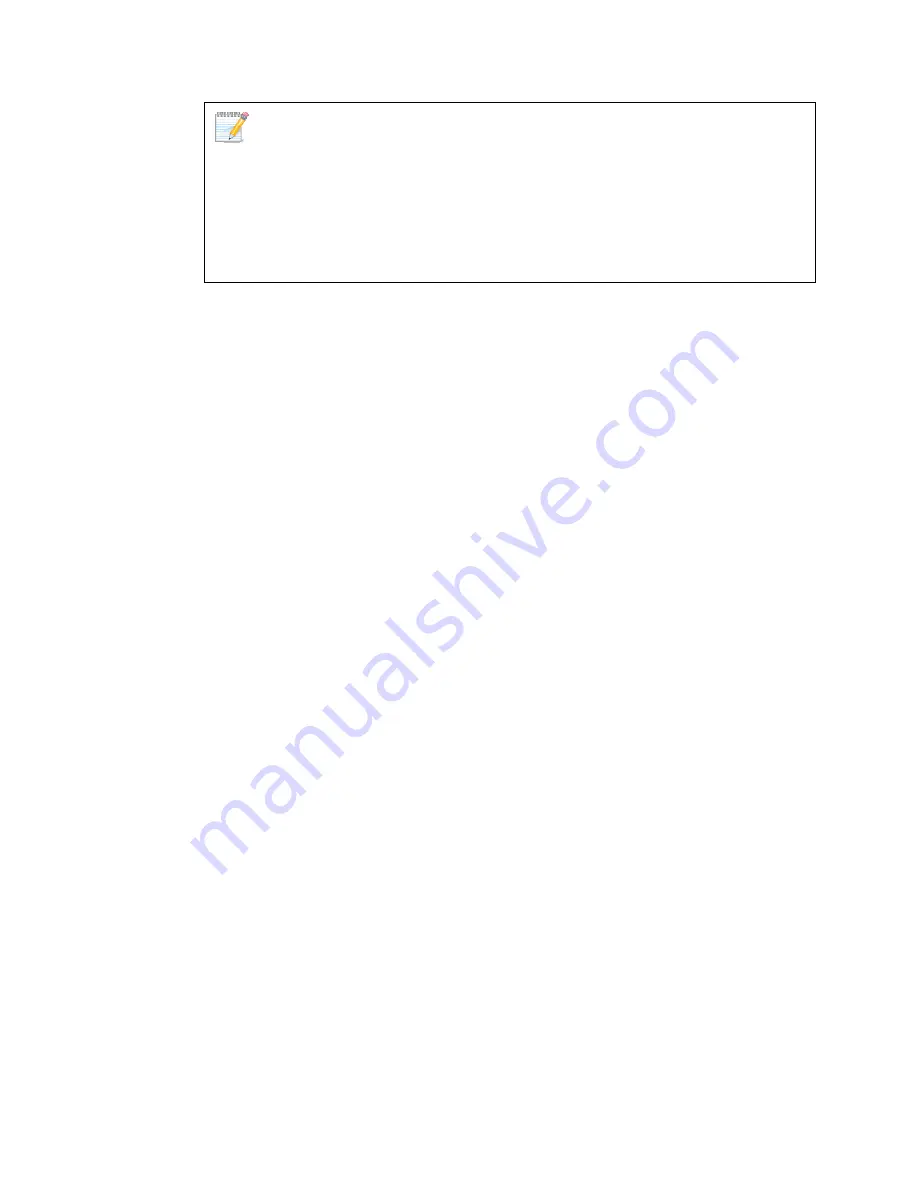
D-View utilizes SQL-Server alias name to query the SQL database, so therefore
make sure the name entered is the same as the alias name. Ensure to add the IP
address of your server in the hosts file. Check with the system administrator for the
correct IP address of your server.
8.
Restart your computer to complete the installation.
The
Login D-View
screen displays. Refer to
Getting Started
to continue
working with D-View.
Содержание D-View 6 Professional
Страница 1: ...NETWORK MANAGEMENT SYSTEM VER 1 00 Standard Professional User Manual ...
Страница 8: ...Introducing D View 7 ...
Страница 14: ...Installing D View 13 ...
Страница 28: ...Understanding the Architecture 27 ...
Страница 32: ...Understanding the Interface 31 ...
Страница 41: ...Using D View ...
Страница 48: ...Working with Topologies 47 ...
Страница 54: ...Figure 43 Login screen 7 This administrator can view only the Domain_1 topology Figure 44 Domain_1 window ...
Страница 62: ...Figure 51 Sequence of steps displaying the Topology Rollback function ...
Страница 63: ...Managing and Monitoring Devices 62 ...
Страница 102: ...Figure 99 Device Statistic screen 2 View the devices in the domain You can sort them by Vendor Buyer or Buy Date ...
Страница 103: ...Basic Operations 102 ...
Страница 106: ......
Страница 107: ...Figure 103 Sequence of steps navigating from the topology level to the domain ...
Страница 124: ...Index ...
Страница 126: ...Technical Support ...
















































