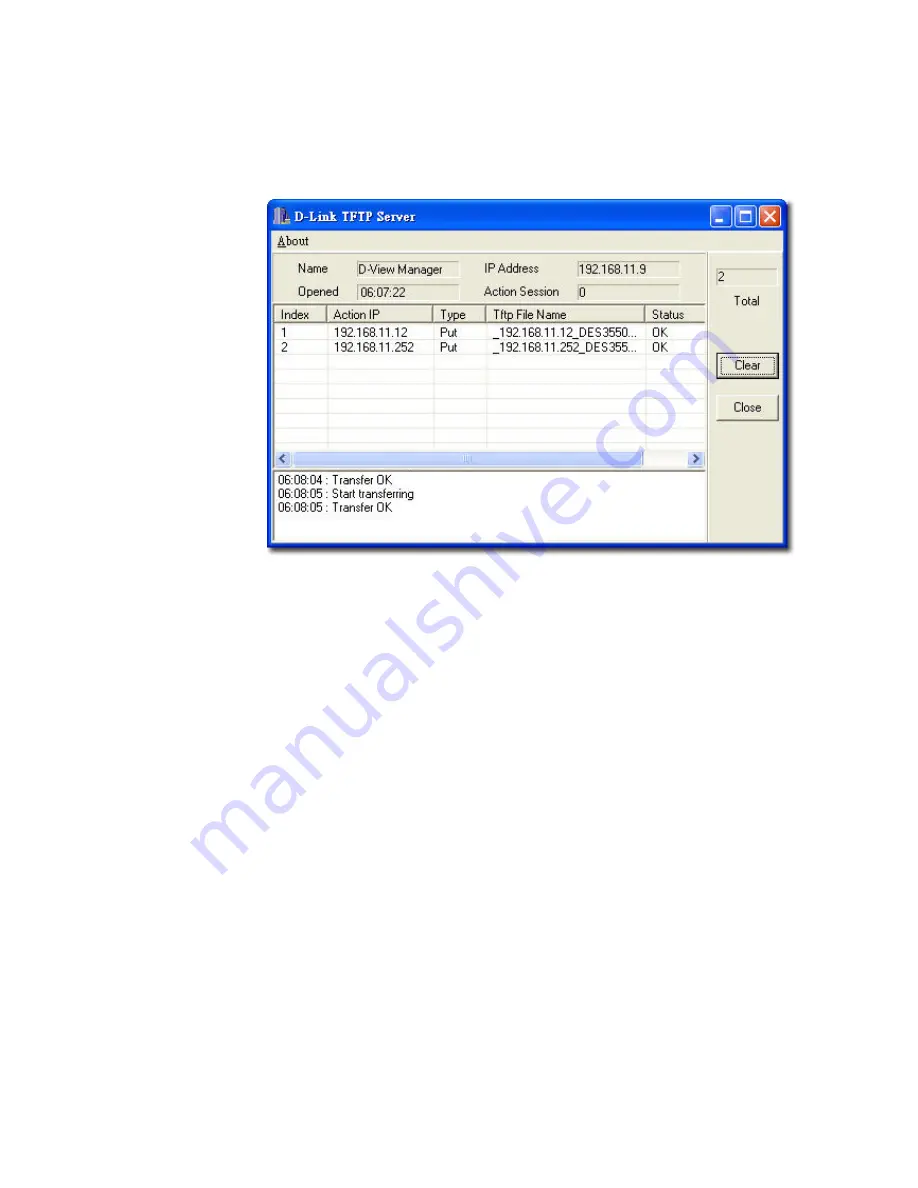
•
Operation:
Select the mode of operation- Backup or Update.
•
TimeOut:
SNMP timeout value.
•
Run Local TFTP:
Select to use the TFTP server tool provided by
D-View. The
D-Link TFTP Server
screen displays.
4.
Click
Apply
and monitor the running status of the TFTP Server.
Figure 65:
D-Link TFTP Server screen
5.
The
Config File Manager
enables uploading of the configuration files to
the device through TFTP server. Administrators can make the required
changes to the file and then upload this file to the device. It reduces the
administrators' time when a similar configuration has to be made to several
similar devices. The status displays
OK
, when the transaction is
successfully completed. Refer to
TFTP
for more information.
Содержание D-View 6 Professional
Страница 1: ...NETWORK MANAGEMENT SYSTEM VER 1 00 Standard Professional User Manual ...
Страница 8: ...Introducing D View 7 ...
Страница 14: ...Installing D View 13 ...
Страница 28: ...Understanding the Architecture 27 ...
Страница 32: ...Understanding the Interface 31 ...
Страница 41: ...Using D View ...
Страница 48: ...Working with Topologies 47 ...
Страница 54: ...Figure 43 Login screen 7 This administrator can view only the Domain_1 topology Figure 44 Domain_1 window ...
Страница 62: ...Figure 51 Sequence of steps displaying the Topology Rollback function ...
Страница 63: ...Managing and Monitoring Devices 62 ...
Страница 102: ...Figure 99 Device Statistic screen 2 View the devices in the domain You can sort them by Vendor Buyer or Buy Date ...
Страница 103: ...Basic Operations 102 ...
Страница 106: ......
Страница 107: ...Figure 103 Sequence of steps navigating from the topology level to the domain ...
Страница 124: ...Index ...
Страница 126: ...Technical Support ...






























