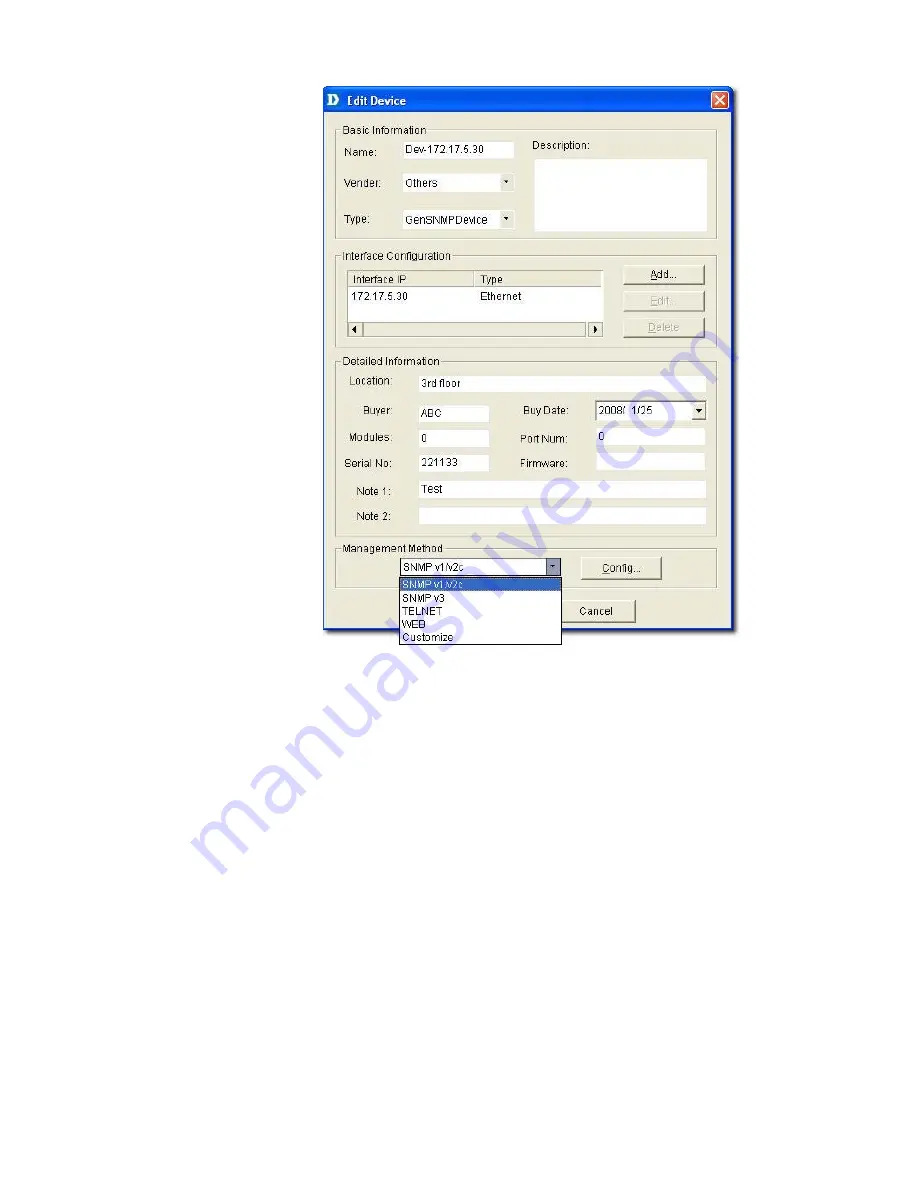
Figure 71:
Edit Device screen
2.
Enter the
Basic Information
for the device. Basic Information comprises
Name
,
Vendor
,
Type
, and
Description
of the device.
3.
Configure the
Interface IP
. Click
Add
to add a new Interface IP,
Edit
to
update an existing Interface IP, or
Delete
to remove an existing Interface
IP.
4.
Enter the
Detailed Information
for the device. Detailed Information
comprises the
Location
,
Buyer
,
Modules
,
Serial No
.,
Buy Date
,
Port
Num
, and
Firmware
of the device.
5.
Configure the
Management Method
. Refer to
Management Methods
for
more information.
6.
Click
Apply
.
Management Methods
D-View allows administrators to manage multiple device modules
simultaneously, using different management methods. When administrators
need to configure the device, D-View opens the designated management tool.
Содержание D-View 6 Professional
Страница 1: ...NETWORK MANAGEMENT SYSTEM VER 1 00 Standard Professional User Manual ...
Страница 8: ...Introducing D View 7 ...
Страница 14: ...Installing D View 13 ...
Страница 28: ...Understanding the Architecture 27 ...
Страница 32: ...Understanding the Interface 31 ...
Страница 41: ...Using D View ...
Страница 48: ...Working with Topologies 47 ...
Страница 54: ...Figure 43 Login screen 7 This administrator can view only the Domain_1 topology Figure 44 Domain_1 window ...
Страница 62: ...Figure 51 Sequence of steps displaying the Topology Rollback function ...
Страница 63: ...Managing and Monitoring Devices 62 ...
Страница 102: ...Figure 99 Device Statistic screen 2 View the devices in the domain You can sort them by Vendor Buyer or Buy Date ...
Страница 103: ...Basic Operations 102 ...
Страница 106: ......
Страница 107: ...Figure 103 Sequence of steps navigating from the topology level to the domain ...
Страница 124: ...Index ...
Страница 126: ...Technical Support ...






























