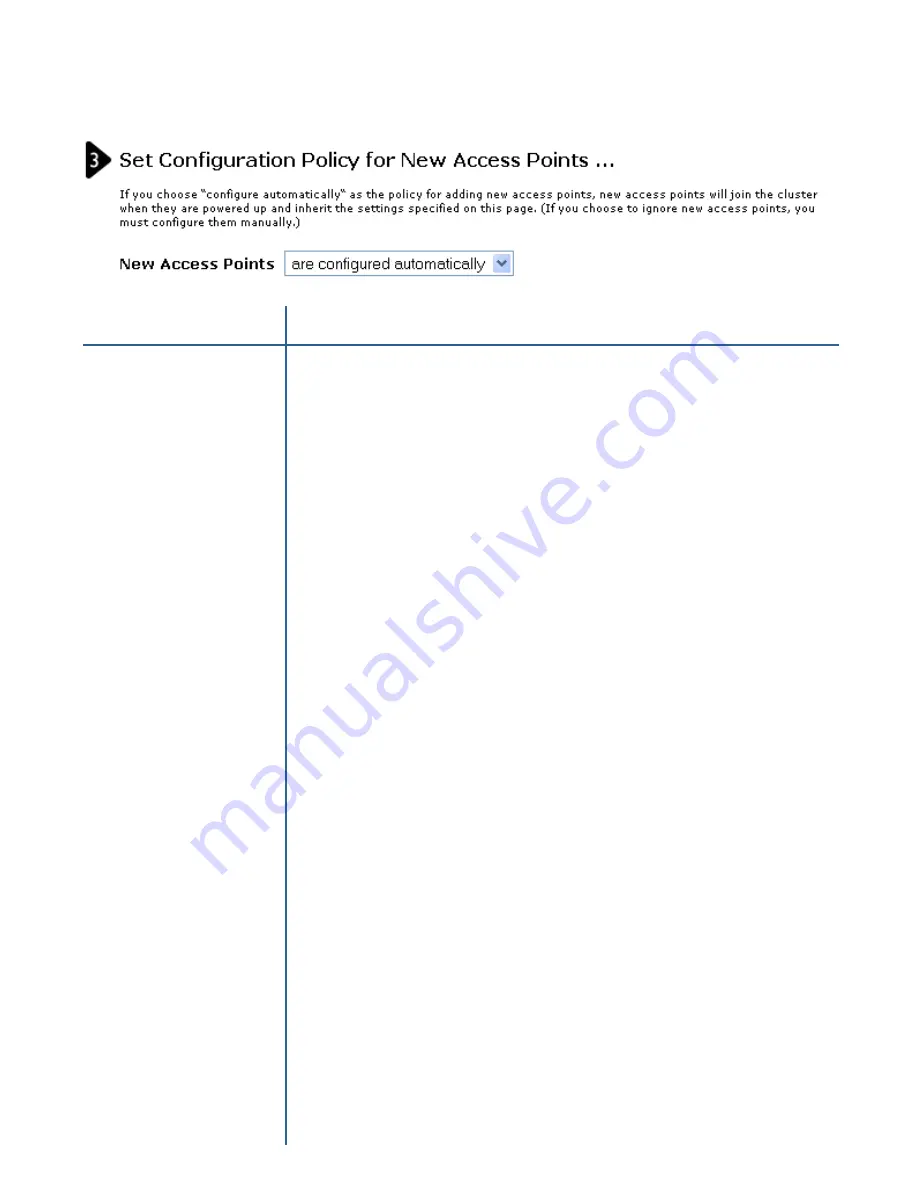
32
32
If you choose “are configured automatically”, then
when a new access point is added to the network it
automatically joins the existing
cluster
. The cluster
configuration is copied to the new access point, and no
manual configuration is required to deploy it.
If you choose “are ignored”, new access points will not
join the cluster; they will be considered
standalone
. You
need to configure standalone access points manually
by using KickStart Wizard on the CD-ROM and the
Administration Web pages residing on the standalone
access points. (To get to the Web page for a standalone
access point, use its IP address in a URL as follows:
http
:
//
IPAddressOfAccessPoint
.)
Note:
If you change the policy so that new access points “are
ignored,” then any new access points you add to the network will
not join the cluster. Existing clustered access points will not be
aware of these standalone APs. Therefore, if you are viewing the
Administration Web pages via the IP address of a clustered
access point, the new standalone APs will not show up in the list
of access points on the Cluster > Access Points tab. The only way
to see a standalone AP is to browse to it directly by using its IP
address in the URL.
If you later change the policy back to the default so that new access
points “are configured automatically,” all subsequent new APs will
automatically join the cluster. Standalone APs, however, will stay
in standalone mode until you explicitly add them to the cluster.
For information on how to add standalone APs to the cluster, see
“Adding an Access Point to a Cluster” in this manual.
Set Configuration Policy for New Access Points
Field
Description
Choose the policy you want to put in effect for adding
New Access Points
to the network.
New Access Points
Configuring Basic Settings
•
Содержание AirPremier DWL-2210AP
Страница 192: ...192 192 5 12 05 Registration Register your D Link product online at http support dlink com register ...
Страница 193: ...193 ...






























