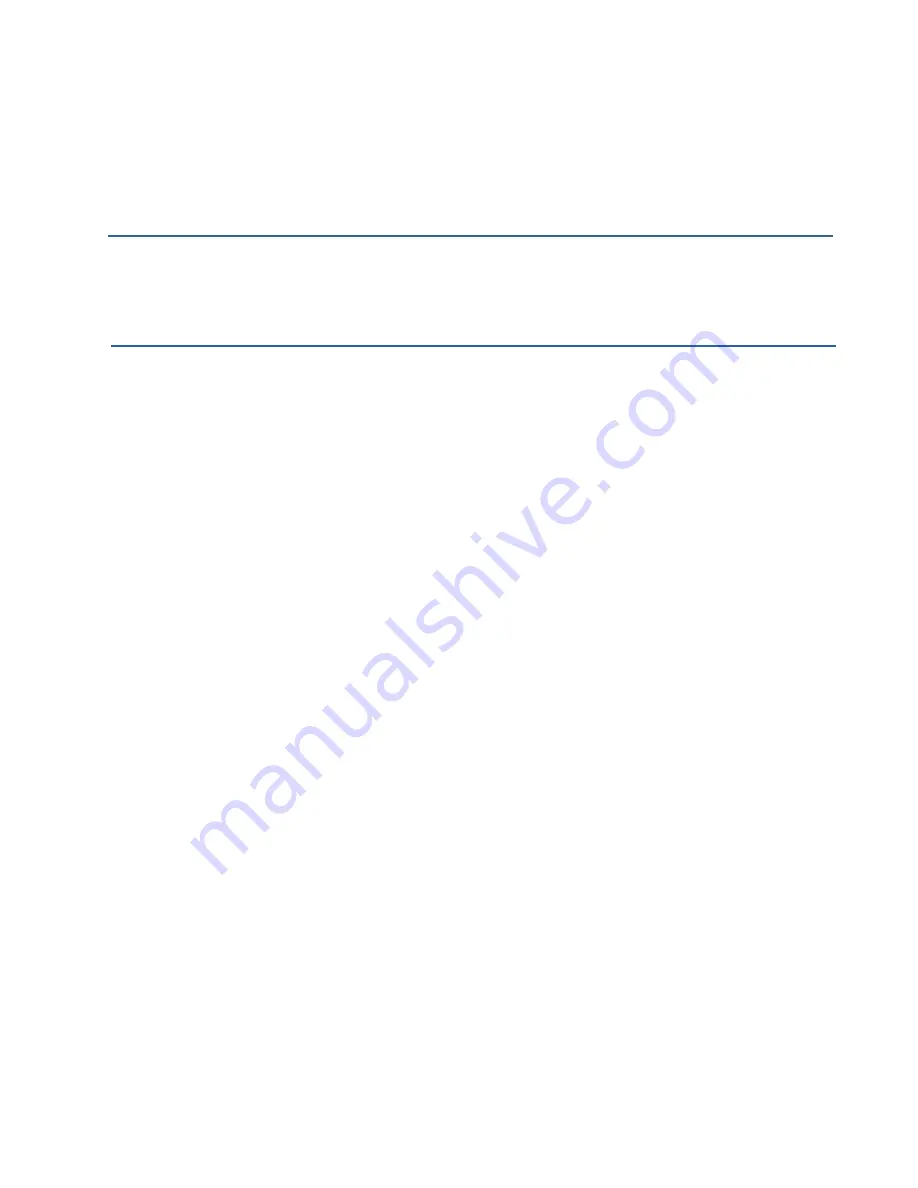
144
144
Appendix A: Configuring Security Settings on Wireless Clients
3. Click
Properties
to bring up the Smart Card or other Certificate Properties dialog and
enable the “Validate server certificate” option.
Click
OK
on all dialogs to close and save your changes.
4. To complete the client configuration you must now obtain a certificate from the RADIUS
server and install it on this client. For information on how to do this see “Obtaining a
TLS-EAP Certificate for a Client” in this manual.
Connecting to the Wireless Network with an IEEE 802.1x Client Using a
Certificate
IEEE 802.1x clients should now be able to connect to the access point using their TLS
certificates. The certificate you installed is used when you connect, so you will not be
prompted for login information. The certificate is automatically sent to the RADIUS
server for authentication and authorization.
Smart Card or other Certificate Properties Dialog
Validate Server Certificate
Enable this option (click to check the box).
Certificates
In the certificate list shown, select the certificate for
this client.
Содержание AirPremier DWL-2210AP
Страница 192: ...192 192 5 12 05 Registration Register your D Link product online at http support dlink com register ...
Страница 193: ...193 ...






























