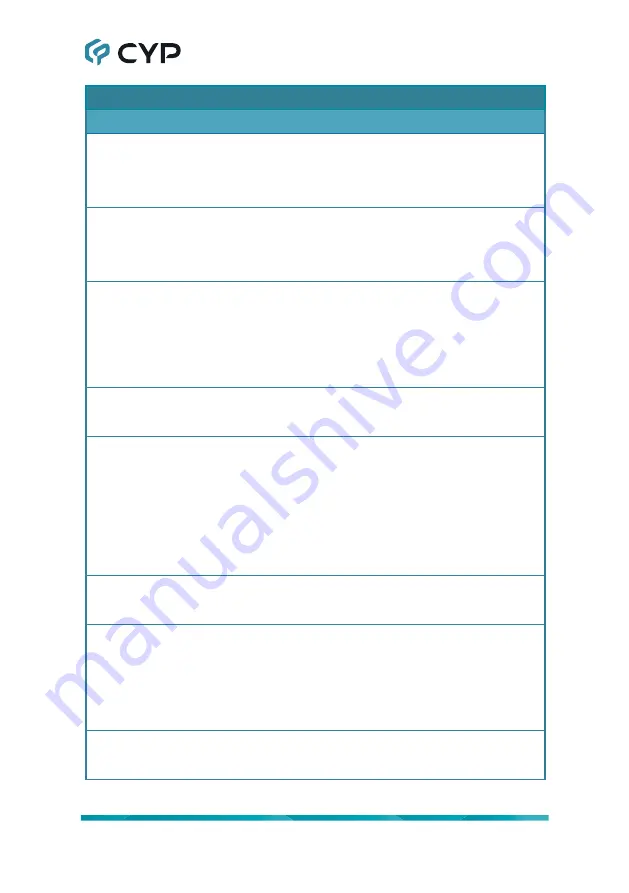
37
COMMAND
Description and Parameters
get user N1 edid data
Show the EDID used by the specified User EDID as ASCII hex data.
N1
= 1~4
[User EDID number]
get user N1 edid information
Show English readable details from the specified User EDID.
N1
= 1~4
[User EDID number]
set analog audio route
N1
Route the specified audio source to the analog audio outputs.
Available values for
N1
:
A
[Current HDMI input]
C
[HDMI output’s ARC audio]
get analog audio route
Show the current analog audio routing source.
set analog audio mute purpose
N1
Define the functionality of the front panel and remote control’s mute
buttons.
Available values for
N1
:
1
[Mutes amplifier only]
2
[Mutes line out only]
3
[Mutes both]
get analog audio mute purpose
Show the current analog audio mute button functionality setting.
set amplifier mute
N1
Enable or disable muting the amplified audio output.
Available values for
N1
:
ON
[Muted]
OFF
[Unmuted]
get amplifier mute
Show the current mute state of the amplified audio output.
Содержание CPLUS-401V
Страница 1: ...Operation Manual Operation Manual UHD 4 1 HDMI Switcher with Stereo Amplifier CPLUS 401V ...
Страница 2: ... registered trademarks of HDMI licensing Administrator Inc ...
Страница 61: ......
Страница 62: ......
Страница 63: ......
Страница 64: ...CYPRESS TECHNOLOGY CO LTD www cypress com tw ...
















































