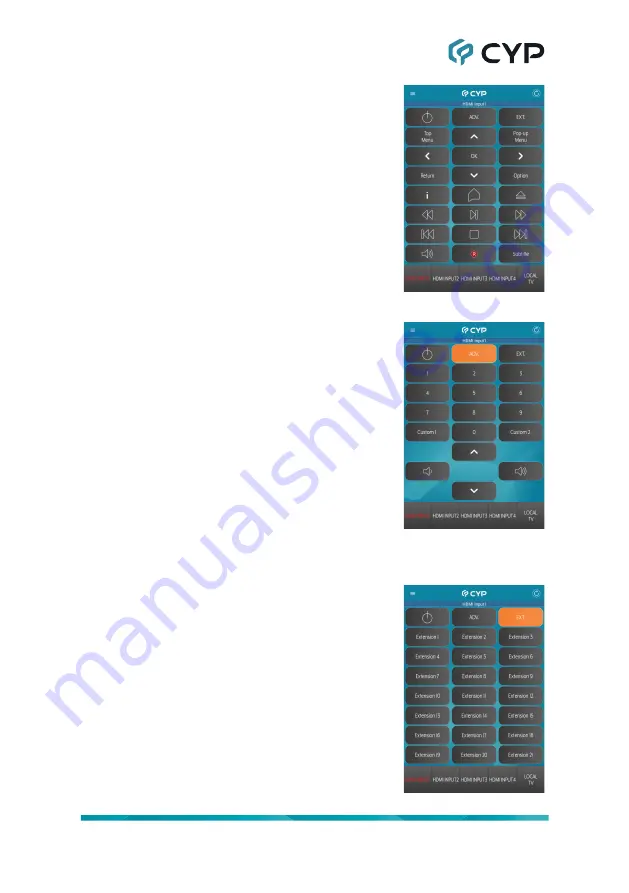
28
Normal IR Remote Buttons:
These buttons share their functions with the
buttons at the bottom of the unit’s physical
remote, as defined within the unit’s WebGUI.
Pressing any of these buttons will send
the defined IR command to the IR Blaster
associated with the current input or local
display.
Advance IR Remote Buttons:
These buttons share their functions with
the “Advance Mode” buttons on the unit’s
physical remote, as defined within the unit’s
WebGUI. To access these buttons in the
app, press the “ADV.” button. To return to
the Normal button set, press the button a
second time. Pressing any of these buttons
will send the defined IR command to the IR
Blaster associated with the current input or
local display.
Note: If the Advance button set has been
disabled in the unit’s WebGUI for the current
device, this page will not be available.
Extension IR Remote Buttons:
These buttons are only available within the
app and are defined within the unit’s WebGUI
under the “Extension” set. To access these
buttons in the app, press the “EXT.” button.
To return to the Normal button set, press the
button a second time. Pressing any of these
buttons will send the defined IR command
to the IR Blaster associated with the current
input or local display.
Note: If the Extension button set has been
disabled in the unit’s WebGUI for the device,
this page will not be available.
Содержание CPLUS-401V
Страница 1: ...Operation Manual Operation Manual UHD 4 1 HDMI Switcher with Stereo Amplifier CPLUS 401V ...
Страница 2: ... registered trademarks of HDMI licensing Administrator Inc ...
Страница 61: ......
Страница 62: ......
Страница 63: ......
Страница 64: ...CYPRESS TECHNOLOGY CO LTD www cypress com tw ...
















































