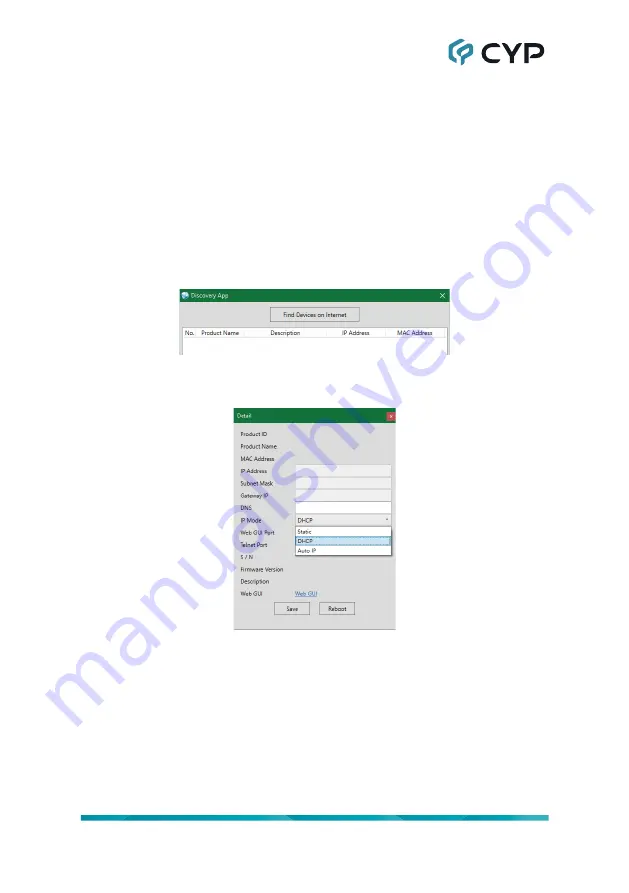
10
6.6 WebGUI Control
• Device Discovery
Please obtain the “Device Discovery” software from your authorized dealer
and save it in a directory where you can easily find it.
Connect the unit and your PC/Laptop to the same active network and
execute the “Device Discovery” software. Click on “Find Devices on Internet”
and a list of devices connected to the local network will show up indicating
their current IP address.
Note: The unit’s default IP address is 192.168.1.50.
By clicking on one of the listed devices you will be presented with the
network details of that particular device.
1) IP Mode:
If you choose, you can alter the static IP network settings for
the device, or switch the unit into DHCP mode to automatically obtain
proper network settings from a local DHCP server. To switch to DHCP
mode, please select DHCP from the IP mode drop-down, then click “Save”
followed by “Reboot”.
2) WebGUI Hotkey:
Once you are satisfied with the network settings, you
may use them to connect via Telnet or WebGUI. The network information
window provides a convenient link to launch the WebGUI directly.
Содержание CPLUS-401V
Страница 1: ...Operation Manual Operation Manual UHD 4 1 HDMI Switcher with Stereo Amplifier CPLUS 401V ...
Страница 2: ... registered trademarks of HDMI licensing Administrator Inc ...
Страница 61: ......
Страница 62: ......
Страница 63: ......
Страница 64: ...CYPRESS TECHNOLOGY CO LTD www cypress com tw ...
















































