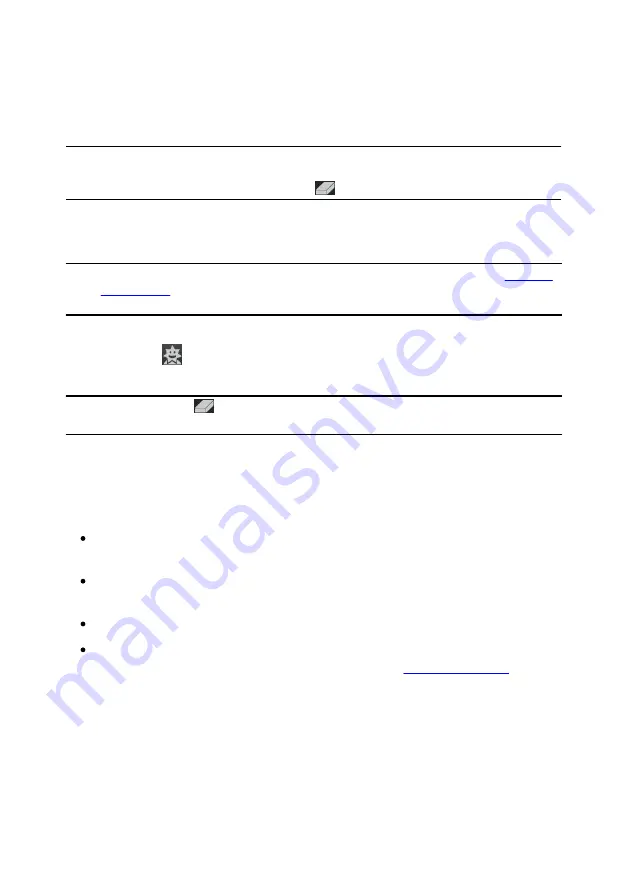
18
CyberLink YouCam
2.
Browse through and then select the specific effect you want to add/apply to
the webcam image.
Note
: emotion effects are added to the webcam video and then disappear after a
few seconds. Other effects (gadgets, avatars, filters, particles, etc.) remain applied
until you apply another effect or select
to clear the effect.
Using Avatars
To use an avatar* on your live web cam video, do this:
Note
: you can create your own custom avatars in the Avatar Creator. See
for more information. * this feature is not available in some versions
of CyberLink YouCam.
1.
Position your face in the center of the webcam preview window.
2.
Select the
tab and then select
Avatars
.
3.
Select the desired avatar to turn it on.
Note
: select the
button underneath the webcam preview window to clear the
current avatar and return to the original webcam video image.
Helpful tips
The following are some helpful tips to get the most out of the avatar visual effects
in CyberLink YouCam:
there should be adequate distance between your face and the webcam. At
least 12 to 18 inches (30 - 45 cm).
once the avatar is turned on, hold your head still for about 5 seconds so the
software can properly calibrate and recognize your facial features.
a well-lit environment is required for the avatar effect to work properly.
for best results when using avatars, ensure the video size is between
320x240 and 640x480. See
Capture resolution
more information.
Содержание YouCam
Страница 1: ...User s Guide YouCam CyberLink ...
Страница 6: ...CyberLink YouCam iv ...
Страница 36: ...CyberLink YouCam 30 ...
Страница 46: ...CyberLink YouCam 40 ...
Страница 56: ...CyberLink YouCam 50 ...
Страница 68: ...CyberLink YouCam 62 ...
Страница 75: ...69 Index Zoom mirror 51 ...
















































