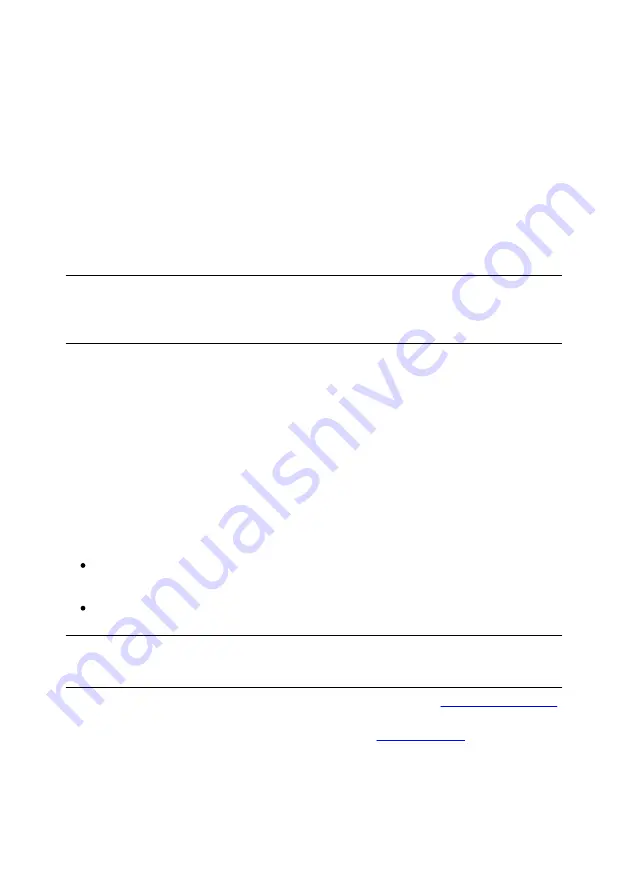
6
CyberLink YouCam
Enabling YouCam for Instant
Messaging
Once CyberLink YouCam is installed on your computer, you may have to enable
it before you can use it with your instant messaging software. The following
example demonstrates how to enable CyberLink YouCam for Skype.
Note
: depending on the type of instant messaging software you are using, the
procedure to enable CyberLink YouCam will differ. Consult the help for the instant
messaging software you are using and see the section on selecting a webcam,
video settings, or something similar.
1.
In the Skype main window, select
Tools - Options
.
2.
Click on the
Video settings
section.
3.
Find the
Select webcam
drop-down, and then select
CyberLink Webcam
Splitter 6.0
.
4.
Click the
Save
button to set your changes and enable CyberLink YouCam
for instant messaging.
Launching YouCam
You can launch CyberLink YouCam in the following ways:
automatically when you begin a webcam video call with an instant
messaging software (this is known as IM mode).
manually from the start menu, desktop shortcut, or the icon in the system
tray (this is known as stand alone mode).
Note
: you don't need to start a webcam video call to take photo snapshots, capture
live webcam video, or to start a desktop capture. Just simply launch CyberLink
YouCam manually in stand alone mode.
When CyberLink YouCam is launched, you will either see the
(where you can quickly access all the program's features), or the Capture
window. You can set how the program launches in
Содержание YouCam
Страница 1: ...User s Guide YouCam CyberLink ...
Страница 6: ...CyberLink YouCam iv ...
Страница 36: ...CyberLink YouCam 30 ...
Страница 46: ...CyberLink YouCam 40 ...
Страница 56: ...CyberLink YouCam 50 ...
Страница 68: ...CyberLink YouCam 62 ...
Страница 75: ...69 Index Zoom mirror 51 ...



























