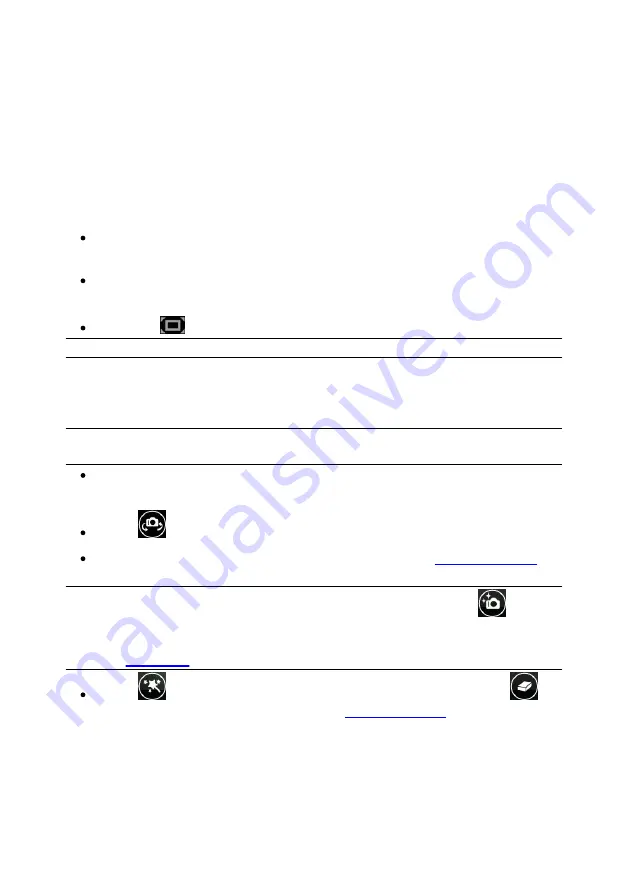
43
Full Screen Mode
Full Screen Mode
Chapter 8:
CyberLink YouCam includes a full screen mode* that is optimized for touch
screens. To access the full screen mode, do any of the following:
select the
Camera
tab of the YouCam launcher, and then select
Full
Screen
.
select
Camera > Full Screen
from the drop-down menu that appears at the
top of most CyberLink YouCam windows.
select the
button in the Capture webcam preview window.
Note
: * this feature is not available in some versions of CyberLink YouCam.
Features in Full Screen Mode
Once in full screen mode, you can:
Note
: mouse movements and the YouCam tool bar are not displayed in photo
snapshots or recorded videos captured in full screen mode.
use the zoom slider on the left side of the window to zoom in or out on the
webcam image.
select
to switch to another connected webcam.
take photo snapshots and record webcam videos. See
detailed information about capturing webcam media.
Note
: before capturing media in full screen mode, be sure to select
to set the
capture options. In the capture options you can have the HDR effect applied to
photo snapshots, use the burst feature, or take a panorama with your webcam.
See
for more information on creating a panorama image.
select
to apply effects and draw on the webcam image. Select
to
clear any applied effects if required. See
information about applying effects and drawing on the webcam image.
Содержание YouCam
Страница 1: ...User s Guide YouCam CyberLink ...
Страница 6: ...CyberLink YouCam iv ...
Страница 36: ...CyberLink YouCam 30 ...
Страница 46: ...CyberLink YouCam 40 ...
Страница 56: ...CyberLink YouCam 50 ...
Страница 68: ...CyberLink YouCam 62 ...
Страница 75: ...69 Index Zoom mirror 51 ...






























