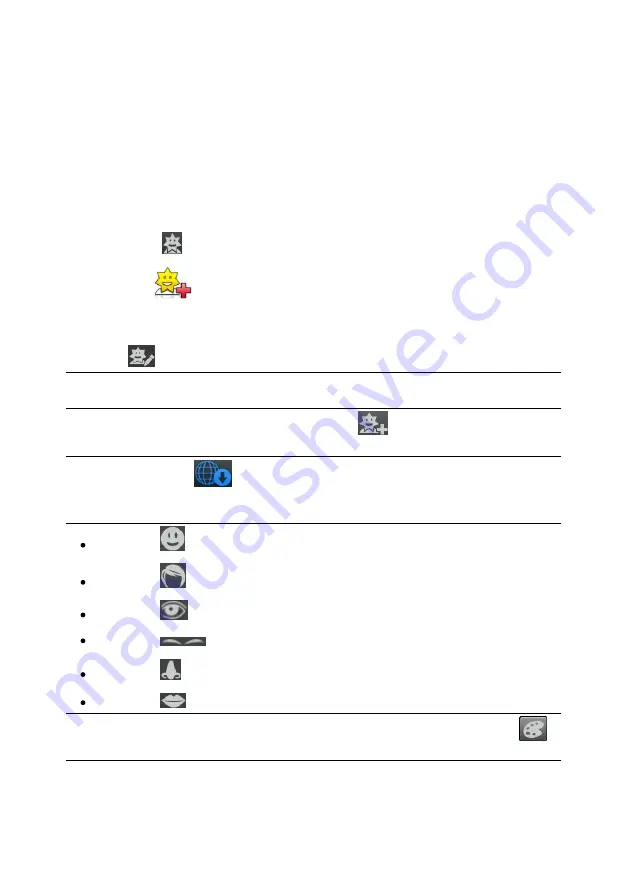
20
CyberLink YouCam
The avatars you create are available in the effects room, and have all the features
and functions of the pre-created avatars.
Creating New Avatars
To create an avatar, do this:
1.
Select the
tab and then select
Avatars
.
2.
Click the
button to open the Avatar Creator.
3.
Select the
Randomize
button to choose a random avatar to use as a
template. You can also select an avatar you created previously, and then
click
to edit it.
Note
: during the creation of your avatar, select the play button to preview your
avatar. Select the pause button to return to edit mode.
4.
To customize your avatar's face, select the
tab and then use the
following features:
Note
: select the
button to download* more facial features, accessories, and
backgrounds from DirectorZone. * this feature is not available in some versions of
CyberLink YouCam.
select the
tab to change the shape of the avatar's face.
select the
tab to select a hairstyle for the avatar's face.
select the
tab to change the shape of the avatar's eyes.
select the
tab to change the eyebrows on the avatar's face.
select the
tab to change the shape of the avatar's nose.
select the
tab to change the shape of the avatar's mouth.
Note
: set the color of each facial feature (except the nose) by selecting the
button and then picking a color.
Содержание YouCam
Страница 1: ...User s Guide YouCam CyberLink ...
Страница 6: ...CyberLink YouCam iv ...
Страница 36: ...CyberLink YouCam 30 ...
Страница 46: ...CyberLink YouCam 40 ...
Страница 56: ...CyberLink YouCam 50 ...
Страница 68: ...CyberLink YouCam 62 ...
Страница 75: ...69 Index Zoom mirror 51 ...






























