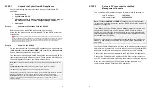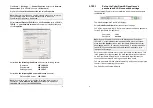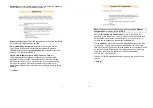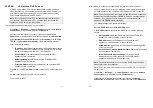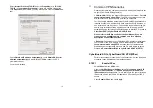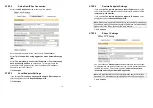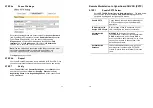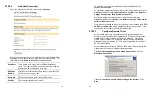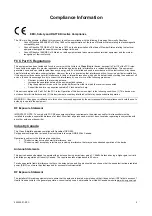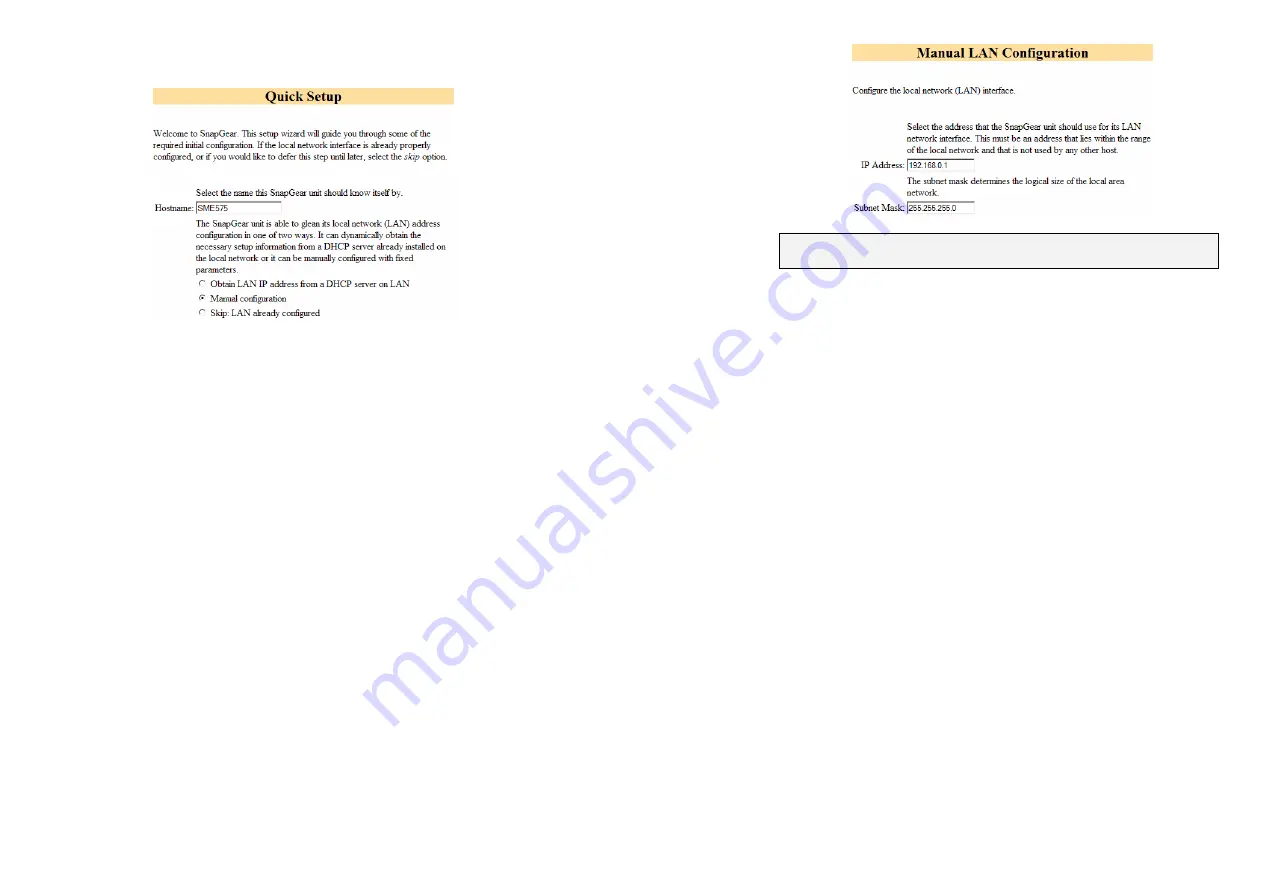
7
Hostname:
You may change the name your CyberGuard SG appliance
knows itself by. This is not generally necessary.
Manual configuration:
Select this to manually specify your CyberGuard
SG appliance’s LAN connection settings.
Skip: LAN already configured:
Select this if you wish to use the
CyberGuard SG appliance’s initial network settings (IP address
192.168.0.1
and subnet mask
255.255.255.0
) as a basis for your LAN
settings. You may skip to
STEP 4
.
Obtain LAN IP address from a DHCP server on LAN:
It is
recommended that you statically configure your CyberGuard SG
appliance’s LAN connection settings rather than rely on an existing
DHCP server. However, you may select this if you have an existing
DHCP server that you wish to have automatically configure your
CyberGuard SG appliance’s LAN connection settings. You may skip to
STEP 4
.
Click
Next
.
8
Note:
This page will only display if you previously selected
Manual
configuration
. Otherwise skip to
STEP 4
.
Enter an
IP address
and
Subnet mask
for your CyberGuard SG
appliance’s LAN connection. You may choose to use the CyberGuard
SG appliance’s initial network settings if you are sure no other PC or
network device already has the address of
192.168.0.1
.
The
IP address
will later be used as the gateway address for the PCs
on your LAN. To gain access through this gateway, the PCs on your
LAN must have an IP address within the bounds of the subnet described
by the CyberGuard SG appliance’s IP address and subnet mask (e.g.
using the CyberGuard SG appliance’s initial network settings,
192.168.0.2 – 192.168.0.254).
Take note of this IP address and subnet mask, as you will need them
later on.
Click
Next
.
Содержание SG565
Страница 16: ...520055 07 SPC 1 Product Compliance Information...