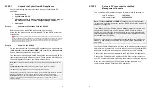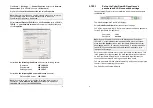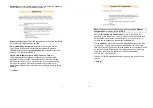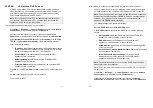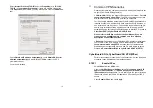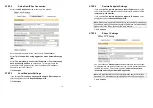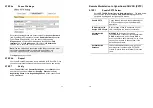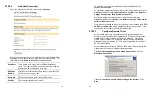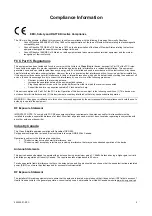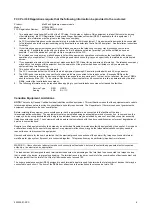21
Enter the CyberGuard SG appliance’s public (Internet) IP address in the
Destination Address
and click
Next
. Select the
Connection
Availability
that you require on the next window and click
Next
, which
will display the final window in this wizard.
Choose a name for your new VPN connection, e.g.
My Office VPN
.
Your client machine should be connected to the Internet in the normal
way (dialout, ADSL, cable modem etc.).
Enter the
Username
and
Password
set up earlier and click the
Connect
button.
After you have been authenticated to the network, you can check your e-
mail, use the office printer, access shared files and browse the network –
as if you were physically connected to the LAN.
To disconnect the VPN tunnel connection to the remote CyberGuard SG
appliance double click on the Dial-Up Networking icon in the Windows
task bar and close the connection.
STEP 4
Verify
Your VPN connection is easily verified by attempting a connection as
above. Once the connection has succeeded your client’s Windows task
bar will contain a Dial-Up Networking icon and will flash to indicate
activity. You may also double click this icon to see further statistics.
22
Terms and Conditions SnapGear Warranty
Standard Warranty
SnapGear, Inc., its parent, affiliates and subsidiaries, (collectively, "SnapGear")
warrant your SnapGear product to be in good working order and to be free from
defects in workmanship and material (except in those cases where the
materials are supplied by the Purchaser) under normal and proper use and
service for the period of one (1) year from the date of original purchase from an
Authorized SnapGear reseller. In the event that this product fails to meet this
warranty within the applicable warranty period, and provided that SnapGear
confirms the specified defects, Purchaser's sole remedy is to have SnapGear, in
SnapGear's sole discretion, repair or replace such product at the place of
manufacture, at no additional charge other than the cost of freight of the
defective product to and from the Purchaser. Repair parts and replacement
products will be provided on an exchange basis and will be either new or
reconditioned. SnapGear will retain, as its property, all replaced parts and
products. Notwithstanding the foregoing, this hardware warranty does not
include service to replace or repair damage to the product resulting from
accident, disaster, abuse, misuse, electrical stress, negligence, any non-
SnapGear modification of the product except as provided or explicitly
recommended by SnapGear, or other cause not arising out of defects in
material or workmanship. This hardware warranty also does not include service
to replace or repair damage to the product if the serial number or seal or any
part thereof has been altered, defaced or removed. If SnapGear does not find
the product to be defective, the Purchaser will be invoiced for said inspection
and testing at SnapGear's then current rates, regardless of whether the product
is under warranty.
Содержание SG565
Страница 16: ...520055 07 SPC 1 Product Compliance Information...