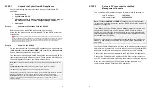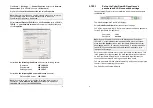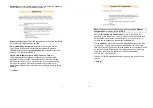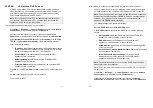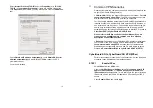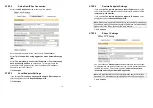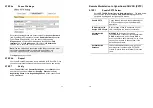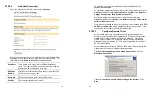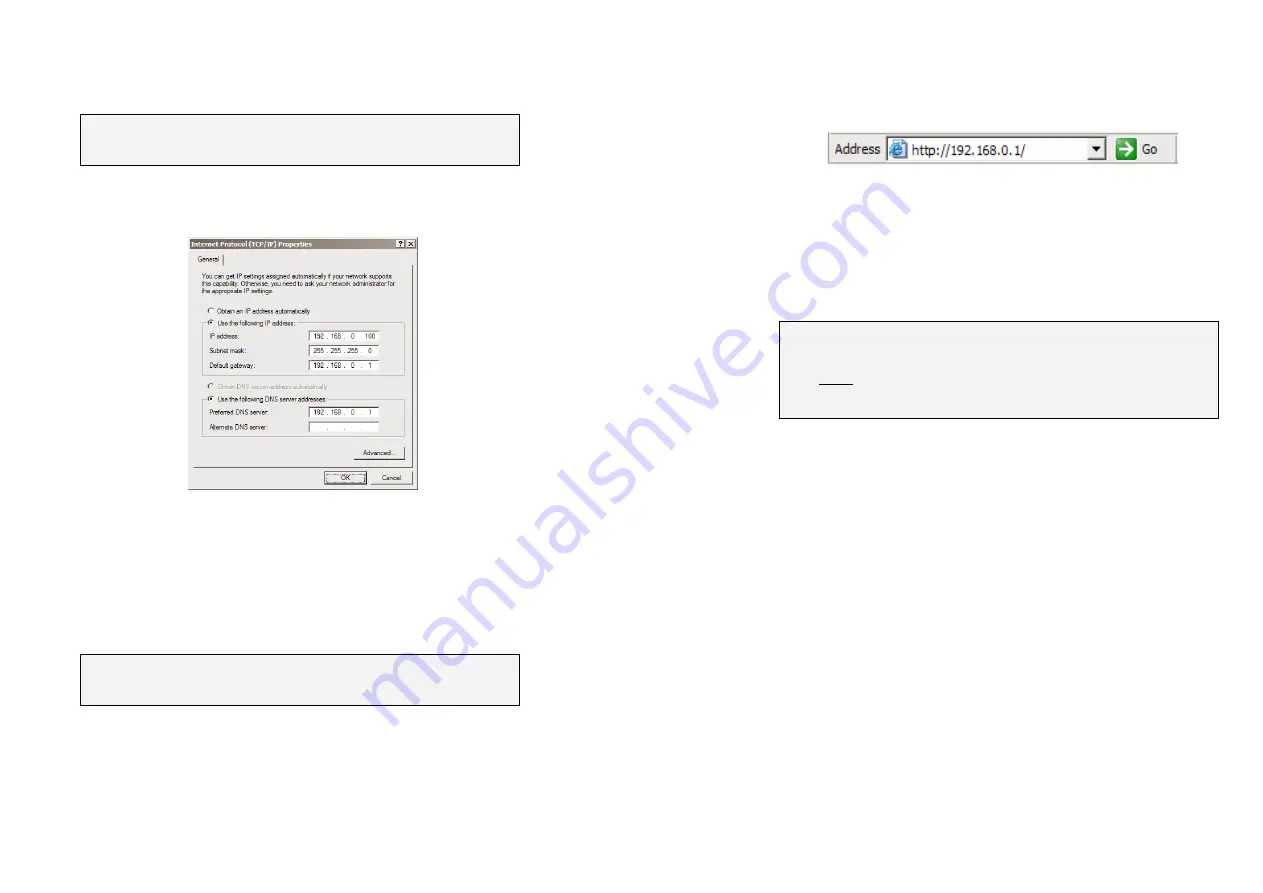
5
Click
Start
->
(
Settings
->)
Control
Panel
and double click
Network
Connections
(or in 95/98/Me, double click
Network
).
Right click on
Local
Area
Connection
and select
Properties
.
Note:
If there is more than one existing network connection, select the
one corresponding to the network interface card to which the
CyberGuard SG appliance is attached.
Select
Internet Protocol (TCP/IP)
and click
Properties
(or in 95/98/Me,
TCP/IP
->
your network card name
if there are multiple entries) and
click
Properties
.
Select
Use the following IP address
and enter the following details:
IP address:
192.168.0.100
Subnet mask:
255.255.255.0
Default gateway:
192.168.0.1
Select
Use the following DNS server addresses
and enter:
Preferred DNS server:
192.168.0.1
Note:
If you wish to retain your existing IP settings for this network
connection, click
Advanced
and
Add
the secondary IP address of
192.168.0.100
, subnet mask
255.255.255.0
.
6
STEP 3
Set up the CyberGuard SG appliance’s
password and LAN connection settings
Launch Internet Explorer (or your preferred web browser) and navigate
to
192.168.0.1
.
The Web Management Console will display.
Select
Quick Setup Wizard
from the center of the page.
You will be prompted to log in. Enter the initial user name and password
for the CyberGuard SG appliance:
User name:
root
Password:
default
Note:
If you are unable to connect to the Management Console at
192.168.0.1, or the initial username and password are not accepted,
press the black
Reset
button on the CyberGuard SG appliance’s rear
panel
twice
, wait 20 – 30 seconds, and try again. Pressing this button
twice within 2 seconds returns the CyberGuard SG appliance to its
factory default settings.
Enter and confirm a password for your CyberGuard SG appliance. This
is the password for the user
root
, the main administrative user account
on the CyberGuard SG appliance. It is therefore important that you
choose a password that is hard to guess, and keep it safe.
The new password will take effect immediately, and you will be prompted
to enter it when completing the next step.
The Quick Setup Wizard will display.
Содержание SG565
Страница 16: ...520055 07 SPC 1 Product Compliance Information...