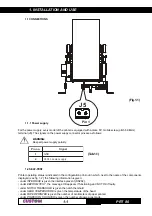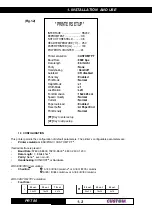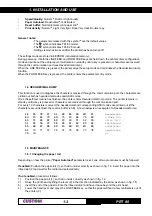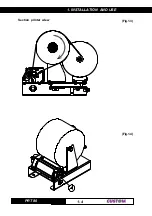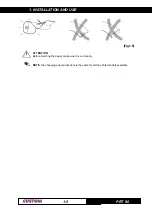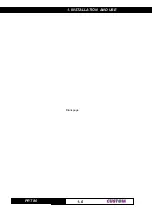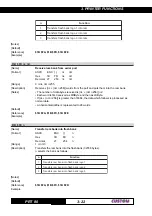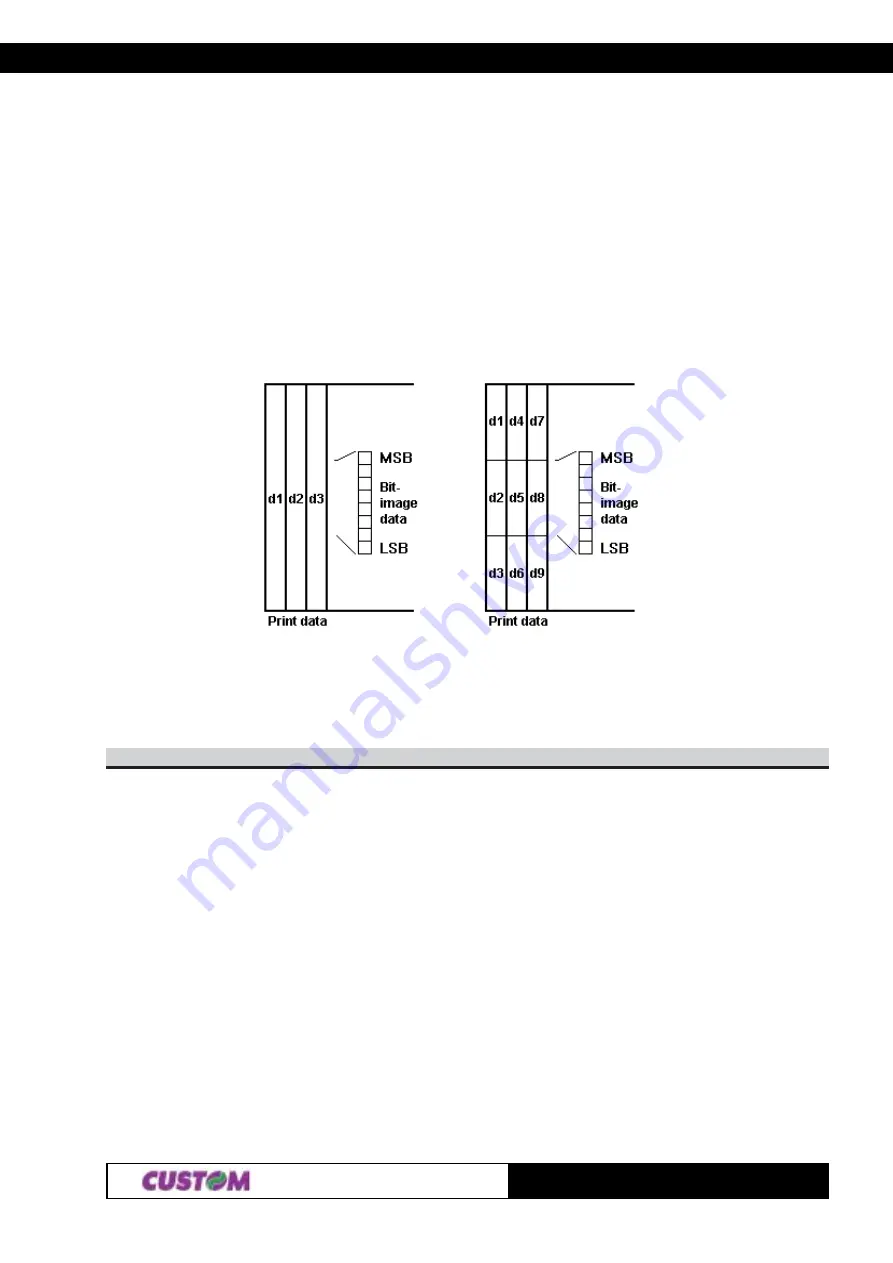
3. PRINTER FUNCTIONS
PRT 80
7
3-
[Notes]
• The
nL
and
nH
indicates the number of bytes.
• If the bit image data input exceeds the number of dots to be printed on a line, the
excess data is ignored.
•
d
indicates the bit image data. Set a corresponding bit to 1 to print a dot, or to 0 to not
print the dot.
• If the value of
m
is outside the specified range,
nL
and data following it are processed
as normal data.
• To print the bit image use
$0A
,
$0D
or
$1B $64
.
• After printing a bit image, the printer returns to normal data processing mode.
• This command is not affected by the emphasized, double-strike, underline (etc.) print
modes, except for the upside-down mode.
• The relationship between the image data and the dots to be printed is as follows:
8-dot bit image
24-dot bit image
[Default]
[Reference]
[Example]
2
n
1
n
B
2
$
B
1
$
[Name]
Semi-graphic printing mode
[Format]
ASCII
ESC
+
n1 n2
Hex
1B
2B
n1 n2
Decimal
27
43
n1 n2
[Description]
The bar code is printed at position (n1*256) + n2. If the value exceeds 448 , it is
rejected.
The number of characters to be received is (n1*256) + n2.
In this mode, the bytes received are input in the line buffer at the current position of the
cursor and in a different order from that of the previous command. Let’s imagine that a
print line consists of an array of 24 rows containing 56 bytes each: the characters
received after this command will be input starting from the top line and proceeding
towards the bottom line. After 24 characters, the pointer increases and proceeds to the
next position. At the 56
thh
position the line is printed and filling continues on the next line.
Thanks to this procedure, text and graphics can be combined. In fact, if, for example,
there were any characters present in the print buffer, the bytes subsequent to this
command would be input in the position immediately after. Figure 1 shows a line buffer:
each box corresponds to 8 dots, which on paper correspond to 1 mm, both horizontally
and vertically. To fill the memory completely, 1344 bytes are required. For example, to
Содержание PRT 80
Страница 1: ...PRT 80 Thermal printer for information kiosks and ATMs PRT 80 User Manual www custom it ...
Страница 6: ...TABLE OF CONTENTS PRT 80 ii Blank Page ...
Страница 14: ...1 INSTALLATION AND USE PRT 80 4 1 Section printer wiew Fig 1 3 Fig 1 4 ...
Страница 16: ...1 INSTALLATION AND USE PRT 80 6 1 Blank page ...
Страница 91: ...4 TECHNICAL SPECIFICATIONS PRT 80 3 4 4 2 DIMENSIONS Fig 4 1 Fig 4 2 Side view Front view B section view ...
Страница 92: ...4 TECHNICAL SPECIFICATIONS PRT 80 4 4 Fig 4 3 Top view Low view Fig 4 4 4 X M3 ...
Страница 94: ...5 CHARACTER SETS PRT 80 2 5 Blank page ...