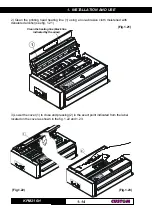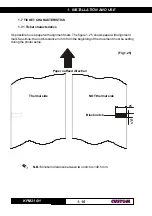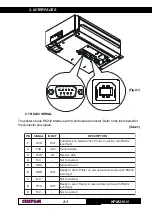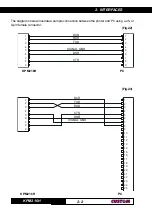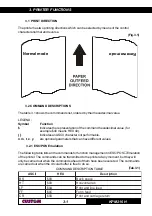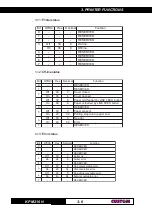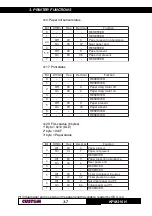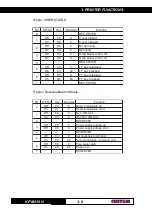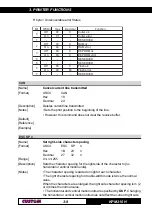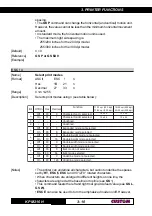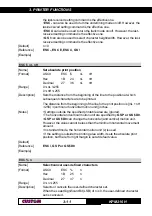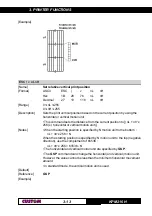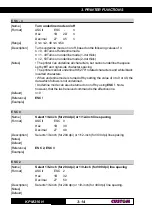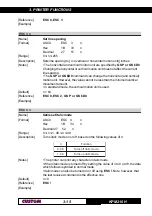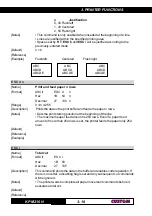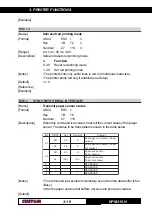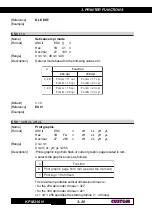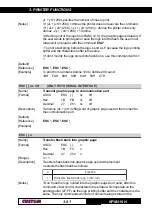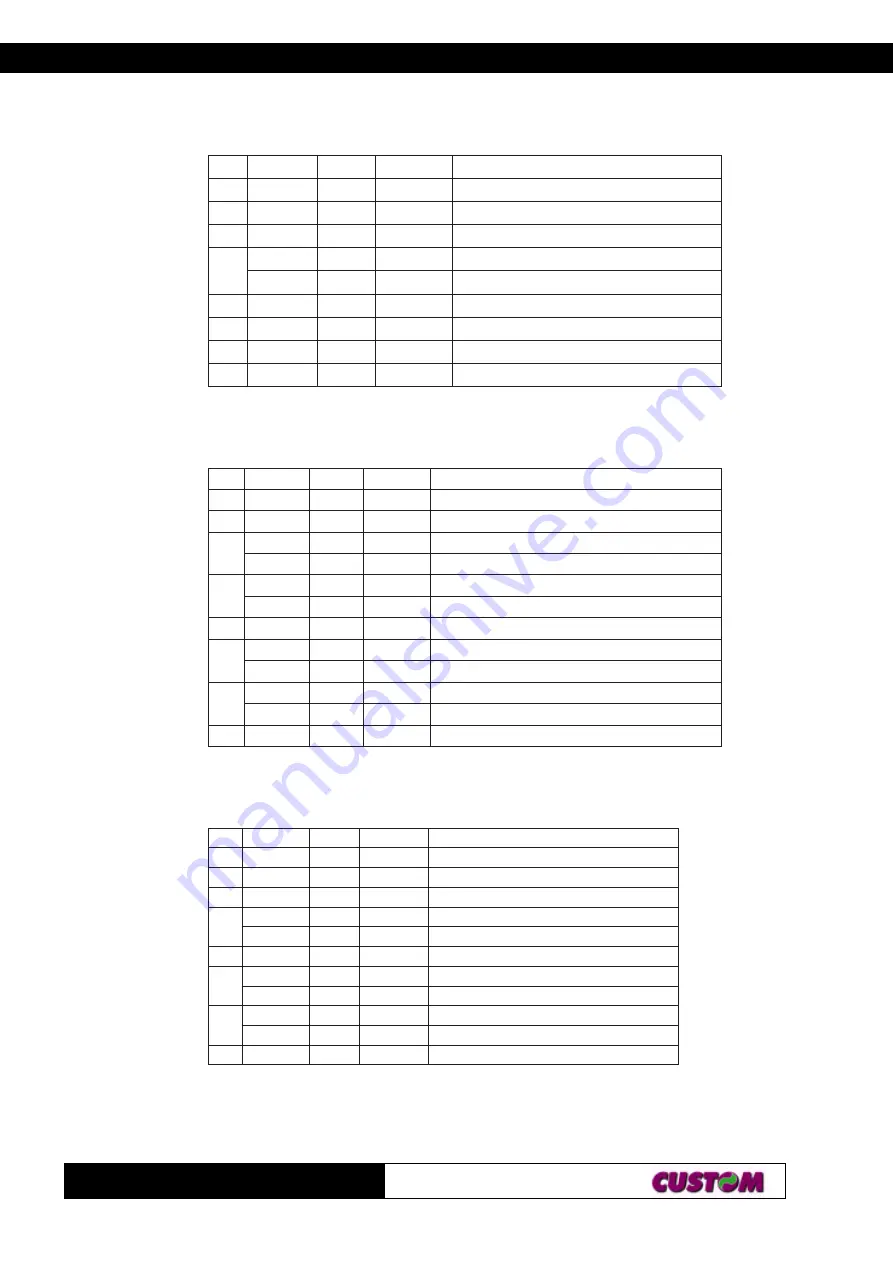
3. PRINTER FUNCTIONS
KPM216H
6
3-
n=1: Printer status
ti
B
n
O
/f
f
O
x
e
H
l
a
m
i
c
e
D
n
o
it
c
n
u
F
0
-
-
-
D
E
V
R
E
S
E
R
1
-
-
-
D
E
V
R
E
S
E
R
2
-
-
-
D
E
V
R
E
S
E
R
3
ff
O
0
0
0
.
e
n
il
-
n
O
n
O
8
0
8
.
e
n
il
-
ff
O
4
-
-
-
D
E
V
R
E
S
E
R
5
-
-
-
D
E
V
R
E
S
E
R
6
-
-
-
D
E
V
R
E
S
E
R
7
-
-
-
D
E
V
R
E
S
E
R
n=2: Off-line status
ti
B
n
O
/f
f
O
x
e
H
l
a
m
i
c
e
D
n
o
it
c
n
u
F
0
-
-
-
D
E
V
R
E
S
E
R
1
-
-
-
D
E
V
R
E
S
E
R
2
ff
O
0
0
0
.
d
e
s
o
l
c
r
e
v
o
C
n
O
04
4
.
d
e
n
e
p
o
r
e
v
o
C
3
ff
O
0
0
0
.
n
o
tt
u
b
D
E
E
F
E
N
I
L
y
b
d
e
d
e
e
f
t'
n
s
i
r
e
p
a
P
n
O
8
0
8
.
n
o
tt
u
b
D
E
E
F
E
N
I
L
y
b
d
e
d
e
e
f
s
i
r
e
p
a
P
4
-
-
-
D
E
V
R
E
S
E
R
5
ff
O
0
0
0
.t
n
e
s
e
r
p
r
e
p
a
P
n
O
0
2
2
3
.
d
n
e
r
e
p
a
p
o
t
e
u
d
p
o
t
s
g
n
it
n
ir
P
6
ff
O
0
0
0
.r
o
r
r
e
o
N
n
O
0
4
4
6
.r
o
r
r
E
7
-
-
-
D
E
V
R
E
S
E
R
n=3: Error status
ti
B
n
O
/f
f
O
x
e
H
l
a
m
i
c
e
D
n
o
it
c
n
u
F
0
-
-
-
D
E
V
R
E
S
E
R
1
-
-
-
D
E
V
R
E
S
E
R
2
-
-
-
D
E
V
R
E
S
E
R
3
ff
O
0
0
0
.
k
o
r
e
tt
u
C
n
O
8
0
8
.r
o
r
r
e
r
e
tt
u
C
4
-
-
-
D
E
V
R
E
S
E
R
5
ff
O
0
0
0
.r
o
r
r
e
e
l
b
a
r
e
v
o
c
e
r
n
u
o
N
n
O
0
2
2
3
.r
o
r
r
e
e
l
b
a
r
e
v
o
c
e
r
n
U
6
ff
O
0
0
0
.r
o
r
r
e
e
l
b
a
r
e
v
o
c
e
r
-
o
t
u
a
o
N
n
O
0
4
64
.r
o
r
r
e
e
l
b
a
r
e
v
o
c
e
r
-
o
t
u
A
7
-
-
-
D
E
V
R
E
S
E
R
Содержание KPM 216 H
Страница 6: ...KPM216H Blank page...
Страница 8: ...TABLE OF CONTENTS KPM216H ii Blank page...
Страница 14: ...INTRODUCTION KPM216H 6 Blank page...
Страница 82: ...4 TECHNICAL SPECIFICATIONS KPM216H 8 4 Blank page...
Страница 84: ...5 CHARACTER SETS KPM216H 2 5 Blank page...