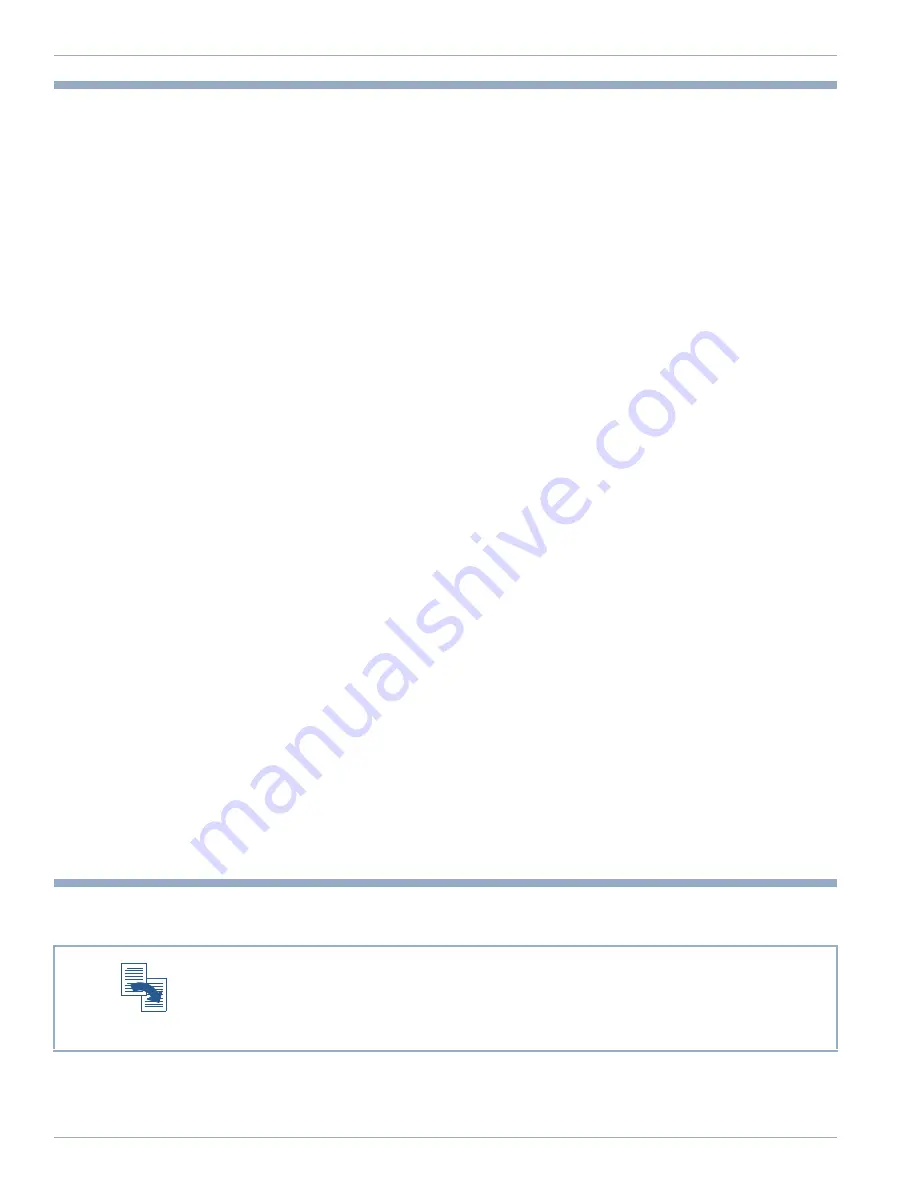
C
OMPACT
CHAMP-AV IV U
SER
’
S
M
ANUAL
C
URTISS
-W
RIGHT
C
ONTROLS
E
MBEDDED
C
OMPUTING
3-10
814256 V
ERSION
2 F
EBRUARY
2006
T
ROUBLESHOOTING
V
ERIFY
I
NSERTION
IN
C
HASSIS
Power down the chassis. Make sure that the card is properly seated in the cPCI chassis.
Because of the five-row backplane, a considerable amount of insertion force is required.
FAIL LED B
EHAVIOR
The front panel Fail LED indicates the health of the Compact CHAMP-AV IV board. The
illumination pattern of this LED at power-up or reset will differ depending upon the boot
mode of the board. If the board is in either of the Normal Boot Modes, the Fail LED will
illuminate and stay illuminated until the board is successfully initialized and tested (the
power-on self tests will run if they are enabled - see the description of PBIT in the
CHAMPtools Software User’s Manual).
If there is an error during initialization or testing, the red Fail LED will stay on. If PBIT detects
an error, the Fail LED will illuminate but the boot sequence will continue (depending on the
setting of the environment variable PBIT_IGNORE_ERRORS), if possible. In Recovery Mode
or Boot Inhibit Mode, the Fail LED will turn on and stay on until board initialization and testing
is complete. It will then begin to blink (regardless of the success or failure of the power-on
self tests) indicating that the card is ready to accept input at the Boot Monitor prompt.
If the green Processor LEDs do not turn off, it is possible the cOBIC FPGA has not loaded
properly. Power off the card, then move switch S2[4] to the On position, which selects the
alternate SPROM (see Table 2.5 on page 2-8 for details). Power up the chassis.
Please see the CHAMPtools Software User’s Manual to determine how to query results of the
power-on self test.
If the red Fail LED does not illuminate at power up or board reset, the board has been
damaged or one of the required power supply voltages is missing. If this occurs, be sure to
check the +3.3V and +5V supplies.
S
IGN
-
ON
M
ESSAGE
G
ARBLED
If the sign-on message is garbled, check that your terminal settings match 57600, 8, N, 1
(57600 baud, 8 data bits, no parity, 1 stop bit). Also, ensure that you are using a compatible
serial cable.
T
HE
N
EXT
S
TEP
Cross Reference
Once the hardware is correctly configured and installed in the chassis, the next step is to
install the CHAMPtools software. See the section “Software Installation” in Chapter 2 of your
CHAMPtools Software User’s Manual, which is included in Acrobat pdf format on your
CHAMPtools CD-ROM.
Artisan Technology Group - Quality Instrumentation ... Guaranteed | (888) 88-SOURCE | www.artisantg.com
















































