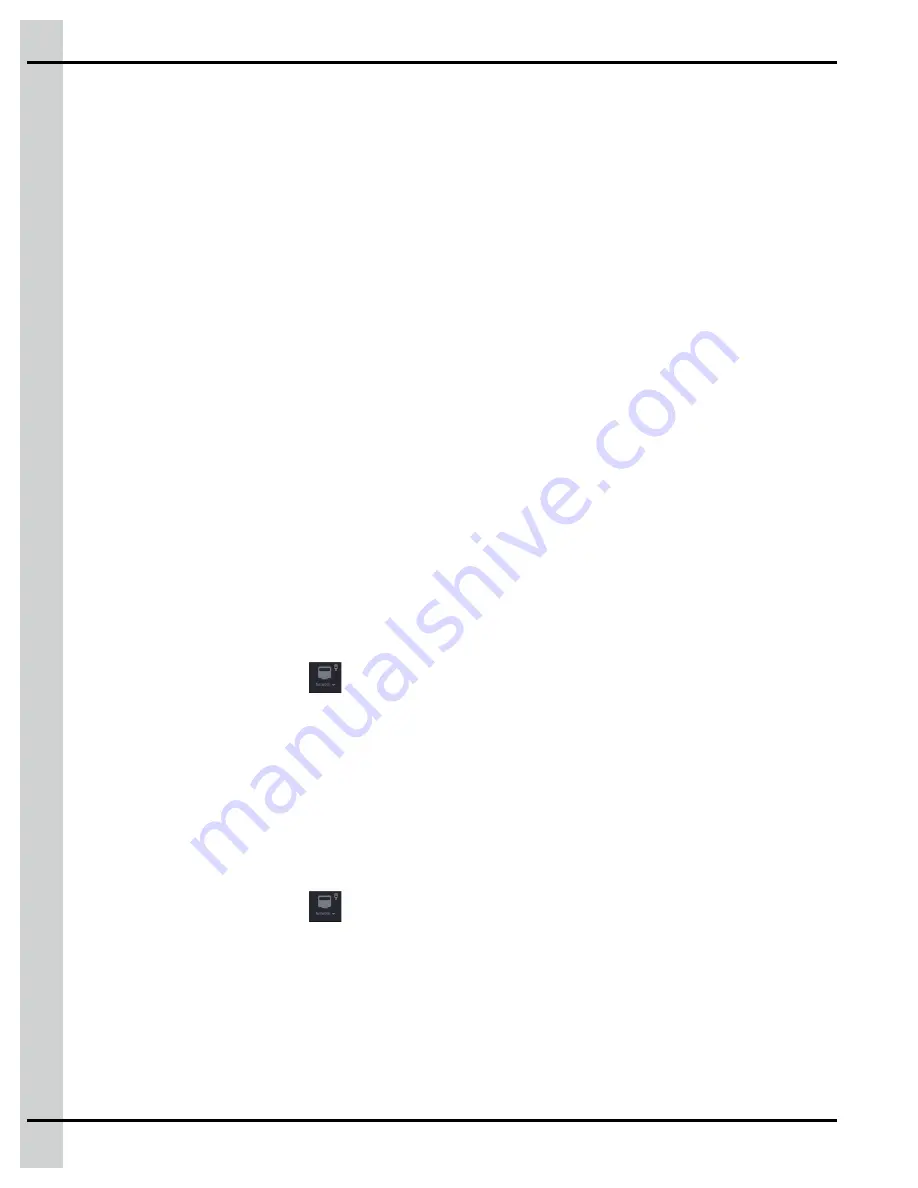
Chapter 9: Initial configuration
Time format —
Select the format you would like the time to be displayed on screen
Current time —
Enter the current time
Day starts at —
Enter the time at which the controller starts taking into account the day parameters
Night starts at —
Enter the time at which the system starts taking into account the night parameters
Metric, Imperial, Custom —
Select the desired units you would like the values displayed on screen
Entering local area network settings
Before You Begin
You can get a gsiedge.com account username, password and account ID number free of charge from
your AP/Cumberland representative. You will use the web account ID number to assign your device to
your gsiedge.com account. The network can be either cabled or wireless.
1. Press on the Network icon and then select
Local Area Network
from the drop menu.
2. Select between Dynamic Host Configuration Protocol (
DHCP
) and Static Internet Protocol (
IP
). Pop-
ulate the
IP address
,
Subnet mask
and
Default gateway fields
if you select Static IP.
3. Select either
Automatic DNS
or
Manual DNS
. Enter the DNS servers if you select Manual DNS.
NOTE:
If the Wireless Module detects a wireless network, select the wireless network and enter the
password to connect the module to the network.
Naming the detected Expansion Boxes and plug-in modules
The controller automatically detects Expansion Boxes and modules and assigns them a unique identifica-
tion address. The name of the Expansion Box is displayed on the corresponding OLED display on the
module itself, and on the main screen. This helps you identify the Expansion Boxes and plug-in modules
installed in the Expansion Boxes. Once identified, you can assign a new name to the Expansion Box.
1. Press on the Network icon
and then select module detection from the drop menu.
2. Select the enclosure that you want to edit and than press
Edit
.
3. Press in the name field and enter the name of your choice using the alphanumeric keypad.
Detecting, adding, duplicating, deleting plug-in modules and
expansion boxes
When the system is powered on, the system searches for all plug-in modules connected to the EDGE
controller, and automatically detects the modules and adds them in the system configuration.
1. Press on the Network icon
and then select Module Detection from the drop menu.
The tiles for all the expansion boxes that are detected are displayed in the upper left hand pane. The
color of the tile represents its state:
Green —
Configuration is complete for this enclosure; all serial/type match for all modules. No
plug-in module is missing, and there is no trouble on any module within this Expansion Box.
Grey —
Configuration is not completed (serial number match not completed)
NOTE:
In offline configuration enclosure tiles are always grey.
100
890–00687
EDGE 2
Содержание 064-11343
Страница 7: ...Chapter 1 Introduction Figure 1 2 Enclosure Identification 890 00687 EDGE 2 7...
Страница 22: ...NOTES 22 890 00687 EDGE 2...
Страница 30: ...Chapter 2 Pre Installation Planning 30 890 00687 EDGE 2...
Страница 40: ...NOTES 40 890 00687 EDGE 2...
Страница 58: ...NOTES 58 890 00687 EDGE 2...
Страница 98: ...NOTES 98 890 00687 EDGE 2...
Страница 112: ...NOTES 112 890 00687 EDGE 2...
Страница 116: ...NOTES 116 890 00687 EDGE 2...
Страница 120: ...NOTES 120 890 00687 EDGE 2...
Страница 134: ...NOTES 134 890 00687 EDGE 2...
Страница 135: ...F Extending a cable Best practice using a junction box 890 00687 EDGE 2 135...
Страница 136: ...Appendix F Extending a cable Using of heat shrink tubing 136 890 00687 EDGE 2...
















































