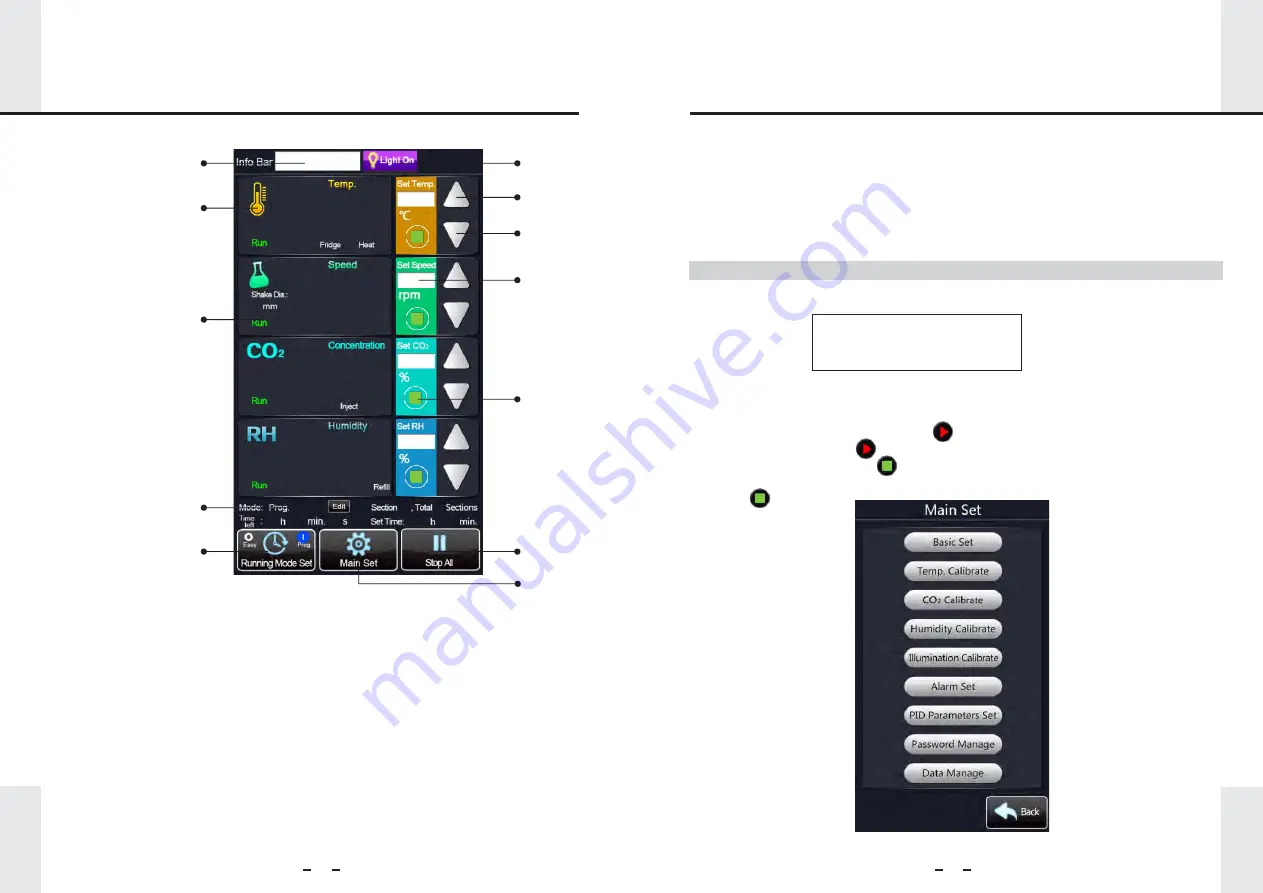
Normal
60.0
30
1.0
50
1.0
30
50
60.0
19
20
7. Control Panel
8. Settings
8.1 Easy Operation
1. Select “Easy” in “Running Mode Set” and enter the “Easy Mode” interface.
2. Click "Main Set" to enter the following interface, shown in Figure 3.
3. Select the relevant functions one by one, click to input the password to access the
setting interface, save, and back.
4. All functions should show “stop” and “ ”
5. Click “Run All”, or click “ ” to run each individually, the function’s display will
change to show “Run” and “ ”.
6. To stop running all functions click “Stop All”, or to stop running individual functions
press “ ”
Mode: Easy
Timing: 00h
00min.
00s
Figure
3: Main Set Interface
This section will show all the main settings and how to use them. After confirming that
the instrument is installed correctly, turn on the instrument with the power switch. The
display will show the function parameters that were last set and saved.
Note:
During the operation of the instrument, the password needs to be input before
some functions are modified. The default password is “
88888888
”.
1
2
3
4
4
5
6
7
8
9
10
11
Main Interface
:
1. Displays the current status of the instrument.
2. Light button: Press to turn the fluorescent light on or off.
3. Displays the current function’s running status, orbit diameter (for speed), or alarm.
4. Plus and minus buttons: Adjusts the corresponding setting value.
5. Displays the set value: pressing it allows user to manually input the set value.
6. Run/stop button: Runs corresponding function when pressed.
7. Edit button for programmable mode: Sets up to 12 running segments.
8. Running mode button: Switches between "easy" and "program control" mode.
9. Run/stop all button: Runs and stops all functions.
10. Main settings button: Enters settings page (shown on page 20) then to corresponding
settings page where user can edit settings.
11. Function icon buttons: Tap to display the real-time function performance, moving the blue
line sets the function’s parameter, the red line activates after one hour of operation
to show the real-time temperature changes, the green line shows the current
parameter performance.
Содержание AEOLUS IS-18A
Страница 1: ...AEOLUS Stackable Incubator Shaker...
Страница 43: ...AEOLUS Stackable Incubator Shaker...






























