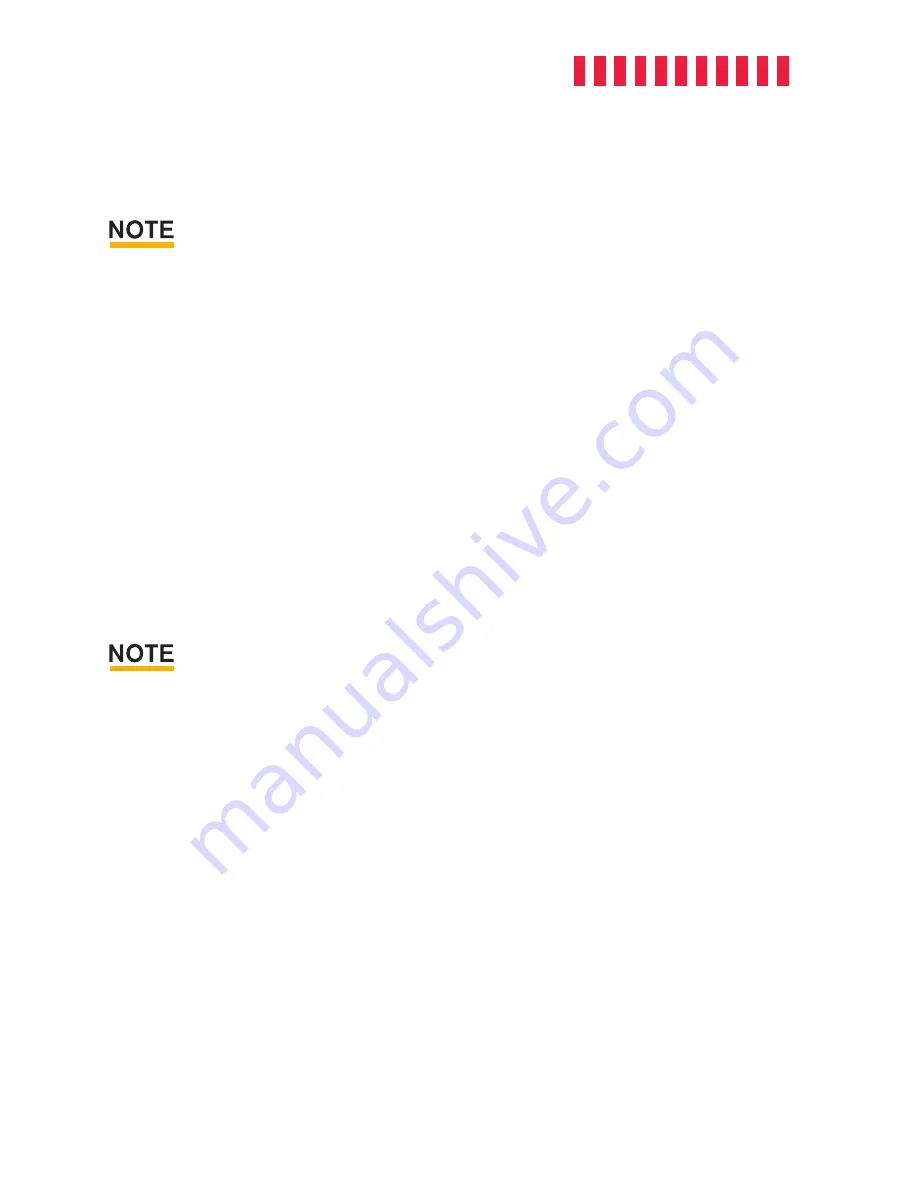
RTX430-3QR User Manual
13
find the correct icon. Windows will indicate when it is safe to disconnect the RTX enclo-
sure.
Disconnecting the RTX enclosure while Windows is actively reading or writing to the volume can result
in data loss.
Unmount an eSATA Volume
Many eSATA hosts do not support hotswapping, but third-party software utilities are avail-
able that will provide the functionality. If your host does not support hotswapping, you may
download one of these utilities or follow these instructions: Ensure no file transfers are
taking place and make sure no Drive Activity LEDs are blinking, as disconnecting the unit
while a file transfer is in progress can result in data loss. Then disconnect power to the
RTX enclosure. You may need to restart your computer to remount the RTX enclosure.
If you purchased an eSATA host card that does support hot-swapping, you should unmount
the RTX enclosure before powering it down. To do so, left click the
USB plug icon
with
the checkmark on the Desktop task bar and select the proper volume(s) from the menu
that pops up. You may have to click on the
Show Hidden Icons
arrow on the task bar to
find the correct icon. Windows will indicate when it is safe to disconnect the RTX enclo-
sure.
Disconnecting the RTX enclosure while Windows is actively reading or writing to the volume can result
in data loss.
6.2 Usage with macOS
6.2.1 Format a Drive
To format a hard drive or SSD, use Disk Utility (see Figure 4), which can be found in
Applica-
tions
→
Utilities
, or by selecting
Spotlight Search
and typing in “Disk Utility” and hitting
Return
on your keyboard.
a. Click on the drive in the window to the left.
b. Click on the
Erase
button at the top.
c. Enter a name for the new volume.
d. Select the format type. Select
APFS
if it is an available option. Otherwise, select
OS X
Extended (Journaled)
. If you need to use your RTX enclosure with both macOS and Win-
dows 10 computers, select
ExFAT
instead.
e. For the scheme, select
GUID Partition Map
.


































