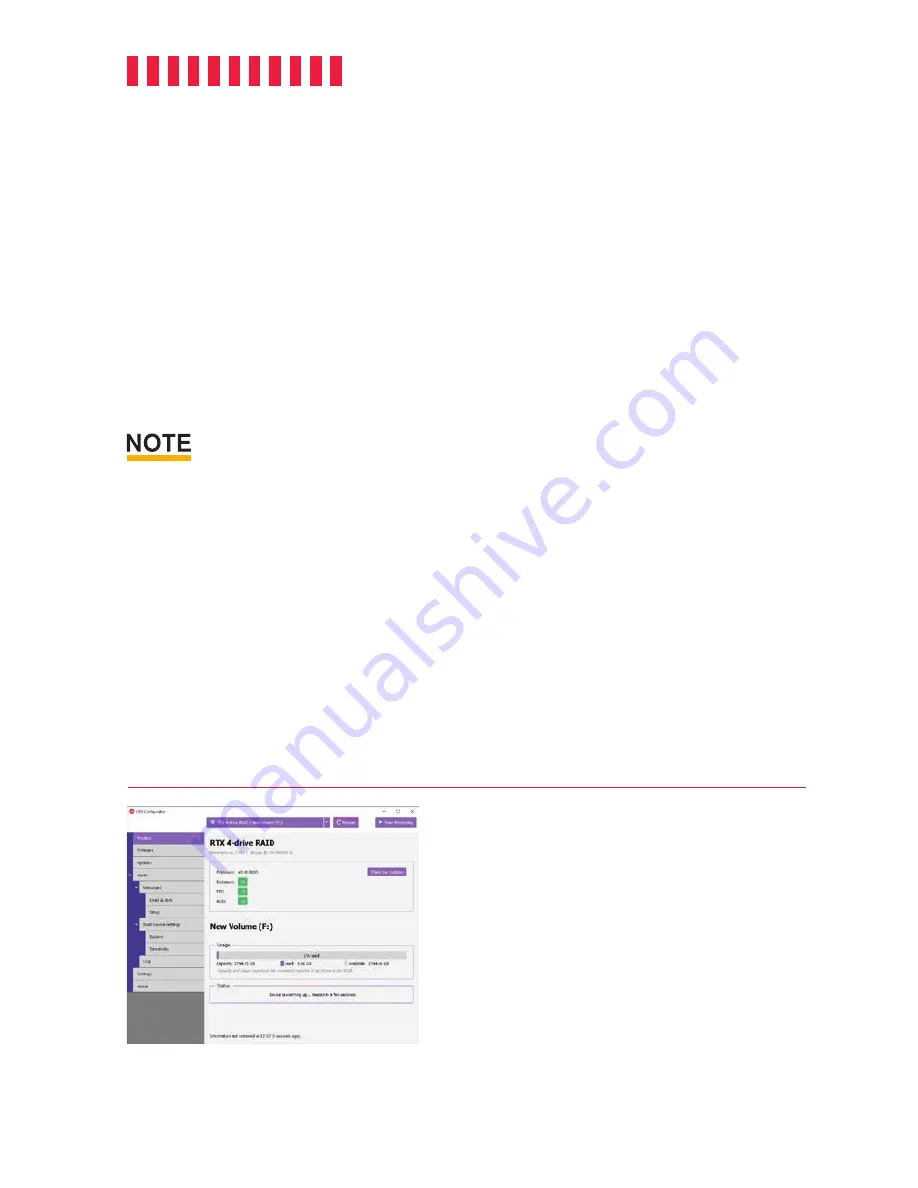
RTX430-3QR User Manual
14
f. Click
Erase
to start the process.
g. Once the format is complete, click
Done
.
6.2.2 Mount and Unmount Volumes
If the drives or RAID inside of the RTX enclosure are already formatted, an icon representing the
availabile volume(s) will appear on the desktop. You can begin using the RTX enclosure right
away. If the drives or RAID are unformatted, a message will appear on the desktop saying that
the disk is unreadable. Use Disk Utility to easily format it (see Section 6.2.1).
Unmount the volume before powering down the unit by dragging the volume’s icon to the
Trash
,
or by selecting the volume then pressing
C E
.
Disconnecting the RTX enclosure while macOS is actively reading or writing to the volume can result in
data loss.
6.2.3 Create a Boot Drive
To create a boot drive, you must first install macOS on the drive in the carrier using a third-party
app like MacDaddy Install Disk Creator. Next, go to
System Preferences
→
Startup Disk
. A
window will list the available bootable volumes. Select the volume from which you wish to boot.
Another method is to hold down the
Option
key during boot up. A screen should appear that
allows you to select the volume you wish to use. This is useful if you are sporadically booting
from the RTX enclosure.
Figure 5.
CRU Configurator allows you to customize your RTX enclosure’s alarms, set up e-mail and SMS alerts, set a
PIN number, and more.


































