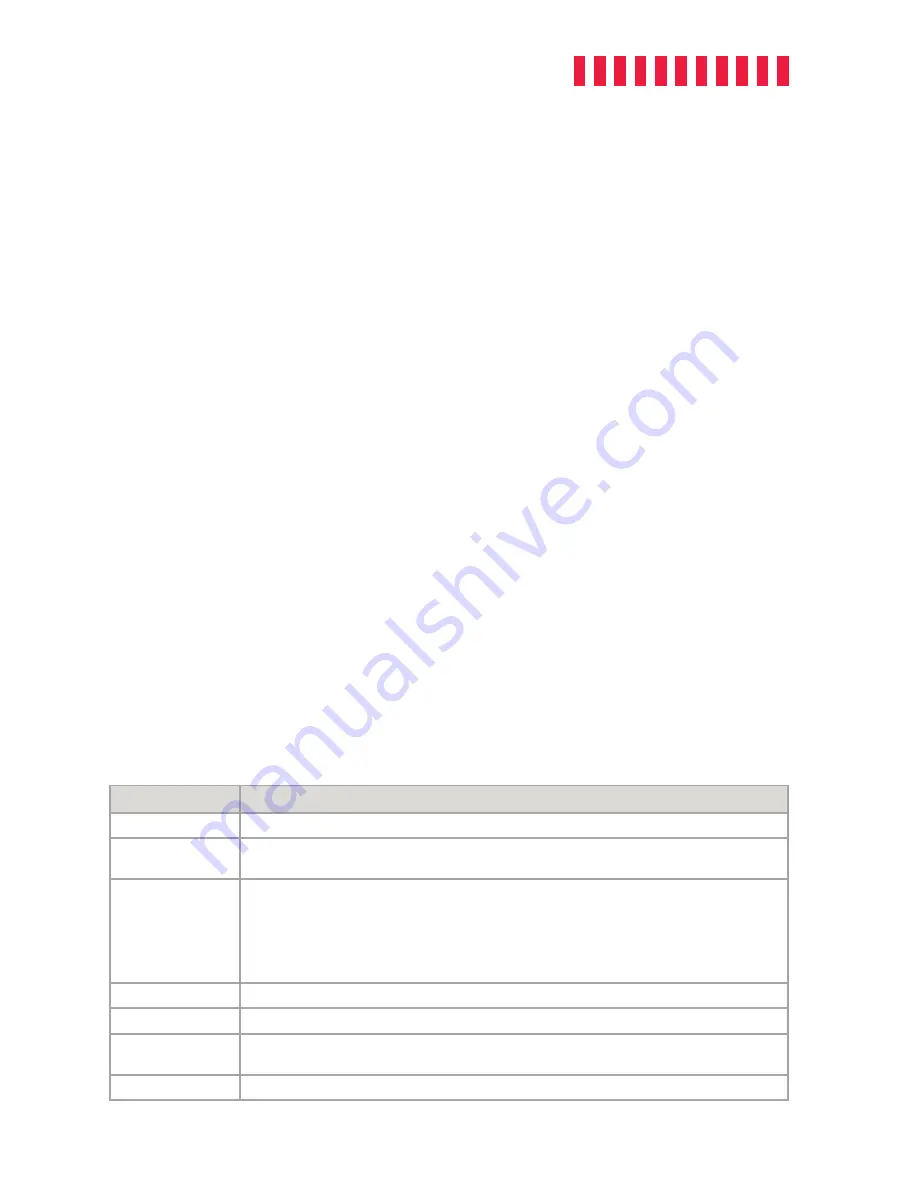
RTX430-3QR User Manual
7
3.2 Initial RTX Setup
The RTX430-3QR has one USB 3.0 port (which is backwards-compatible with USB 2.0 hosts), one
eSATA port, two FireWire 800 ports, and one USB Mode Switch on the rear of the unit.
a. Choose one of the connection types and connect the applicable cable from your computer to the
corresponding port on the RTX
®
enclosure.
b. Connect the power cord to the unit and the other end to a grounded electrical outlet.
c. If you’re using USB, make sure the USB Mode Switch is set to “USB 2.0” or “USB 3.0” to match
the USB connection type used to connect the RTX enclosure to your computer.
d. Flip the power switch on the rear of the RTX enclosure to turn it on.
3.3 Initial RAID Setup
You may skip this section if you purchased the RTX430-3QR with drives pre-installed.
3.3.1 Setting up a New RAID
If you are installing your own drives, follow the steps in Section 5.1, “Create a New RAID.”
3.3.2 Changing the Pre-Configured RAID Type
The RTX430-3QR ships with RAID 5 as the default mode. To use a different RAID mode instead,
follow the steps in Section 5.2, “Change the RAID Type.”
Your RTX430-3QR is almost ready to use! If you’ve installed your drives into the RTX enclosure, then
you will need to format them before using the RTX. See “Section 6: Usage with Windows and macOS
Operating Systems” for formatting instructions.
4 LCD Menu Screens
Screen
Description
Mode
Shows the RAID level used.
Status
Indicates the overall health of the RAID. Available status messages
are
Normal
or
Degraded
.
Disk#
Indicates the status of the individual disk in the numbered hard drive slot:
•
OK:
Indicates that the hard drive is in use or ready to use
•
No Disk:
Indicates that the hard was removed or not installed
•
Unused:
A new drive was installed and is not used by the RAID
•
Failing:
Indicates the drive is malfunctioning. Possible causes of a failure message
include an inability to recognize the drive, a compatibility problem, or damaged sectors.
Disk# Temp
Displays temperature of the individual disk in the numbered slot.
Sys Temp
Displays overall temperature inside the system.
Fan Status
Indicates whether the fan is operating normally or has failed and is in need of a replacement.
Contact Technical Support if the fan has failed to arrange for a repair.
Change RAID Mode
Allows you to change the RAID level (see section 5.2).
















