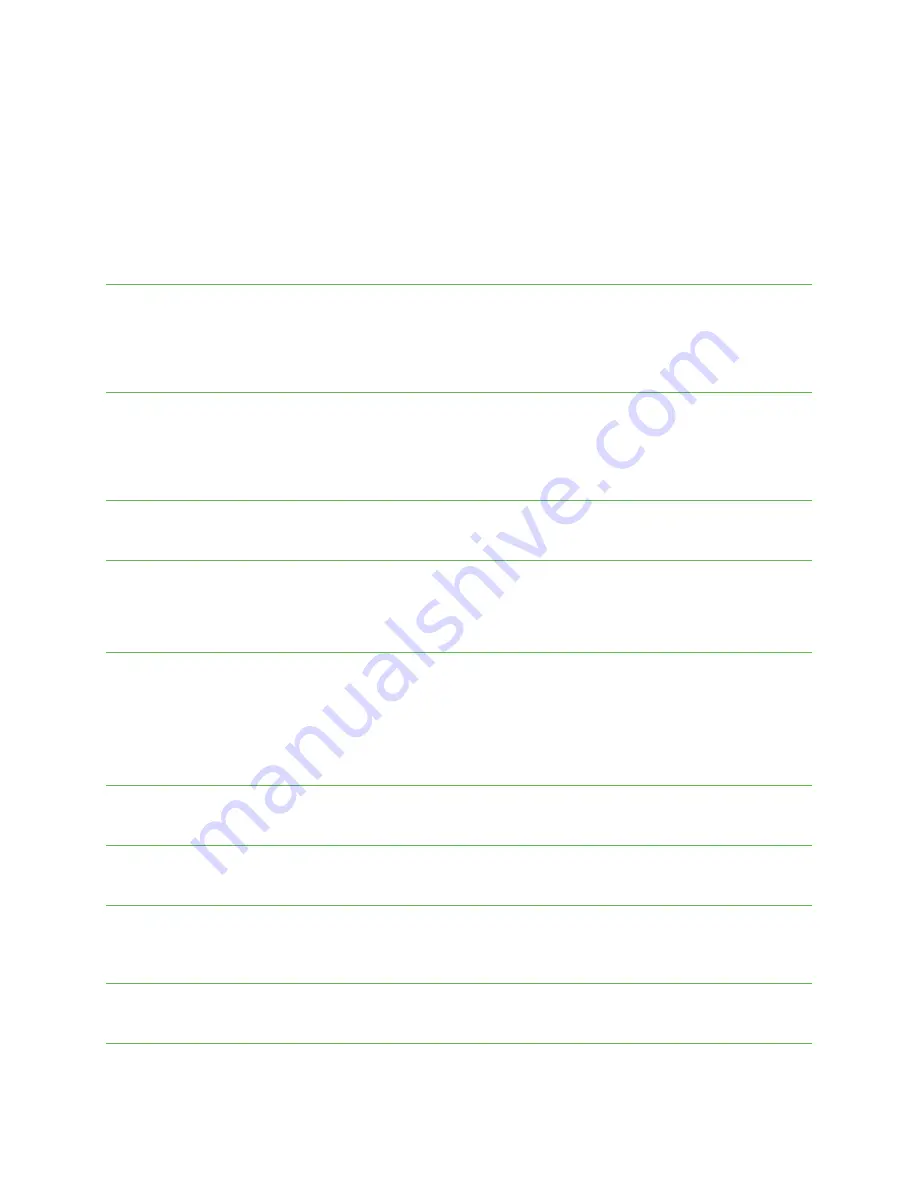
Tap Battery> Battery Saver.
Tap to turn the Battery Saver on, or tap to turn the Battery Saver off. The Battery Saver will automatically turn off when
the phone is plugged in and turn on when the phone is unplugged.
Set a schedule: Tap Based on percentage and drag the slider to the percentage you need. The Battery Saver will turn
on automatically when your phone reaches that battery percentage.
Battery Manager
From the Home screen, swipe up to access Apps and tap Settings.
Tap Battery> Battery Manager.
Slide the Use Battery Manager switch to the On position to enable the battery manager.
Battery percentage
From the Home screen, swipe up to access Apps and tap Settings.
Tap Battery> Battery percentage.
Slide the switch to the On position to show the battery percentage in the Status bar.
Last full charge
View the time of the last full charge.
Screen usage since full charge
View the amount of screen usage since the last full charge.
Display
Use the phone’s Display settings menu to adjust items such as wallpaper, brightness, screen timeout, and more.
From the Home screen, swipe up to access Apps and tap Settings.
Tap Display.
Brightness level
Tap to adjust the screen brightness level. Drag the slider to manually adjust the brightness level.
Night Light
Tap to set a Night Light schedule and intensity. You can also enable automatic Night Light until sunrise.
Adaptive brightness
Slide the switch to the On position to enable Adaptive brightness. When turned on, your phone will automatically adjust
screen brightness based on the lighting conditions.
Wallpaper
Set the wallpaper on the phone. Choose from Gallery Go and Wallpapers.
Dark theme
Slide the switch to the On position to enable the dark theme.






























