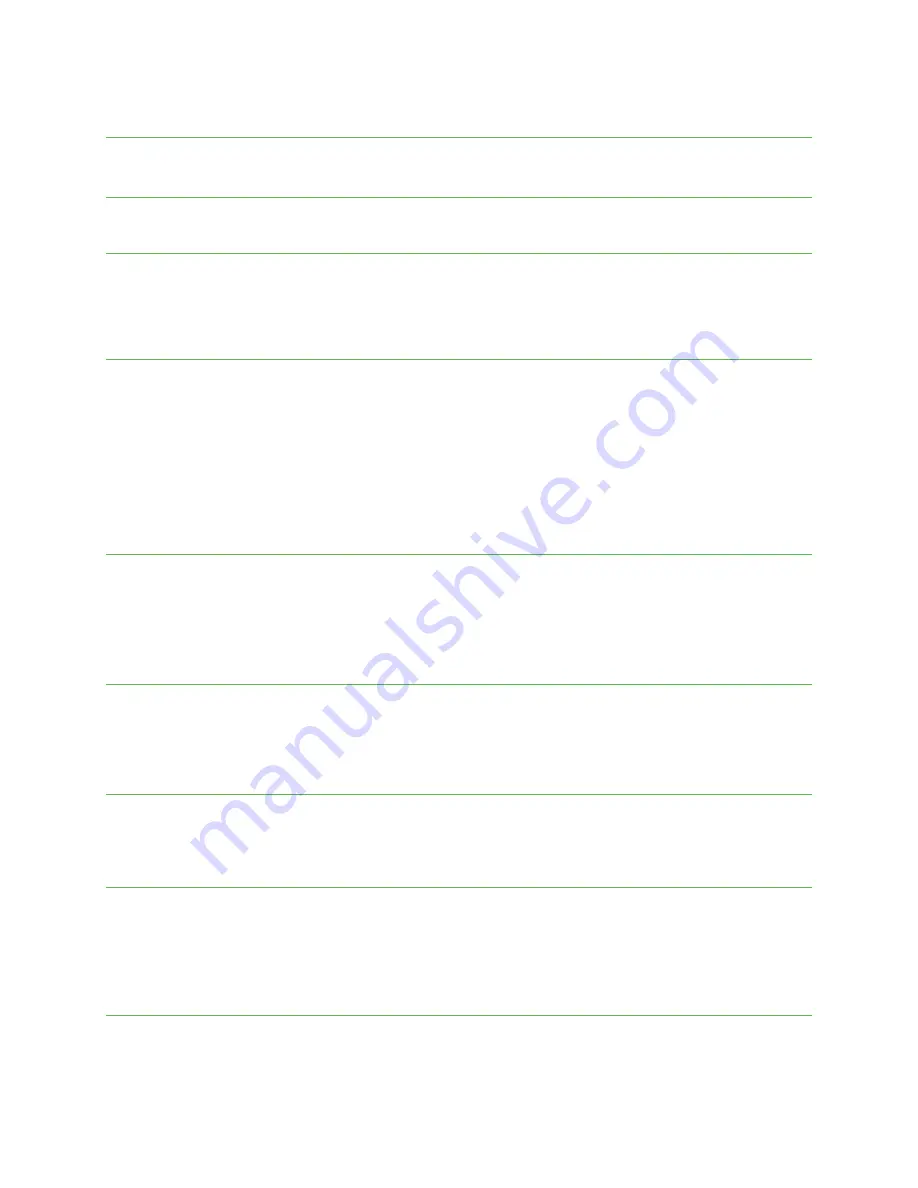
Connection preferences
Manage various connection preferences.
Bluetooth
Wirelessly hear calls, connect speakers, transfer data, and more.
Activate Bluetooth
From the Home screen, swipe up to access Apps and tap Settings.
Tap Connected devices> Connection preferences > Bluetooth.
Slide the Bluetooth switch to the On position to turn it on.
Pair a Bluetooth device
From the Home screen, swipe up to access Apps and tap Settings.
Tap Connected devices> Connection preferences > Bluetooth.
Tap Pair new device.
Select the device you want to connect with in the Available devices list and follow the prompts to connect.
Make sure the device you want to connect with is discoverable
via Bluetooth.
Depending on the device, you may be required to enter or accept a passkey.
Rename a paired device
From the Home screen, swipe up to access Apps and tap Settings.
Tap Connected devices.
Under PREVIOUSLY CONNECTED DEVICES, tap Settings next to a paired device name.
Tap Edit, enter a new name, and tap RENAME to save.
Disconnect from a paired device
From the Home screen, swipe up to access Apps and tap Settings.
Tap Connected devices> Tap Settings next to a paired device name, and tap DISCONNECT.
Search for other devices
From the Home screen, swipe up to access Apps and tap Settings.
Tap Connected devices> Connection preferences > Bluetooth >
Pair new device.
Receive data via Bluetooth
When a device attempts to send a file to your phone using Bluetooth, you will be prompted to accept or decline the
request.
Tap ACCEPT.
To view the file received, swipe the Status bar down and tap Bluetooth share: Received files, or locate the file from
Bluetooth settings menu.
Open received files
From the Home screen, swipe up to access Apps and tap Settings.
Tap Connected devices> Connection preferences.






























