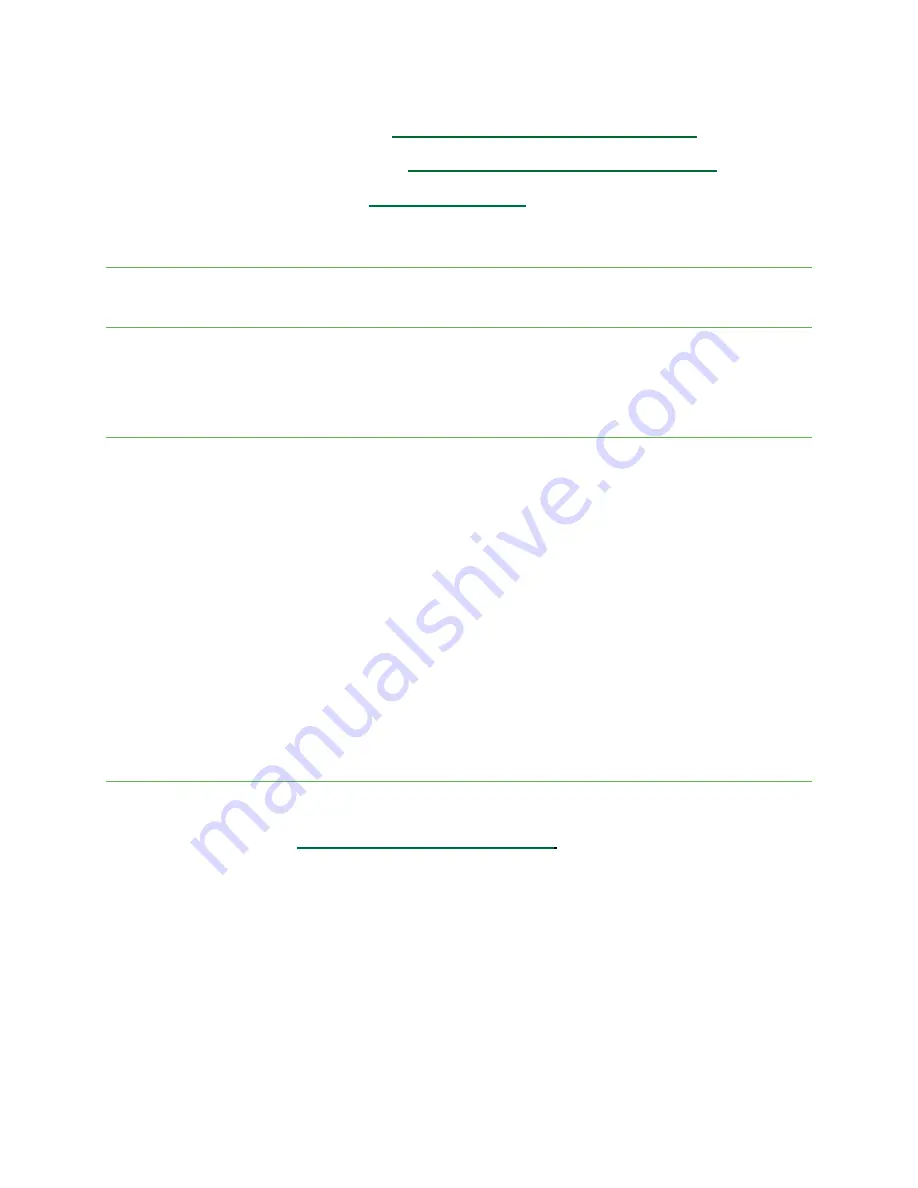
Messaging: Send the vCard in a text message. You can send the information in an existing conversation thread, or create
a message for a new conversation thread. See
“Send a multimedia message (MMS)” on page <OV>
for more
information about sending messages.
Gmail: Send the vCard as a Gmail attachment. See
“Create and send an email message” on page <OV>
for more
information on sending emails.
Bluetooth: Send the vCard via Bluetooth. See
“Bluetooth” on page <OV>
for information on pairing and sending via
Bluetooth.
Messaging
Send instant messages, media, and more with text and multimedia messaging.
Text and multimedia messages
With text messaging (SMS), you can send and receive instant text messages.
Multimedia messages (MMS) can contain text, photos, audio and video files, contact information cards (vCard), and
more.
Note: See your service plan for applicable charges for messaging.
Send a text message (SMS)
From the Home screen, tap Messages.
Tap Compose.
Enter a contact name or mobile number in the To field.
Enter phone numbers, contact names, or email addresses directly in the To field. If you’re sending the message to several
contacts, separate the phone numbers with a comma. As you enter information, any matching phone numbers from
your Contacts list are displayed. Tap the matching contact to add them as a recipient.
Scroll to find and select the contacts to whom you want to send the message. You can also select Contact Groups as
recipients.
Tap the text box and compose your message.
Note: Messages exceeding a limited amount of characters will be delivered as one message but may incur additional
charges. A counter appears below Send to tell you how many characters you have entered and how many characters
are left.
When done, tap Send to send the text message.
Note: Your text message automatically becomes a multimedia message if you enter an email address as the recipient,
attach an item, or compose a very long message.
Send a multimedia message (MMS)
From the Home screen, tap Messages.
Tap Compose.
Fill in one or more recipients. See
“Send a text message (SMS)” on page <OV>
for more information on entering recipients.
Tap the text box to compose your message.
Tap Add to the left side of the text box.
Select a multimedia item to attach to your message:
Camera: Take a photo or record a video.
Picture: Select a saved photo or video.
Audio: Record and send a voice recording.
Note: Attachment options may vary.
After adding an attachment, you can tap to view it, and tap to delete the attachment.
Tap Send to send the MMS message.






























