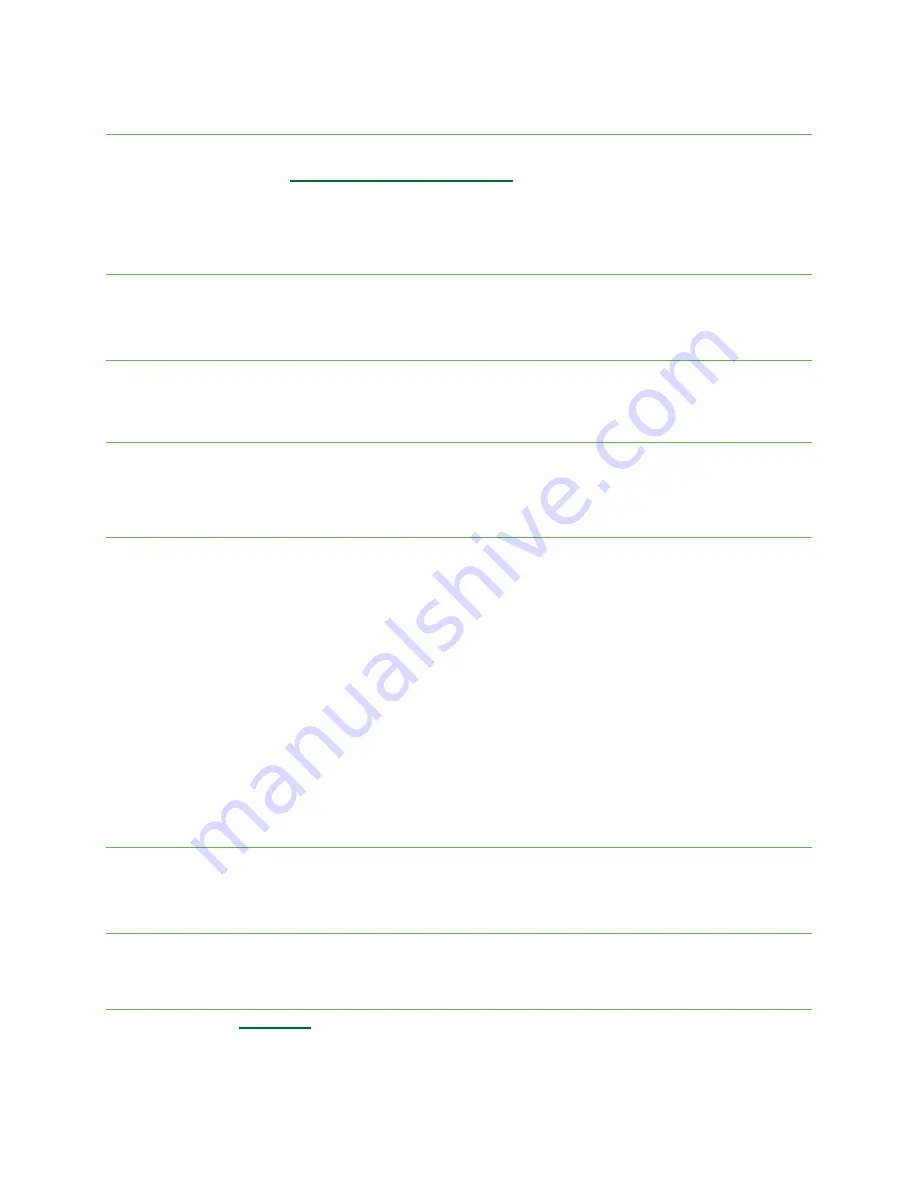
Touch screen keyboards
Your phone offers Google touch screen keyboards for entering text. The keyboard appears automatically on-screen when
you tap a text entry field, and can be used in either portrait or landscape mode. You can also use Google Voice Typing to
enter text using your voice (see
“Google Voice Typing” on page <OV>
for details).
Note: Keyboard layouts and options may change depending on the app currently in use. For example, if you’re entering
text into a web search, a Search icon may appear instead of an Enter key.
Google keyboard
The Google keyboard offers a traditional QWERTY keyboard setup for entering text by tapping keys (like on a computer),
along with options that allow you to enter text faster and more accurately, such as continuous key input, personalized
usage dictionaries, and more.
Access Google keyboard settings
From the Home screen, swipe up to access Apps and tap Settings.
Tap System> Languages & input > On-screen keyboard > Gboard.
Google Voice Typing
Google Voice Typing uses Google Voice
TM
recognition to convert speech to text.
From Messaging, tap and speak.
Tips for editing text
Your phone has many options to make entering text easier, including copying, cutting, and pasting text, using voice-to-
text input, customizing the user dictionary, using predictive text, and more.
To edit text you have already entered
Touch and hold or double-tap the text you would like to edit.
Drag the tabs to adjust the highlighted selection.
The following options will appear: Cut, Copy, Paste (if you have text copied on the clipboard), Share, and Select all (if
there is more than one word available to select).
To insert new text
Touch where you want to type, the cursor and tab will appear. Drag the tab to move the cursor.
Tap the tab to view the pop-up menu, then tap Paste to insert any text you have previously copied.
Google account
You will need a Google account to access several phone features, such as Gmail, Google Maps, Duo, and Google Play
Store. Enter your Google account information to access Google apps. These apps sync between your phone and your
online Google account.
Create a Google account
If you do not already have a Google account, you can create one online or using your phone.
Note: You can also create and sign into your Google/Gmail account from the Settings menu.
Create a Google account online
Using a computer, visit
google.com
.
On the main page, click Sign in > Create account > For myself.
Follow the prompts to set up your account:

























