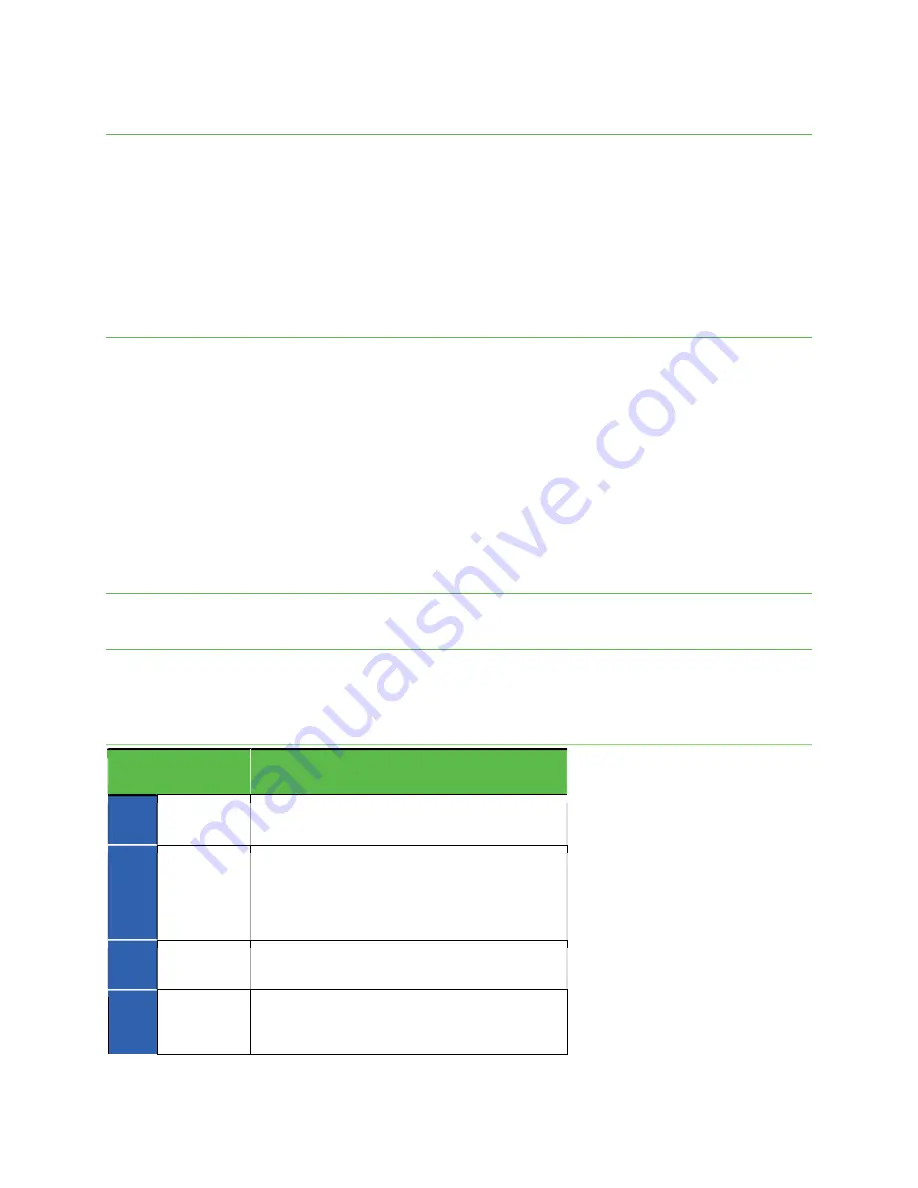
Receive a call
The Incoming Call screen is displayed when a call is received, along with the caller’s numbers and other information you’ve
entered for that contact. When you receive a phone call from someone who is not stored in Contacts, only the default caller
ID icon and phone number appear on the Incoming Call screen.
To answer a call, swipe up.
To reject a call, swipe down.
Rejected calls will be sent to voicemail.
Press any side key to mute the ringer.
Any missed calls are logged in Recents.
Reject a call and send a text message
You can reject an incoming call and automatically send a quick response text message to the caller.
When a call arrives, hold and swipe up from the bottom left corner of the screen. The ringtone or vibration will stop, and you
will see a list of quick preset responses.
Tap one of the messages or write your own to send to the caller.
You can edit the preset quick responses from the Call Settings menu. From the Phone app, tap Menu> Settings > Quick
responses. Tap message to edit or create your own quick response.
In-call screen layout and operations
While you’re on a call, you will see a number of on-screen options.
In-call screen layout
Tap the on-screen options to activate them during a call.
On-screen options
Item
Description
Overflow
Menu
Tap and select Switch to RTT to send the caller a
Real-time text during a call.
Speaker
Tap to turn the speakerphone on or off.
Warning: Because of higher volume levels, do not
place the phone near your ear during
speakerphone use.
Mute
Mute the microphone during an active call. Tap
again to unmute the microphone.
Keypad
Tap to show the on-screen keypad. Use the keypad
to enter additional numbers, for example, an
extension or access code.






























