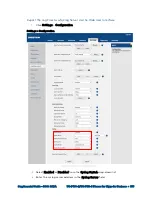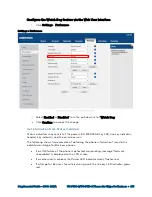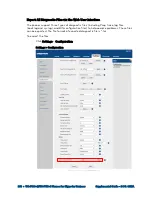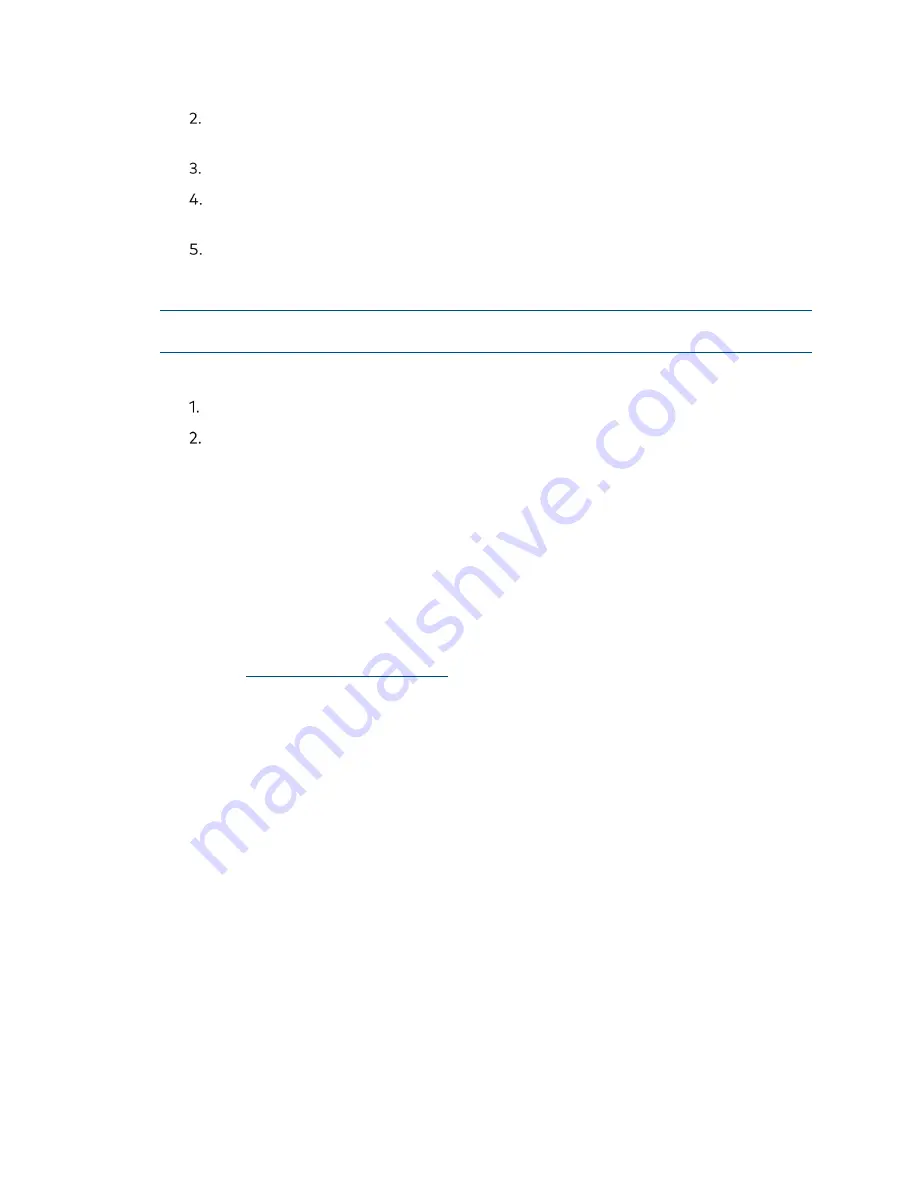
Supplemental Guide – DOC. 8412A
UC-P100-S/UC-P110-S Phones for Skype for Business
•
369
Click Start in the Export All Diagnostic Files field to begin capturing signal
traffic. The local log level will be automatically set to 6.
Reproduce the issue.
Click Stop in the Export All Diagnostic Files field to stop the capture. The local
log level will be automatically set to the previous setting.
Click Export to open file download window, and then save the diagnostic file to
the local system. A diagnostic file named allconfig.tgz is successfully exported to
the local system.
NOTE:
If the issue cannot be reproduced, simply click Export to export all diagnostic
files.
To view the diagnostic files on the local system:
Extract the combined diagnostic files to the local system.
Open the folder to which the files were extracted and identify the files to view.
The Pcap trace, log files (boot.log and sys.log), and BIN configuration files be selected for
export.
For more information, refer to “Capture Packets” on page 356, “Log Files” on page 344,
and “Analyze Configuration Files” on page 362.
Troubleshooting Solutions
This section describes solutions to common issues that may occur while using the phone.
Upon encountering a scenario not listed in this section, contact Crestron True Blue
IP Address Issues
The Phone Does Not Get an IP Address
Do one of the following:
•
Ensure the Ethernet cable is plugged into the Internet port on the phone and the
cable is not loose or damaged.
•
Ensure the IP address and related network parameters are set correctly.
•
Ensure the network switch or hub is good condition.
Solve an IP conflict
Do one of the following:
•
Set another available IP address for the phone.