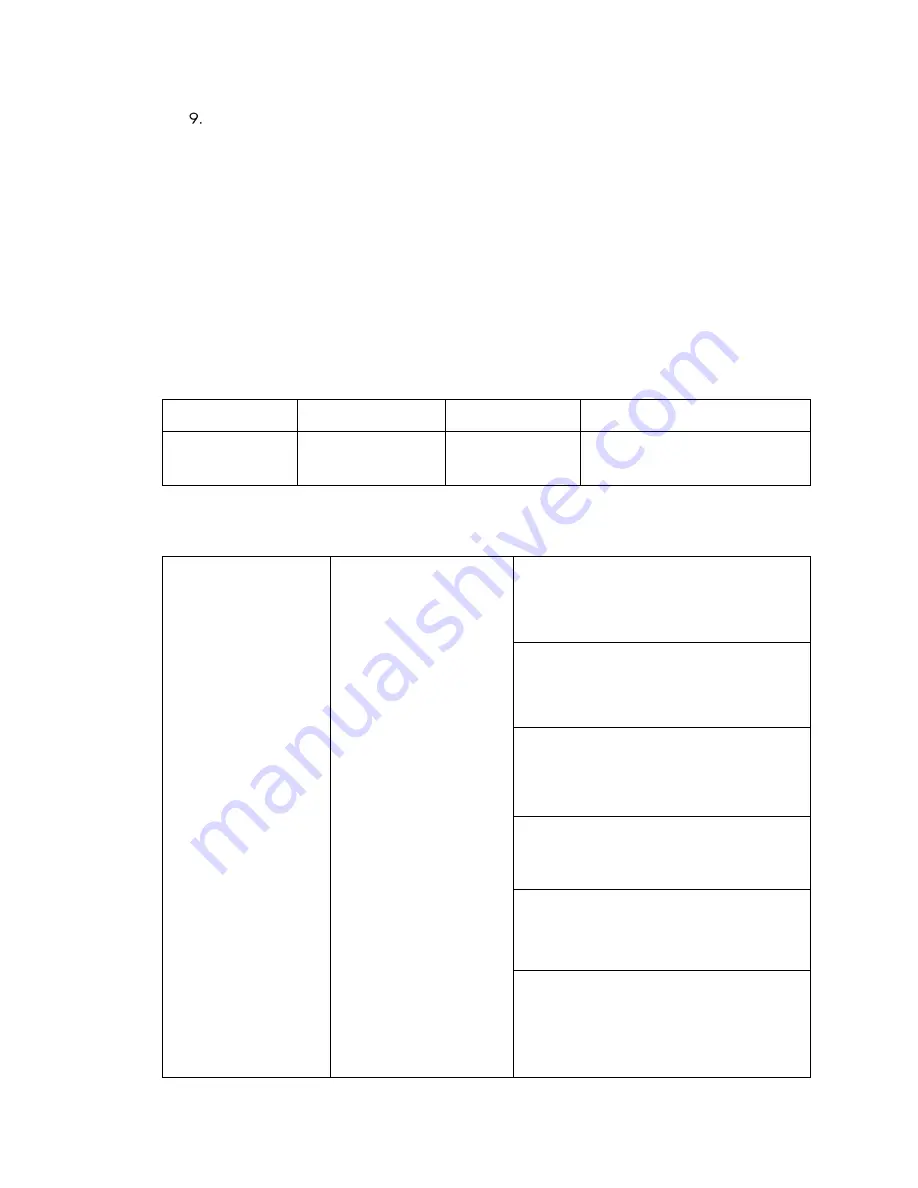
120
•
UC-P100-S/UC-P110-S Phones for Skype for Business
Supplemental Guide – DOC. 8412A
Click Confirm to accept the change.
Screen Saver
The screen saver will automatically start when the phone is idle for the preset waiting
time. To stop the screen saver and return to the idle screen at any time, press a key on
the phone or tap the touch screen.
Users can select to display the built-in screen saver or a custom screen saver. To set the
custom screen saver for the phone, the custom screen saver must be uploaded in
advance. If multiple pictures are uploaded, all pictures are displayed in slide-show style
when screen saver starts.
The screen saver image format must meet the following:
Screen Saver Image Format
Format
Resolution
Single File Size
Note
*.jpg, *.png, *.bmp,
or *.jpeg
<=2.0 megapixels
<=5MB
2MB of space should be reserved
for the phone
Screen saver can be configured using the following methods.
Configuration Methods
Central Provisioning
(Configuration File)
<y0000000000xx>.cfg
Configure the time to wait in the idle state
before the screen saver starts.
Parameter:
screensaver.wait_time
Configure the type of screen saver to
display.
Parameter:
screensaver.type
Specify the access URL of the custom
screen saver image.
Parameter:
screensaver.upload_url
Delete custom screen saver image.
Parameter:
screensaver.delete
Configure the phone to display the clock
and icons when the screen saver starts.
Parameter:
screensaver.display_clock.enable
Configure the interval for the phone to
change the picture when the screen saver
starts.
Parameter:
screensaver.picture_change_interval






























